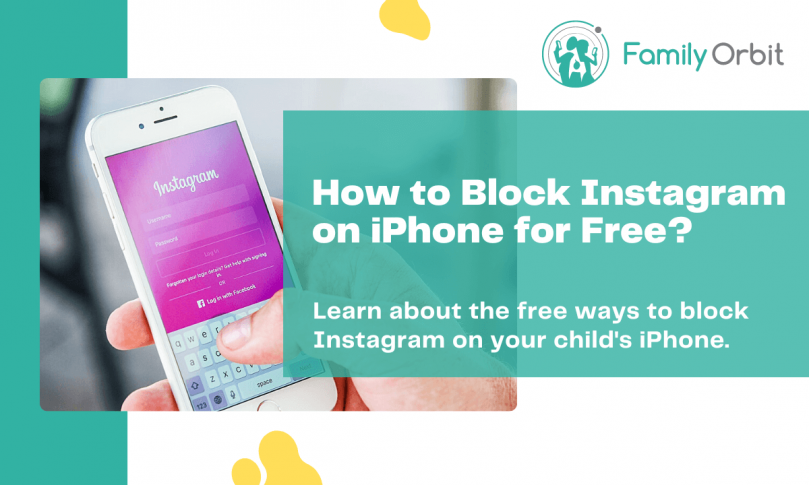Don’t think your child is addicted to Instagram? Think again. In 2021, studies found that 57% of American children between the ages of 12 and 17 used Instagram every week.
Listen, we get it. Instagram is a great app for keeping in touch with friends and family, but it can also be a source of temptation for kids. From becoming addicted to scrolling to using the Instagram app to engage in age-inappropriate activity, it can quickly become a dangerous app.
Have you ever wondered how to block Instagram on an iPhone for free? Maybe you’re worried about them spending too much time on the app, or maybe you’re concerned about the images and videos they might be viewing.
Whatever your reasons, it’s pretty easy to block Instagram on an iPhone. In this quick guide, we’ll walk you through the steps required to do so. Then, we’ll provide you with a great solution so you can keep track of your child’s activity across all social media apps.
Why You Should Block Instagram on an iPhone
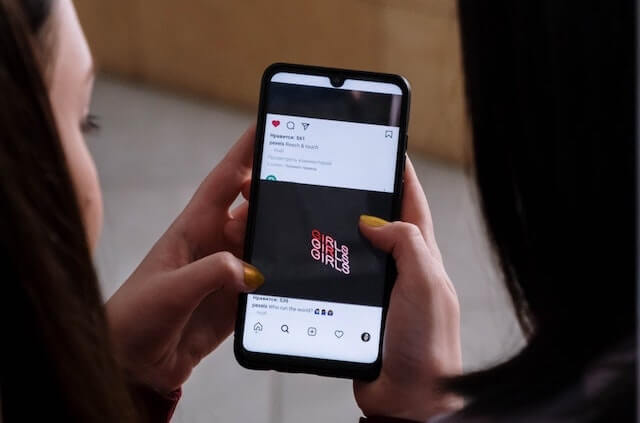
As a parent, you’re likely aware of the many negative effects of social media on a child’s brain. The most worrying side effects of regular social media use for those under 18 include:
- Delays in learning skills
- Increased risk of obesity (due to more screen time and less physical activity)
- Decreased performance in school
- Behavioral problems
- Problematic internet use
- Self-esteem issues and bullying
While there’s no doubt that social media can be a great way to stay connected with friends and family, it can also be a major distraction for children. If you’re concerned about your child’s social media usage, one solution is to block Instagram on their iPhone.
This will prevent them from being able to access the app, meaning they’ll have to find other ways to occupy their time.
And while you might worry that they’ll find ways around the block, doing so will at least give you some peace of mind knowing that they’re not spending all day scrolling through their feed.
Plus, there are other parental monitoring apps you can use to ensure they don’t learn how to unblock social media apps (but we’ll get into that in just a bit!).
How to Block Instagram on an iPhone
Through iPhone services, it’s easy to learn how to block Instagram on an iPhone. However, it’s important to note that when you use an iPhone’s native operating system to block apps, you’re not actually blocking them at all.
Instead, what you’re doing is turning on Downtime. This is a feature that Apple offers to iPhone users. You can define periods of approved screen time so that, once your child reaches those limits, they can’t access certain apps on their phone.
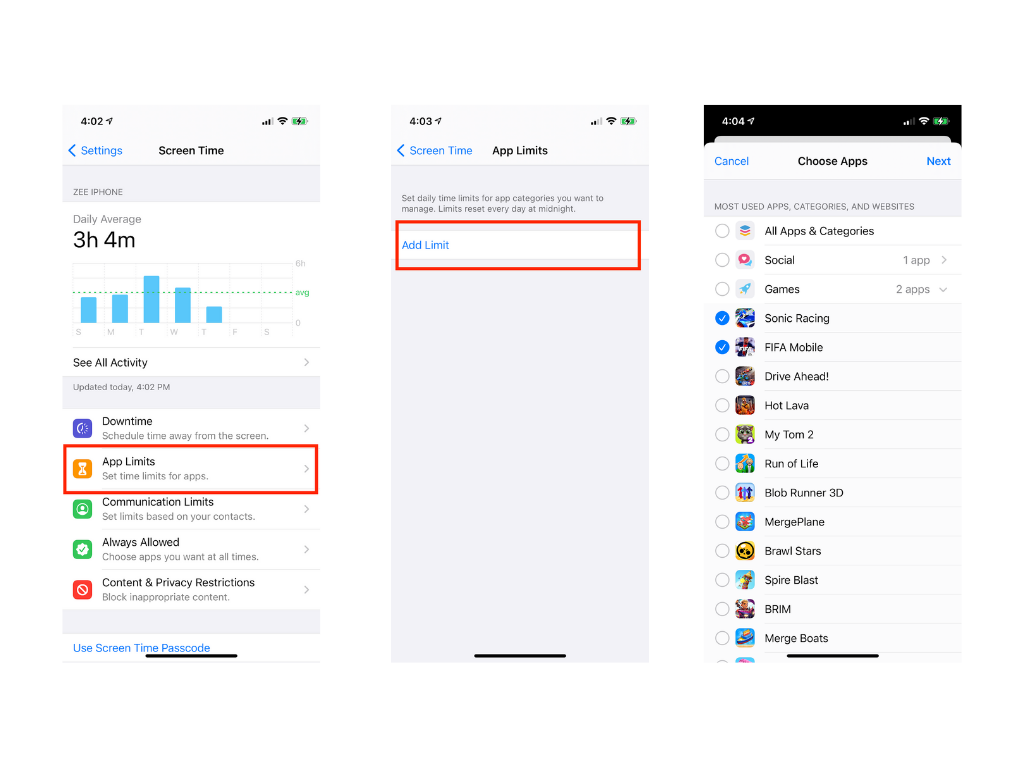
Here’s how to easily block Instagram on an iPhone using the Screen Time feature:
- Open Settings
- Scroll down and click on Screen Time
- Tap on Downtime
- Schedule the amount of time you want your child to be away from their screen
- Go back and tap on App Limits
- Click Add Limit and then choose the app you want to limit
- Set a time limit
By setting a limit for the Instagram app itself, you can effectively block access to the app after a certain period. This is great if you want your child to only spend a maximum of an hour a day on the app.
How to Prevent Your Child From Downloading Instagram
Some parents don’t want to just limit their child’s usage of social media apps. They want to prevent them from using the apps entirely. If your child has an iPhone then this is difficult as they can easily download most apps for free from the App Store.
However, there are ways that you can prevent your child from downloading the app in the first place. To do this, you’ll want to get into their phone to take a look at their iTunes and App Store settings. Once you’re in Settings, complete the following steps:
- Click on Content & Privacy Restrictions
- Make sure Content & Privacy Restrictions is toggled ON
- Scroll down and tap on iTunes & App Store Purchases
- Check the settings to ensure that the Installing Apps feature is set to Don’t Allow
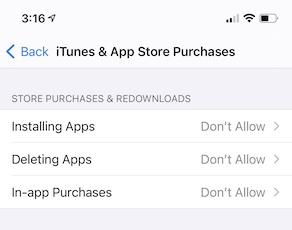
This will ensure that your child can’t install any new apps. If they ever need to install a new app, they’ll have to ask you. Simply follow the same instructions above to toggle this feature off, install the app, and then toggle the feature back on.
This is pretty helpful, right? Sure, as long as your child doesn’t know how to toggle this off themselves. For more experienced and tech-savvy children, you might need to take more drastic measures.
What Are App-Blocking Apps?
App-blocking apps are, quite simply, apps that block other apps. Whether you want to cut down on app usage for productivity reasons or you’re trying to break a bad app habit, these apps can be helpful.
Most app-blocking apps work by setting a daily limit on app usage, after which the app will be inaccessible. Some app blockers can also target specific app features, so your child can still use the app for certain things (like messaging) while blocking other features (like video content).
There are even app blockers that work system-wide, so you can block access to all apps on your child’s device with a single tap. If you’re looking to cut down on app usage, an app blocker may be worth checking out.
However, instead of blocking your child’s access to apps, you might first want to consider something a little less restrictive.
Alternatives to App Blockers

Social media can be a great way to learn about other cultures, consume creative content, and keep in touch with friends and family. If you’re trying to teach your child how to manage their content consumption then blocking Instagram won’t be effective.
Instead, look into using parental control software. What does this kind of software allow you to do?
- Monitor your child’s phone usage
- Use GPS tracking to view your child’s location
- Detect and receive alerts when your child views or sends inappropriate content
- View web, text, and call history
While blocking Instagram on an iPhone can prevent your child from accessing the social media app, it doesn’t keep them safe everywhere else online. This is the beauty of an app like Family Orbit. Instead of keeping your child safe from one app’s attacks, you can ensure your child’s safety regardless of where they go or what they do online.
Here are a few features you can enjoy with Family Orbit that can help you monitor and control your child’s social media usage (including on apps like Instagram).
Limit Screen Time
As mentioned above, it’s a great idea to teach your kids how to limit their screen time. This helps them develop healthy technology habits and ensures they’re focused on important things such as school, sports, and their family.
However, it’s no secret that kids today are glued to their screens. Whether they’re playing games, messaging their friends, or watching videos, it can be hard to get them to put their phones down.
That’s why Family Orbit software includes features that help limit screen time. With our software, you can set schedules. Doing so allows you to ensure that, during certain periods, your child’s phone will be automatically locked so they can’t use any apps at all.
Likewise, you can also instantly lock or unlock the device remotely. This way, you can make sure your kids are only using their devices when you approve.
Web Filtering
Just as you wouldn’t let your child wander into a dark alleyway or play in a busy street, there are some places in the digital world that you’ll want to protect them from. With web filtering features, you can choose which websites to block and which content is off-limits.
Whether you’re concerned about online predators or cyberbullying, these filters can help to keep your child safe online. And because they work in real-time, you can be sure that your child’s privacy is always protected.
App Blocker
Finally, if you’re interested in blocking Instagram on your child’s phone, you can take advantage of our app-blocking features. As mentioned above, there are a lot of app blockers on the market, but most of them come with a hefty price tag. And even the ones that are free often don’t work very well.
We also offer a wide range of features to customize the app to your family’s needs.
Try Family Orbit for Free
If you’re searching for how to block Instagram on an iPhone then chances are you’re looking for ways to protect your child’s privacy online. While the methods mentioned above will work short-term, we suggest looking for a more comprehensive solution.
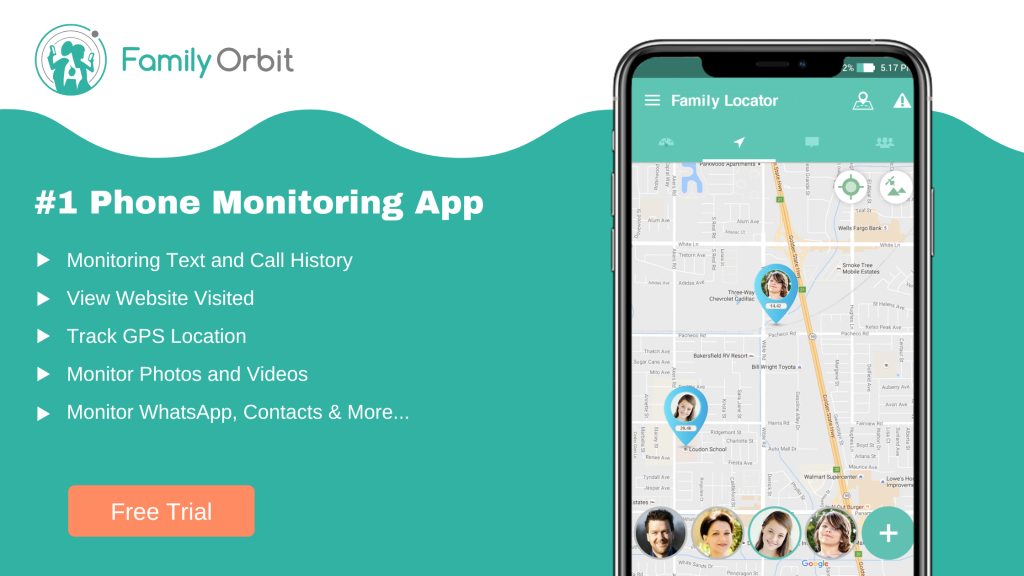
With Family Orbit, digital parenting doesn’t have to be complicated or time-consuming. Family Orbit makes it easy, effective, and even fun. With our monthly, semi-annual, or annual subscription options, you can see for yourself how Family Orbit can help you manage your family’s digital life.
Click here to start your free trial.