It’s no secret that the internet has done a wonderful thing in connecting people all over the world. The internet is vast, and that makes it worrisome for parents.
Those who want to restrict adult content from the curious eyes of their children in their formative years would want a way to ensure that the internet remains a safe place.
The good news is there’s a way to control your children’s consumption of media on the internet. Keep on reading to learn how to block porn sites.
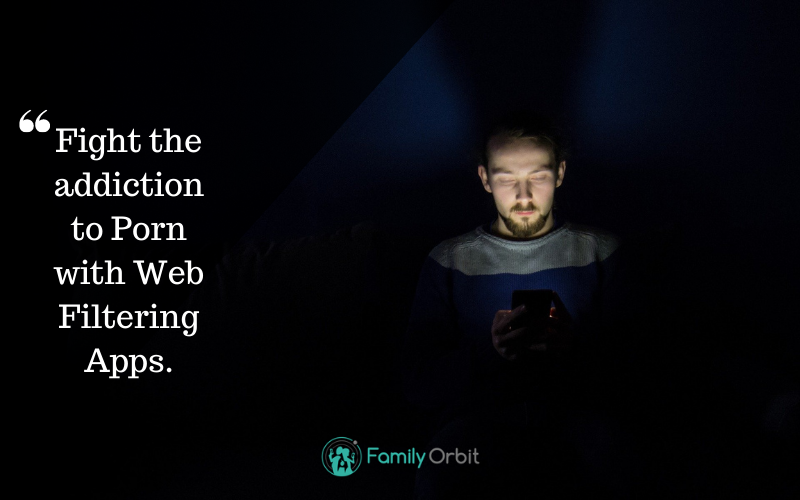
1. Use Parental Control Software
 Parental control software might be the best way to control your children’s internet habits. You can filter almost all types of content and even set time limits. They’re always on, so you don’t have to keep watch of what they’re onto 24/7.
Parental control software might be the best way to control your children’s internet habits. You can filter almost all types of content and even set time limits. They’re always on, so you don’t have to keep watch of what they’re onto 24/7.
No matter what device you’re using, you can find free or paid parental control solutions. There are also great apps for your child’s phone, such as Family Orbit.
Some are free, others either require a one-time payment or a subscription fee. Some free software can be enough for some basic features, such as blocking sites and more. The paid ones can offer more features, like tracking, alerts, and reports.
Whichever you choose, using parental control apps is pretty easy. You only have to download it onto the device you want to monitor, which means you’ll have to download it on your child’s phone, laptop, and other devices at separate times.
Then, you can sign up and configure the settings. You can set up a filter to block porn sites (tip: search for a list of some kind on the internet to cover most of them).
Family Orbit can alert you when you child visit or search for porn websites.
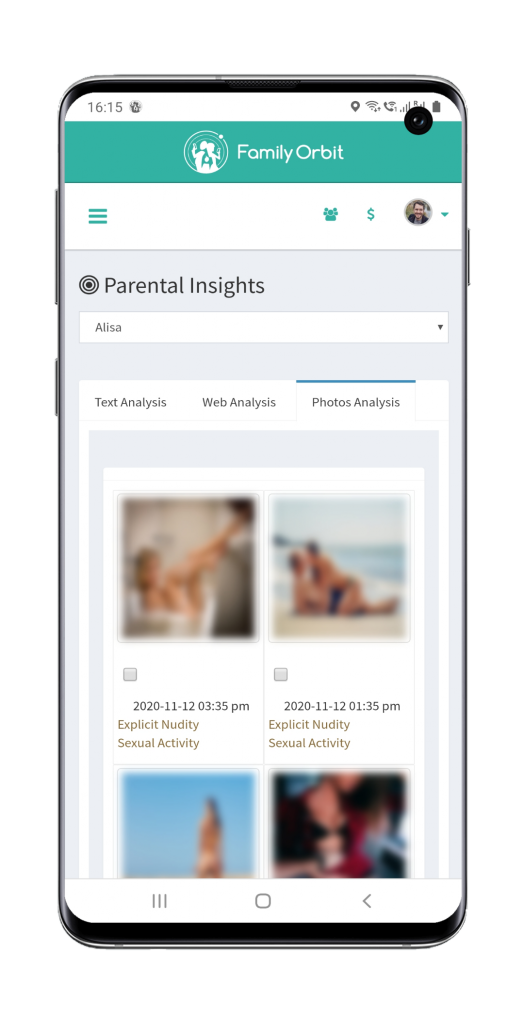
You should also set alerts for when they search for specific keywords on Google. Examples are “porn” or “pornography” (if your app has this feature).
Many parental control apps also come with other features like location tracking and time limits. Discuss this with your child and agree to a certain amount of screen time they’re allowed.
Once they have reached the limit, the screen will lock. Don’t worry, they should still be able to answer calls and make emergency calls.
This is a good solution for kids and teens alike. They won’t be able to get into the settings to undo your changes.
2. Learn How to Block Porn on Browsers
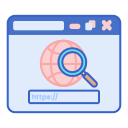 If you’re willing to do the work, use Safe Search options wherever available. This includes search engines like Google, Yahoo, and such. Social media platforms like Facebook and Twitter also have this option.
If you’re willing to do the work, use Safe Search options wherever available. This includes search engines like Google, Yahoo, and such. Social media platforms like Facebook and Twitter also have this option.
With Safe Search enabled, anything a person searches for will produce safe results.
You’ll have to go to the settings to enable safe search option, so it’s a bit time-consuming. Still, protecting your child from adult content is worth the time and effort.
However, it won’t work if your child navigates to the porn website directly. For that, we have browser extensions. These add different functions to your browser, and some of them can block vulgar websites and keywords.
The solutions above only work within a specific browser, though. If your child uses another browser unbeknownst to you, there will be no barriers to porn sites. Older kids can also disable them with ease.
These are why browser extensions shouldn’t be your only protection against porn.
3. Look For Clean DNS Servers
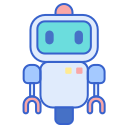 Wait, what are DNS servers, and how to block porn sites using these?
Wait, what are DNS servers, and how to block porn sites using these?
Let’s start with the IP address. Each device, smartphone, computer, or website that connects to the internet has a unique IP address made up of numbers.
The role of DNS servers is to match the numbers to the name of the website you’re searching for. So, when you type in “Facebook.com,” they will look for the correct IP number of that site.
That said, you can learn how to block porn websites using DNS servers. You’ll find several free and paid DNS servers on the internet. Only some of them can filter content, though.
Research the right DNS server for you and then connect to the internet using it. Clean DNS providers will block access to websites that fall under the categories of pornography and mature content. If you want, you can find one that also blocks violence, gore, and more.
Some can even do more and set Google and other search engines to Safe Search mode on automatic.
Every device uses DNS when connecting to the internet, and DNS servers are useful in both computers and smartphones with whatever operating system. As such, it’s a solid way to restrict content online. It has the added benefit of providing more security to protect your data and device.
Furthermore, it’s not as obvious to your child as your other options. Once they learn about DNS servers, though, this might become ineffective.
4. Configure Your Mac’s Settings
Do you have a device with macOS? Good news! It has built-in parental controls that are quite effective against porn websites.
![]() If your child shares a laptop with you, make sure to set up a new account first. That way, your main account won’t get affected by the changes you make. Each time your child uses your computer, make sure they’re using the account for them.
If your child shares a laptop with you, make sure to set up a new account first. That way, your main account won’t get affected by the changes you make. Each time your child uses your computer, make sure they’re using the account for them.
You can do this by going to System Preferences and then to Users & Groups.
Log into the new account, go into System Preferences again, and this time, go to Screen Time. That’s where you’ll find the Content & Privacy tab. Turn on the Content & Privacy Restrictions and then configure the settings as you like.
Explore the other tabs, like Downtime and App Limits to see how else you can control your child’s usage of the device and internet.
Make Sure You Know How to Block Porn
Learning how to block porn on the devices your child uses is a worthwhile endeavor to protect them. As we can’t be there 24/7 to watch over them, the solutions above can help you get some peace of mind.
Using our methods above, your child can learn the wonders of the internet without the content they’re not ready for yet. Never hesitate to contact us today and let’s talk about how we can protect your child’s internet usage.
