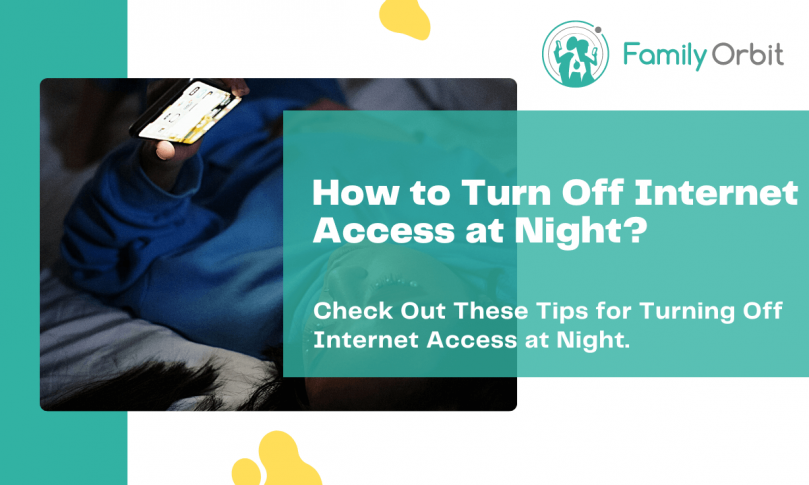The internet is a great resource, but it can also be a huge distraction. If you’re trying to get some rest or focus on work, the last thing you need is to be bombarded with notifications and requests for your attention. Or, if your kids are trying to sleep, you may want to limit their screen time to avoid overstimulation.
Luckily, there are a few ways you can turn off internet access at night so you can all get some much-needed rest.
What Dangers Does the Internet Pose at Night?
The internet can be a great source of information and entertainment, but it can also be a massive distraction. Let’s take a look at some of the dangers posed by the internet at night:
1. EMF Radiation Exposure
EMF radiation is a type of electromagnetic radiation that comes from electronic devices like computers, tablets, and phones. While there is no concrete evidence that EMF radiation is harmful, some experts believe that it could potentially be harmful to our health in the long run.
Radio waves, microwaves, and X-rays are all types of EMF radiation. EMF exposure can cause a number of symptoms, like headaches, fatigue, and anxiety.
2. Blue Light Exposure
Blue light is a type of visible light that is emitted from electronic screens. It has been linked to a number of health problems, including eye strain, dry eyes, and even insomnia. Exposure to blue light at night can disrupt our natural sleep cycle.
Exposure to blue light at night can disrupt our natural sleep cycles. The blue light emitted by screens suppresses the production of melatonin, a hormone that helps us to feel sleepy. For better sleep, try to avoid using electronic devices for at least an hour before bedtime.
3. Cyberbullying
Cyberbullying is a growing problem, especially among young people. Unfortunately, it can be difficult to monitor and control what our children are doing online, especially in the middle of the night. Parental control apps can help you to keep an eye on your child’s online activity and block inappropriate content.
4. Addiction and Overstimulation
The internet is a bottomless well of information, and trying to take it all in can be overwhelming. If you’re constantly absorbing new information, your brain may have a hard time shutting off at night. This can lead to difficulty falling asleep or restless nighttime sleep. Your physical and mental health don’t stand a chance against internet addiction.
5. Energy Consumption
Leaving your devices plugged in and running all night can add up to a lot of wasted energy. In addition to the environmental impact, this can also increase your electricity bill. Similar to leaving a cell phone charger plugged in, it’s best to unplug devices when they’re not in use.
How to Turn Off Internet Access at Night
WiFi Router Scheduling
Most routers have a built-in scheduling feature that allows you to specify when to turn off WiFi access. This can be a great way to automatically turn off internet access at night, so you don’t have to worry about doing it yourself. Check the user manual or contact the manufacturer to find out if your router has this feature.
You can usually access the WiFi router settings by opening the URL: https://192.168.1.1
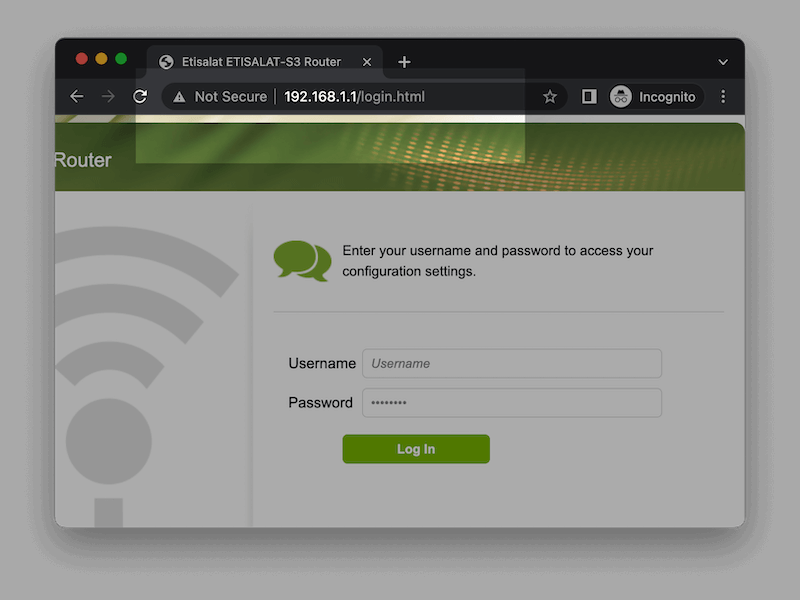
If your router doesn’t have a scheduling feature, you can usually do the same by turning it off manually each night. Just be sure to turn it back on in the morning, so you’re not cut off from the internet all day!
Wireless routers are not the only devices that can be scheduled. Depending on your internet service provider (ISP) and modem, you may be able to schedule when the internet is turned on and off.
This can be a great way to ensure that everyone in the house has internet access when they need it and that it’s turned off when they don’t.
Disable the Internet with a Firewall
Did you know that you can use a firewall to disable internet access? Firewalls are designed to block incoming connections, but they can also be used to block outgoing connections. This means that you can use a firewall to prevent your devices from accessing the internet entirely.
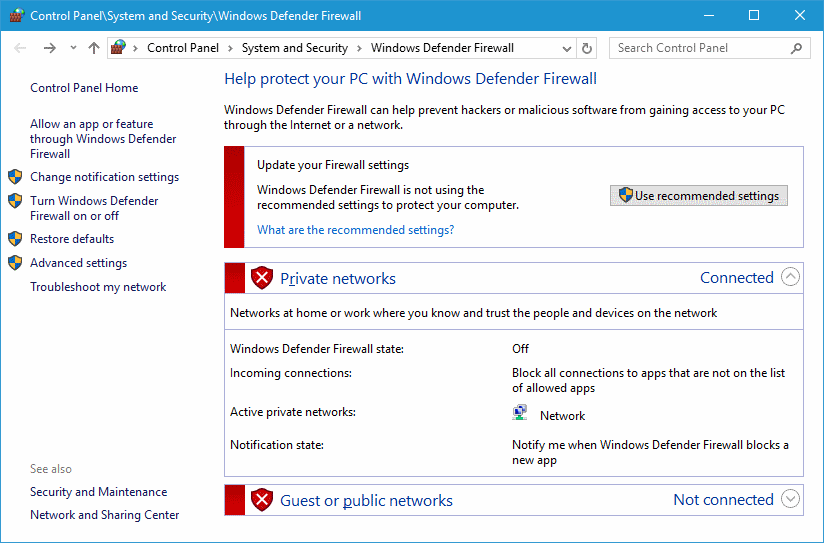
To do this, you’ll need to set up a firewall on each device that you want to disable internet access. This can be done in the settings of most routers and operating systems. Once you have the firewall enabled, you can add rules to block all outgoing connections or just specific ones.
For example, you could block all traffic except for that from your ISP, or you could block specific websites and services like social media or streaming sites. The security risks of using a firewall to disable internet access are relatively low. Still, it’s always a good idea to consult with your ISP or an IT professional before making any changes.
Disable Internet Access with Incorrect Proxy Settings
What are proxy settings? They’re basically just a way to redirect your internet traffic through another server. This can be used to improve performance or bypass restrictions, but it can also be used to disable internet access.
To do this, you’ll need to change the proxy settings on each device that you want to disable internet access. Once you have the proxy enabled, you can add rules to block all outgoing connections or just specific ones.
To block the internet connection entirely, go to Start>All Programs>Accessories, right-click on Command Prompt, and select Run as Administrator. In the command window that opens, type “mmc compmgmt.msc” and press Enter.
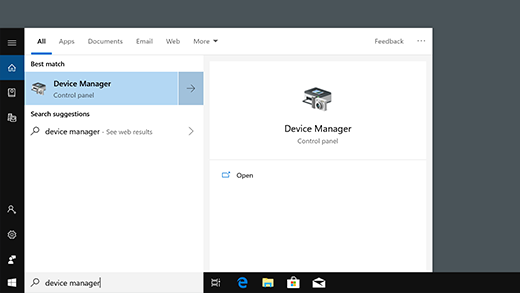
This will open the Device Manager window. In the left-hand frame, click on Network Adapters. Then, in the main window, right-click on each adapter listed and select Disable.
This will disable the internet connection for all users on the computer. To undo this and enable the internet connection again, follow the same steps but select Enable instead of Disable.
Use Parental Control Features on Your Devices
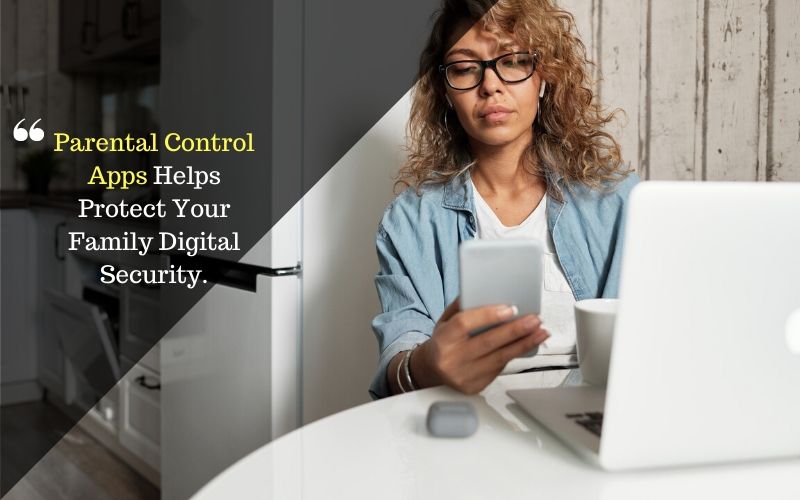
From iOS devices to video game consoles, many devices come with built-in parental control features. These can be used to disable internet access at night or during specific hours. Wireless devices like routers often have similar features that can be used to disable internet access for all devices connected to them.
Parental control features vary from device to device, so you’ll need to consult your device’s documentation or the manufacturer’s website for more information. In most cases, though, setting up parental controls is a fairly straightforward process. Here are some of the most popular parental controls depending on your device:
iOS: Screen Time
The Screen Time feature on iOS devices is a great way to limit internet access. With this feature, you can set a daily time limit for internet use or specific hours when the internet should be turned off. You can also block certain websites and apps entirely.
Read More: How to Set Up Parental Controls on iPhone?
Android: Family Link
On Android devices, there are a few different apps that offer similar features. One of the most popular is Family Link from Google. This app lets you set a daily time limit for internet use, block certain websites and apps and even see how your child uses their device.
Windows: SurfBlocker
If you’re looking for a way to disable internet access on Windows, SurfBlocker is an excellent option. Along with blocking specific websites and services, you can also set a schedule for when the internet should be accessible.
PlayStation 4
You can use the Parental Controls feature to disable internet access if you have a PlayStation. To do this, go to Settings>Parental Controls/Family Management>Family Management. Then, select the child account that you want to restrict and click on Internet Browser Blocking. From there, you can select either Block All or Block In-App Purchases.
Xbox
To disable internet access on an Xbox One, go to Settings>All Settings>Accounts>Family. Then, select the child account that you want to restrict and click on Internet Browser. From there, you can select Block.
Unplug the Router at Night
One of the simplest and most efficient ways to restrict internet access is to just unplug the wireless router. This will disable the internet connection for all devices in your home.
If you want to be able to turn the internet on and off without having to unplug the router, you can buy a smart plug. These plugs let you control any device that’s plugged into them using an app on your phone. So, you can easily turn the internet on and off with just a few taps.
While unplugging the wi-fi modem is a fast and easy way to disable internet access, it’s not always practical. If you have a large home, for example, unplugging and replugging the modem every time you want to enable or disable the internet connection can be a hassle. And if the router’s settings don’t offer parental control features, you may not have any other choice.
A better solution is to buy a wi-fi router with a built-in parental control app. This way, you can disable internet access with just a few clicks. And, since the router is controlling the connection, you don’t have to worry about devices that are hardwired into the network.
Monitor Your Child’s Internet Usage
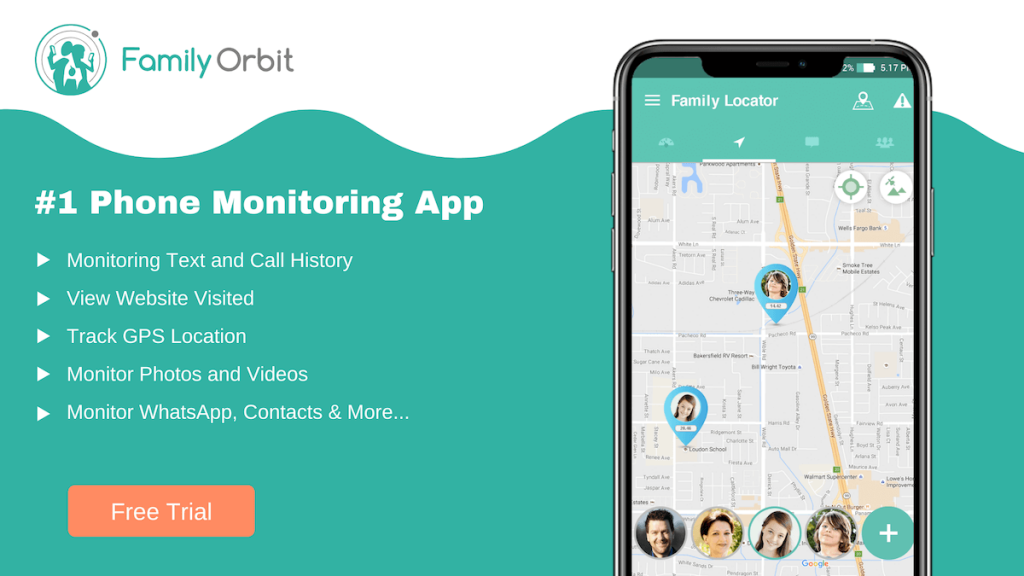
Are you concerned about what your child is doing online? If so, monitoring their internet usage is a good way to keep an eye on things.
With Family Orbit, you can rest assured your child is accessing only appropriate websites on their devices. It can monitor each and every website visited on your child’s iOS or Android devices.
Family Orbit isn’t just for monitoring web usage. It can also track your child’s location, see who they’re talking to, and more.
Plus, it can even block internet access altogether if you want. Restricting internet access can be a great way to limit screen time and protect your child from online dangers.
To enable parental controls on your Family Orbit account, go to Settings>Parental Controls. From there, you can select the type of content you want to block and set a schedule for when the internet should be accessible. There’s no need to change the wireless settings, mobile data settings, or anything like that.
With Family Orbit, you can have peace of mind knowing your child is safe online. It’s a convenient method for monitoring internet usage and restricting access if needed. Now all that remains is to sign-up for a free trial of Family Orbit to see how it can keep your family members safe.
Conclusion
From the router settings to built-in parental controls, there are a variety of ways you can disable internet connectivity at night. And depending on your needs, one of these methods may be better suited for you than the others.
Family Orbit is one of the most comprehensive parental control solutions available. Not only can you block internet access, but you can also monitor your child’s activity and location. Plus, with the built-in scheduler, you can easily set a daily or weekly schedule for when the internet should be accessible.
- Monitor Calls & Text Messages
- View Photos and Videos
- Location Tracking & Geofence
- Monitor WhatsApp & Kik
- Detect & Alert for Inappropriate Activities
- Monitor Websites Visited
- Compatible with Android and iOS