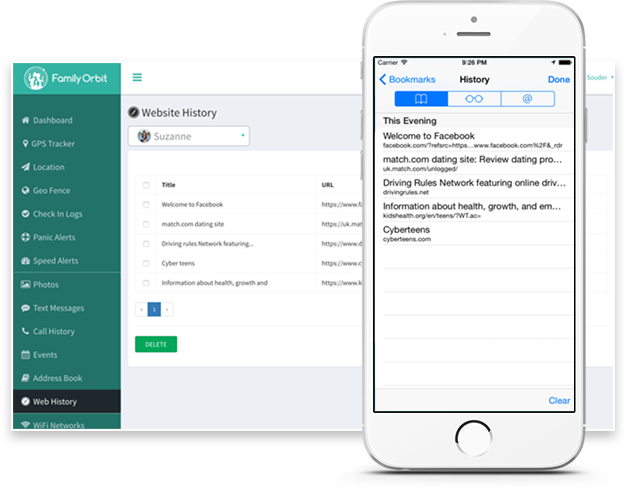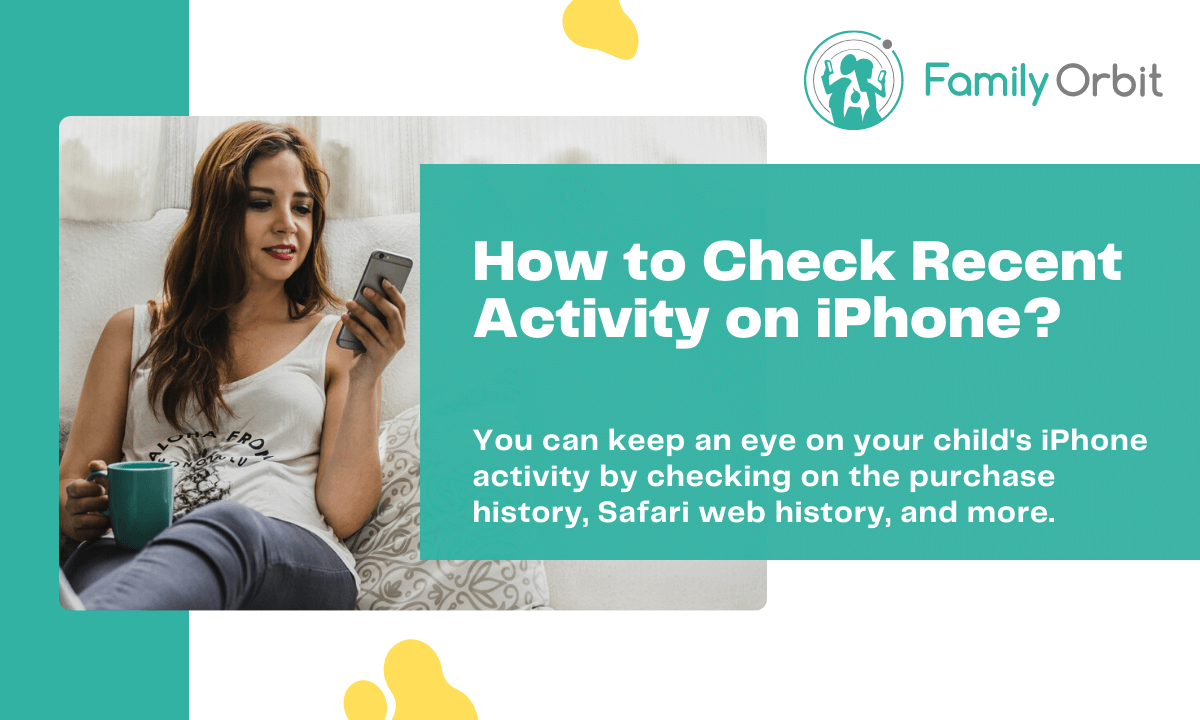
There are many different reasons why you might want to learn how to check the recent activity on an iPhone. One of the biggest and most important reasons why people want to do this is because they have a child they need to keep an eye on. We know how many risks are out there for kids in the digital landscape, and parents need to be alert.
Other people might want to check their own recent activity so they can keep an eye on how they’re using their smartphones for self-analysis purposes. Whatever your reason for wanting to check recent activity on an iPhone, you’ll be glad to hear it’s more than possible. There are a few key ways to look at it, and we’re going to talk about them below.
1. Check App Activity on iPhone with Screen Time
One of the easiest ways to see activity on an iPhone is with the Screen Time feature on iOS. It’s a key aspect of the Apple operating system and it works seamlessly in the background in conjunction with all of your other apps. In short, it lets you see how much time you spend looking at your phone screen and using your phone each day, week, and month.
Screen Time can be turned on or off in your iPhone’s settings, so you’ll have to make sure that it’s turned on. Otherwise, your device won’t start tracking your activity data. You can also share access with other devices, allowing you to not only track your activity on your iPhone but also across a range of other Apple devices as well. It’s all linked to your iCloud account.
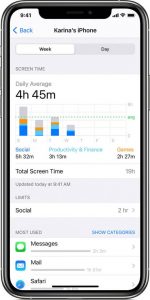
The good thing about collecting your activity data with Screen Time is that it displays that data back to you in a very easy-to-view and interpret manner. You can see on the bar chart how much you’re using your device on any given day and where you’re spending most of your time. That’s useful because you can then see which apps you need to cut down on if you want to spend less time looking at your phone.
The feature also allows you to set app limits, which is a nice feature that helps you to stop endlessly browsing and procrastinating when you should be doing other things. Lots of people use this feature to stop them from spending too much time on social media apps like Facebook and Instagram.
2. Check Web Activity on iPhone with Safari History
Most people who use the iPhone also use it to browse the internet, and the default browser that comes installed on the iPhone is Safari. It is possible to download and install other internet browsers via the Apple Store but most people tend to stick with the default option because it’s there and ready to use as soon as you start to get the phone.
Of course, just like any other browser, you can check the web activity on the browser when you want to. This is useful if you want to track your browsing history. And it’s also an important feature for parents of children who have their own iPhones. Parents should keep an eye on their browsing history to ensure they’re not visiting any websites that aren’t appropriate for them. You can block any website on the iPhone with Screen Time.
If you want to check the web activity history on the Safari iPhone app, the process is straightforward. Just go to the Safari app and tap the open book symbol. This is the symbol that will give you access to your bookmarks as well as your history. On this page, you can browse the browsing history and also clear the history, either in its entirety or for a particular time.
You can also connect your smartphone to desktop software that allows you to look at the browsing history on your computer. This is good if you want to delve deeper into the browsing history as the extra space you get on your desktop computer screen. But that’s not necessary if you want to just check the browsing history quickly and easily.
3. Check Recent Purchase History in the AppStore
If you’re not sure about a charge on your account from the Apple Store, you might want to check your purchases and see why you’re being charged. It could be a recurring charge that you forgot about or forgot to cancel. Or your child might have downloaded something from the store without realizing that they were spending money.
It’s very easy to see a list of your recent purchases and downloads from the AppStore. You can just go to reportaproblem.apple.com and then enter your Apple ID and password. That will then log you into the Apple system and you’ll be able to look at a full list of recent purchases and downloads that have been made on your Apple ID account.
The list will display the number of purchases, the name of the app that was downloaded, and the amount of money that was paid for it. That makes it easy for you to search the amount of money that was spent so you can check it against the charge you’re seeing in your bank account.
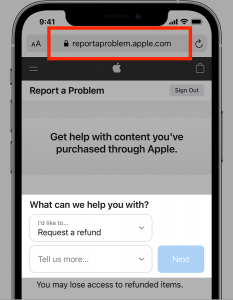
If you’re concerned about a purchase that you don’t believe you made, you can report it to Apple and have it investigated. You should also make sure that your Apple ID account is secure and change your password, as well as add two-factor authentication. If you’re concerned about your child spending money on their account, you should tweak the child safety settings to make sure that they’re not able to do that in the future.
It can also be a good idea to use Family Orbit if you want an easier, more streamlined way to monitor your child’s iPhone activity. It makes it easy to do that with the use of a single software. You can keep track of the messages they’re sending, the photos they take, and the websites they visit when using their smartphone.
- Monitor Calls & Text Messages
- View Photos and Videos
- Location Tracking & Geofence
- Monitor WhatsApp & Kik
- Detect & Alert for Inappropriate Activities
- Monitor Websites Visited
- Compatible with Android and iOS