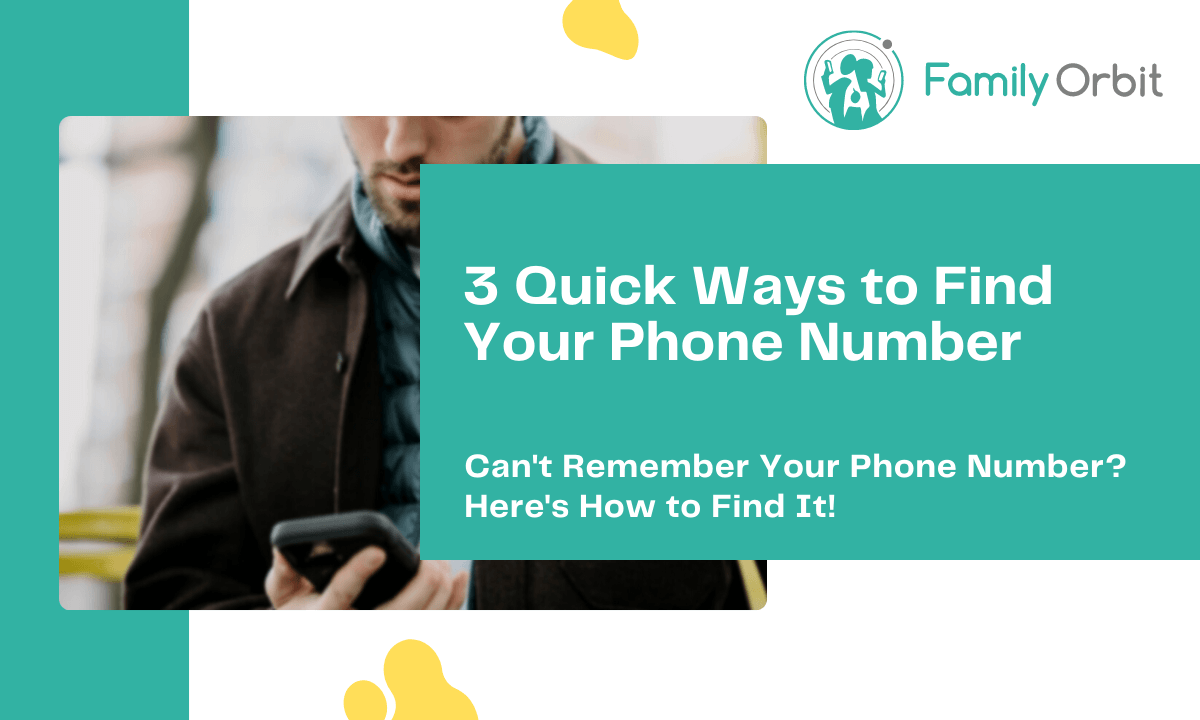 It’s easy to forget your own mobile phone number. After all, you probably don’t need to know it that often. Unless, of course, you’re trying to give it out to someone.
It’s easy to forget your own mobile phone number. After all, you probably don’t need to know it that often. Unless, of course, you’re trying to give it out to someone.
If you can’t remember your own number, there’s no need to worry. There are a few different ways that you can find your phone number on both iPhone and Android devices.
This is a quick and easy process so that you can have your number in no time. Let’s take a look at how to find your own phone number on Android and iPhone devices.
How to Check Your Phone Number on iPhone?
Method 1: Using My Card on iPhone
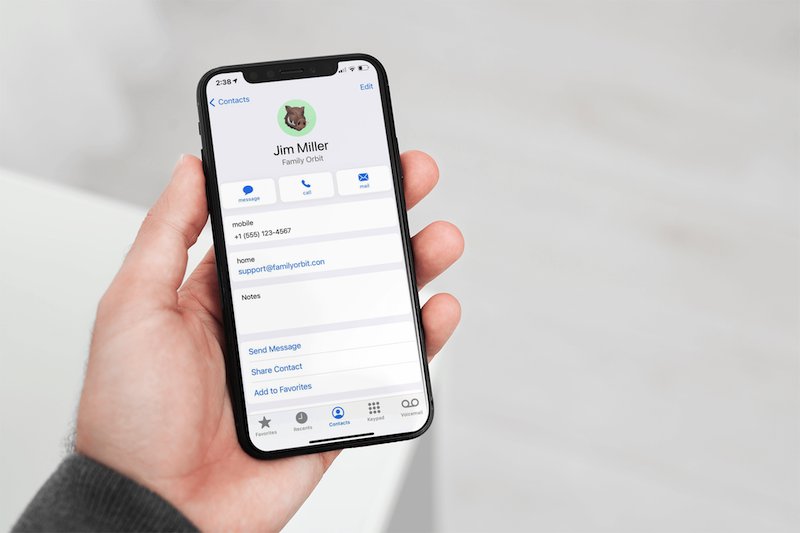
Whether you are using an old iPhone or the latest model, you can find your phone number using these simple steps:
1. Open the Phone app on your iPhone.
- Go to the “Contacts” tab.
3. Tap on the “My Card” option at the top of your contacts list.
4. Your phone number will be listed under the “Home” section, including the area code.
Method 2: Find iPhone’s Phone number with Settings
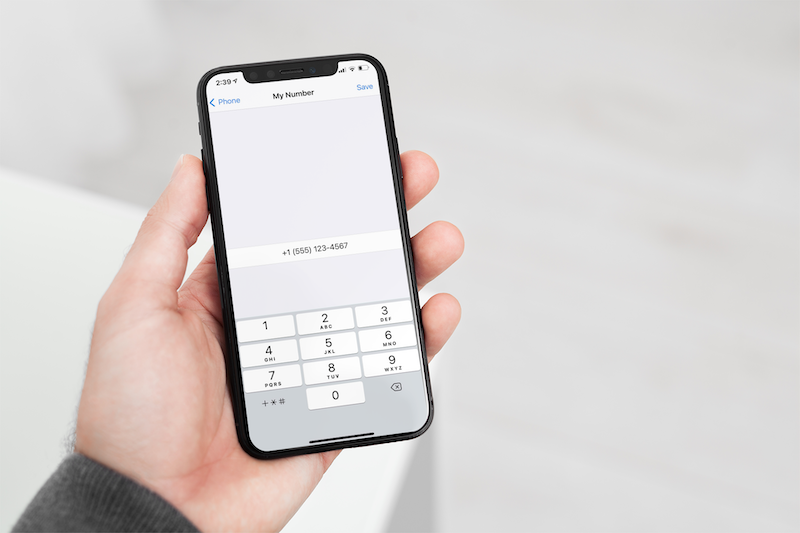
Another way to find your phone number on your Apple iOS device is by going to Settings. Tap on the “Phone” option and then scroll down to the “My Number” section. Your phone number will be listed here.
Method 3: Using iTunes on Windows
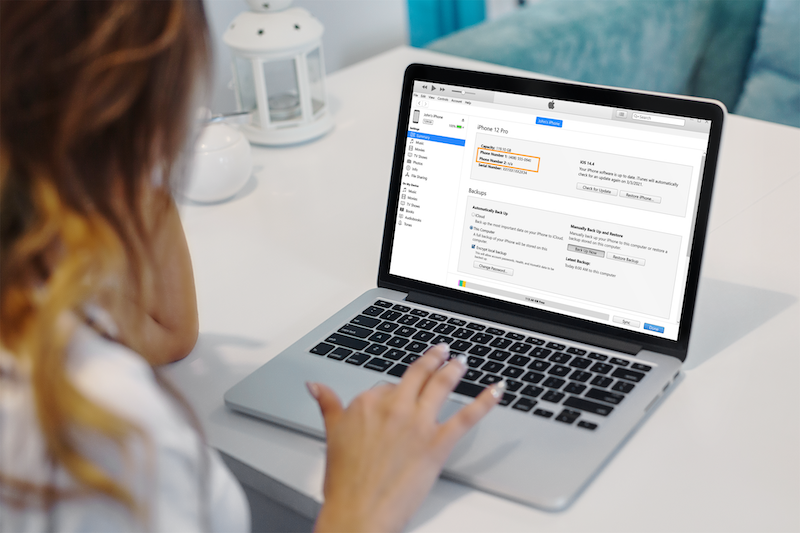
If you have a Windows PC readily available, then you can find your own phone number using the steps below:
- Connect the iPhone to the Computer using the USB Cable
- Open iTunes for Windows App, if the app is not available you can download it from the Microsoft Store
- Respond to the prompt on your iPhone and trust the computer, the iPhone phone number will be displayed on the screen.
How to Check Your Phone Number on Android?
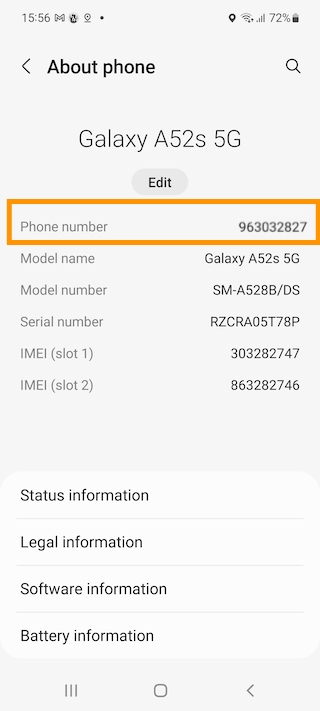
If you are a new Android user, then you can find your phone number easily in the Settings app. Just follow these steps:
1. Open the Settings app on your Android device.
2. Scroll down and tap on the “About phone” or “About device” option.
3. Tap on the “Status” or “SIM status” option.
4. Your phone number will be listed under the “My phone number” section.
Another way to find your phone number on Android is to go to contacts. Open the contacts app and tap on your name. Your phone number will be listed at the top of the screen.
What If a Wrong Number Appears?
There are a few reasons why a wrong phone number might appear. If you’ve recently switched to a new SIM card or phone, the old number might still be appearing.
In this case, you can try restarting your phone. This will usually fix the problem, and the correct number will appear.
If you’re still seeing a wrong number, then you can try resetting the network settings. This can be done by going to Settings -> General -> Reset -> Reset Network Settings. Keep in mind that this will reset all of your Wi-Fi passwords, so make sure to have them handy before proceeding.
Once you’ve reset the network settings, your phone number should appear correctly.
If you’ve recently switched phone numbers or carriers, you might need to update your contact information in the Settings app. Just open the Settings app and tap on the “Phone” option. From here, you can update your contact information, including your phone number.
With these steps, you’ll be able to find your phone number in no time, regardless of which type of device you’re using. Whether you want to share your number or simply double-check it, these simple tips will help you out.
Still Can’t Find Your Number?
There are a few other things that you can try if you’re still having trouble finding your phone number.
One option is to call a friend or family member and ask them for your number. They should be able to give it to you without any problem.
Another option is to use a third-party app. There are a number of different apps that can quickly find your phone number. Just be sure only to download trusted apps, as some less reputable options could place viruses on your device.
Frequently Asked Questions
Is my SIM card your phone number?
No, your SIM card is not your phone number. The SIM card stores information that allows your phone to connect to a specific network. Your phone number is associated with your account with your service provider.
Can I find my phone number without a SIM card?
In some cases, you can find your phone number even if you don’t have a SIM card on your device. This will depend on the specific model of your device and which carrier it is connected to. However, most service providers will allow you to find your phone number through the Settings app or by calling customer support directly.
Can I change my phone number?
Yes, you can change your phone number at any time. This will depend on your service and whether or not you have an existing contract with a provider. Most providers also offer the ability to keep your old number when switching to a new device or service plan.
Can I find my phone number online?
Yes, you can find your phone number online through your service provider’s website. You’ll need to log in to your account and then look for the “My Profile” or “Account Settings” option. From here, you should be able to view and update your contact information, including your phone number.
How can I find the name of the owner of a phone number?
There are a few ways to find the name of the owner of a phone number. The best way is to use a reverse phone lookup service. This type of service will allow you to enter a phone number and then return the name and address of the owner.
You can also try using a search engine like Google or Bing. Just enter the phone number into the search bar and see what comes up. In some cases, you might be able to find the name of the owner this way.
Final Words
Whether you are using an Android or iPhone device, there are several ways to find your phone number. Whether you want to share this information with someone or simply remember it for yourself, these simple tips will help you out. So why not give them a try today?
