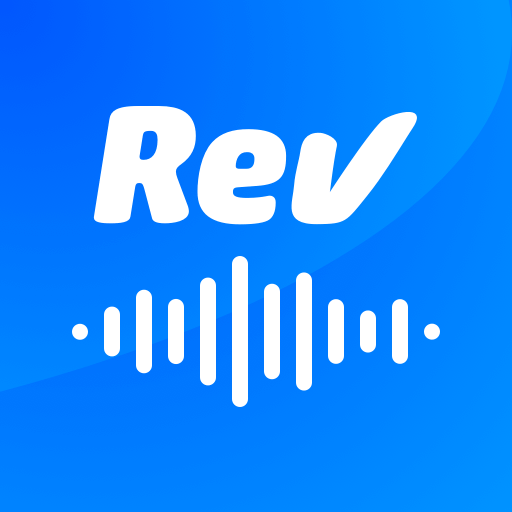Phone calls are great, right? They’re so seamless. Pick up the phone, and information can flow freely between two people. They are great for meetings, catching up with friends & family, or dealing with issues with products/services that you have purchased. A lot of important information is shared in phone calls, and this is why it is so important you learn how to record them. Discover how to record your iPhone chats, and you’ll always have the most important information at your fingertips.
This is a complete guide to recording a phone call on your iPhone. We have five methods for you. Some are as simple as using the built-in features on your iPhone, and others have you installing an app where you can record your phone calls in even greater clarity.
Before we dive into the methods used to record your phone calls, we’ll start by answering a fundamental question – Is it legal to record your calls on an iPhone? This is important to know if you’re planning on recording conversations frequently, particularly if those phone calls could potentially be used for business or legal purposes.
Whether you’re a professional looking to record their meetings, a concerned parent wanting to record their child or somebody who wants to keep track of what customer support says to them on the phone, this guide is for you. So, let’s jump in, shall we? Let’s tell you exactly how to record a phone call on an iPhone.
Is It Legal to Record Phone Calls on an iPhone?
This does depend on where you live, so you’ll need to look into your local laws. Most of the time, recording a phone call on an iPhone (or any phone for that matter) does not require consent from the other party.
We do always recommend that you seek permission from whoever you are recording regardless of the law. People don’t like to be recorded (you probably wouldn’t like to be recorded), so at least give people a heads-up.
That being said, as long as you aren’t recording phone calls for a nefarious purpose i.e. you just want your private record of the call, it probably won’t be a massive issue to record no matter where you live. Only one of the methods that we’ll discuss will let the other party know that you’re recording that call. Please talk with your local legal advisor before you make a decision to record phone calls for personal or business reasons.
Recording Phone Calls on iPhone: Step-by-Step Guide
As we said right at the start, we have five different methods to share with you for recording phone calls on your iPhone. Each has its pros and cons, so it is up to you to decide which method works best for your needs. The end goal is the same no matter which route you go down – you’ll have recorded phone calls that you can listen to whenever you need to.
Method 1: Voice Memos App – Your Built-in Call Recorded
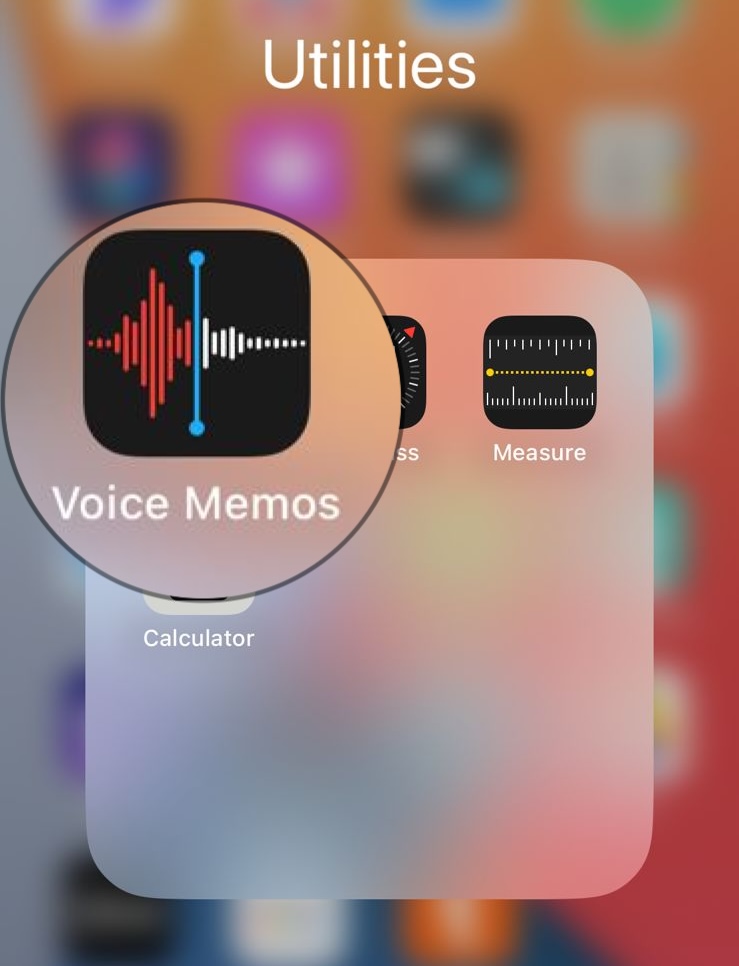
Using the ‘Voice Memos’ app on your iPhone is probably going to be the easiest. All iPhones have this app installed, so you won’t have to go hunting around the App Store or anything like that. You just open the Voice Memos app and away you go. Although, annoyingly, you don’t get the best sound quality with this method, and sometimes it struggles to catch the entire conversation.
But, if you want something that will give you basic recordings of your phone conversations (and you don’t mind talking through speaker phone when you record), then this method is perfect. Here’s how to unleash the (rather limited) power of the Voice Memos app:
- Open the Voice Memos app.
- Hit the big red button in the app (the record button)
- Answer the phone call or make a phone call.
- Switch the phone call to ‘speakerphone’.
- Turn the call volume up.
- When you hang up the phone, switch the recording off.
Simple, right? As we said, you won’t have the greatest recordings in the world. They’ll likely be a bit muffled (especially from the other side of the call), but if you’re looking to record in a pinch, then this method is fantastic!
Method 2: Call Recorder – Cube ACR – Simplify Call Recording on iPhone
Cube ACR is a very, very lightweight free app. It is dead simple to use. Here’s how it works when receiving or making a call (you will have needed to make the call beforehand).
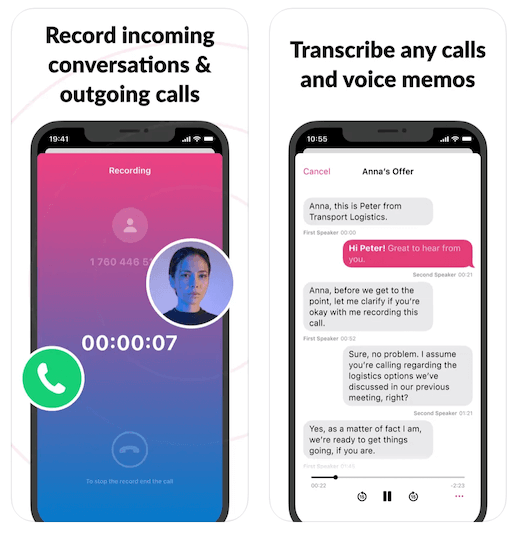
- Open the Call Recorder
- Select the ‘Record’ tab.
- Select ‘Record’
- Your phone will then make a second call to the Call Recorder Lite phone number.
- Once you are connected, select ‘Merge’
- Your calls should now be recorded.
One of the standout features of Cube Call Recorder is its excellent sound quality, ensuring crystal-clear audio for all recorded content. The app also boasts extensive audio management capabilities, including options for cloud backup, easy access, and instant sharing.
This provides users with the convenience of securely storing their recordings in personal cloud storage, making it accessible whenever and wherever they need it. Cube CR offers both free and premium options, allowing users to choose between a basic recording app for voice memos or a premium subscription for advanced call recording features. Premium subscribers enjoy benefits such as robust call recording functionality, PIN lock/FaceID/TouchID protection for recordings, cloud backup, text notes on existing records, and an ad-free experience.
While Cube Call Recorder offers a comprehensive set of features, it’s important to note that the app’s functionality relies on the support of three-way calls from the phone carrier. Users may face limitations if their carrier does not support this feature, impacting the app’s effectiveness in certain situations. Despite this downside, Cube CR remains a valuable tool for those looking to enhance their call recording and voice memo capabilities.
Method 3: Google Voice App – Seamlessly Record Calls with Ease
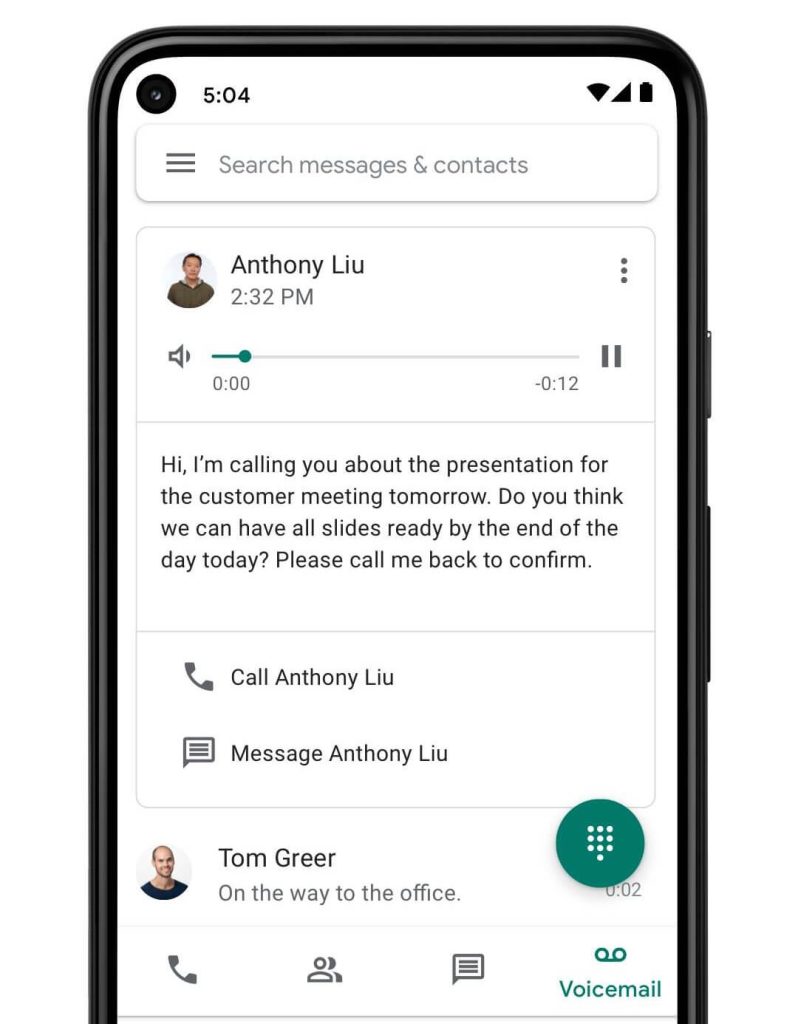
This method is a bit trickier since you’ll need to use the Google Voice app. This means that you need a Google Voice number (and the person has to be calling that number). You can only get a number if you live in the United States. You can’t record calls made to your normal cellphone number like this.
You cannot record a call in secret here. Everybody will be informed that a recording has begun!
Here is what you need to do:
- Answer the call via Google Voice
- Hit ‘4’ on the keypad to start the recording.
- When you want to stop the recording, hit ‘4’ again.
- All your recordings will be saved to the ‘Calls’ tab on your Google Voice app.
It is an easy method, but we probably wouldn’t go out of our way to pick up a Google Voice number unless you’ve already got one.
Method 4 – TapeACall – Elevate Your Call Recording Experience
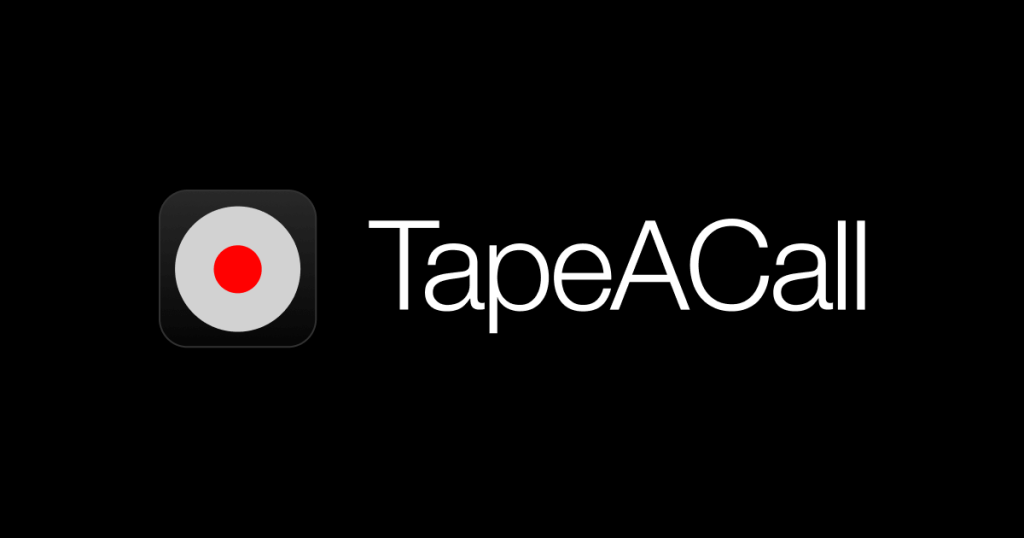
If you’re serious about recording your phone calls, then you may want to look into apps designed specifically for that. With over 4 million users around the world, TapeACall is the top call-recording app on the planet. Or, at least, one of the top.
TapeACall will record your phone calls with crystal-clear clarity. Far better than your Voice Memos app could ever dream of recording them. So, you don’t have to worry about muffled words, or, in rare cases, not catching the entire conversation.
In addition to this, TapeACall will make a transcription of your phone call with 99% accuracy. So, you can always read it back and identify the key points of the conversation.
Finally, TapeACall will let you automatically share your voice calls to various services e.g. DropBox, and Google Drive. This lets you keep an easy-to-access backup of your voice chats.
The process of recording your phone call is a bit more involved than the previous two methods, and the method that you use will depend on whether you are making an outgoing call or receiving one. Although, neither method is too difficult to wrap your head around once you get into the swing of things:
Recording Incoming Calls
- Answer the call
- Open TapeACall
- Hit the ‘Record’ button.
- Select ‘Call’
- Select ‘Merge Calls’
- Your entire phone call will be recorded from this point onward.
Annoyingly, you may not catch the first part of the call (since you have to open up the app). You could lose anywhere from 10-30 seconds of the first part of the conversation, depending on how fast you act. This is fine when you let the other person know you’re recording them.
Recording Outgoing Calls
Recording your outgoing calls is a little easier since you can start the ‘recording’ process before you make the call (sort of). Here’s how it works:
- Before you make a call, open the TapeACall app.
- Hit the record button.
- Select ‘Call’.
- Make your phone call.
- Select ‘Add Call’ in the TapeACall app.
- Select ‘Merge Calls’ when they answer.
- The whole conversation will now be recorded.
Method 5: Rev Voice Recorder – Precision in Every Conversation
Rev Voice Recorder is a 100% free app. You’ll never be charged a cent to record a call. You’ll never see an ad. The team behind the Rev Voice Recorder makes their money on transcriptions. So, if you want a transcription, you’ll need to pay. If you just want the basic voice recording functionality, then your bank account can rest easy!
Before you can start recording calls using Rev Voice Recorder, you’ll need to download the app and create an account through it (it takes just minutes). Once it is set up, recording your calls, interviews, and other memorable moments will be a breeze.
Here’s how it works when receiving a call:
- Open the Rev app.
- Hit the green button.
- The number for the Rev Voice Recorder will appear.
- Select ‘Call’
- Once connected, select ‘Call’ again.
- Select ‘Merge Calls’
The method for recording an outgoing call is the same. The only difference is that between steps 2 and 3, you’ll need to type in the number of the person you’re trying to call. Rev can access your contacts.
Managing Your Call Recordings: Where to Find Them on iPhone
It is all well and good recording your calls, but they are useless unless you know how to find them so you can listen back to those chats.
If you’ve used one of the downloadable apps that we listed before (i.e. method 2 onward), then there’ll be a dedicated part of the app for all your stored recordings. If you’re using the Voice Memos app, then you’ll need to do this:
- Open the ‘Voice Memos’ app.
- Look for ‘Recordings’
- All your voice recordings will be listed here, although only by date and time.
Remember, this folder will include a list of all your voice memos, not just your phone calls. We recommend that you go through the various recordings and sort them.
With our voice recordings, we do the following:
- Sort all our recordings into folders. You can do this easily from within the app.
- Rename the recordings to make them more descriptive,
- Regularly back up our voice recordings to external services e.g. Google Drive, iCloud, DropBox, etc.
If you’re recording a lot of important conversations and meetings, then we recommend that you use one of the apps that generate transcriptions for your conversations. It’ll make them far easier to navigate through if you need to grab some important info.
Recording Your Kid’s Phone Calls on iPhone: A Guide
Most people are recording their phone calls for their private use e.g. business meetings, sales discussions, customer support, etc. But, many others see phone call recording as a way to help protect their children. If you are in this boat, then this section is for you.
Here, we want to tell you how you can record your kid’s phone calls on an iPhone.
Get Consent From Your Child
As you can probably tell from previous sections, there is no way to automatically record phone calls on an iPhone. This is a good thing. You don’t want a random app to start recording your calls without permission, right? However, this does pose a problem if you have a child. You need to tell them how to record the calls.
We recommend having an open and honest conversation with your child. Let them know how dangerous the world is, and why you feel you should record their phone calls. They may be a bit angry about it, but there’s not much you can do about that.
Let your child know that you are going to do nothing to breach their privacy. Tell them that you’ll only ever consider listening to their call recordings if you believe there to be something untoward happening. Stick to that promise, or your child will never trust you again.
Parental Control Apps
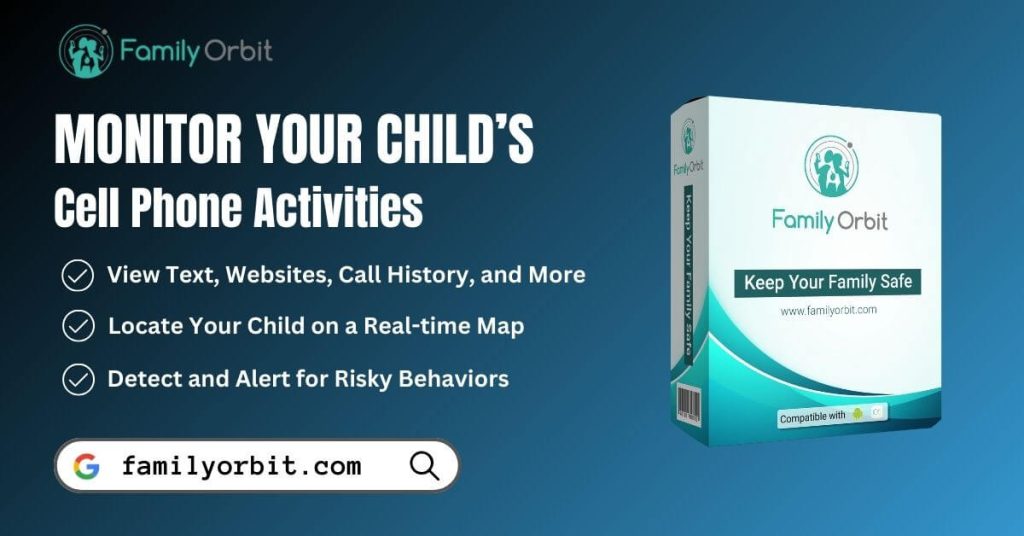
Parental control apps are the go-to for many parents. These apps will allow you to track your child’s activity on your phone. This includes their location, incoming calls, outgoing calls, sent messages, etc.
Not many parental control apps will record phone calls since these apps are meant to be ‘secret’. As you know already, the user has to physically set up the voice recording whenever they receive or make a call.
We recommend that you use these apps to just keep a log of incoming/outgoing calls. One of the best child-monitoring apps is Family Orbit.
Family Orbit is a comprehensive monitoring solution designed to provide parents with valuable insights into their child’s digital activities. With a focus on ensuring a safe and responsible online experience, Family Orbit offers robust monitoring capabilities that extend to various aspects of a child’s phone usage.
Parents can keep a vigilant eye on their children’s call history, text messages, and social media interactions, enabling them to stay informed about their digital communications. This monitoring feature not only helps parents identify potential risks or inappropriate content but also fosters open communication about responsible device usage. Family Orbit goes beyond traditional parental controls, empowering parents to actively engage with their child’s online world and establish a healthy balance between digital engagement and offline activities.
Third-Party Call Recording Apps
Any one of the five phone recording methods that we mentioned before is great for recording your child’s phone calls. However, you’ll have to let your child know how to use them (and trust that they will use them).
FAQs About Recording Phone Calls on iPhone
Is it legal to record phone calls on my iPhone?
You’ll need to look into local laws. Legality varies from location to location. Almost everywhere, it will be legal to record with the other person’s consent. It is only a few locations where you don’t need permission.
Can I record phone calls without notifying the other party?
Look into your local laws. If your location requires consent, then it is illegal to record the conversation without telling the other party. This applies even if you are keeping the recording for your own, private use.
How can I ensure high-quality call recordings?
Use a dedicated call recording app (not your Voice Memos app). Always make your call from a quiet environment, and preferably a location where your phone’s signal won’t keep dropping out. Use an external microphone, if possible.
Yes, you can. Many voice recording apps will have a transcription feature built into them. If you have the consent of the other party (if you are in a state that requires consent for recordings), then feel free to share the transcriptions or store them on your phone.
Do call recording apps affect call quality?
Some apps may do. This is why you must use a reputable voice call recording app e.g. TapeACall. This ensures crystal-clear clarity when recording the chat.
Conclusion
There are many reasons why you may want to record calls on your iPhone. For some, it may be to keep a log of meetings and important conversations. For others, it may be to keep a note of cherished memories. Some may even want to record calls to protect their children. Any method that we’ve discussed will help.
Remember, while we’ve given you the tools for call recording, there are some things that you’ll need to do yourself. This means considering the ethical and legal obligations behind recording calls. Always respect the privacy of the person you’re talking to and ensure you follow local laws. If you do that, then recording your voice calls is fantastic, and will put you in control of all your chat history.
- Monitor Calls & Text Messages
- View Photos and Videos
- Location Tracking & Geofence
- Monitor WhatsApp & Kik
- Detect & Alert for Inappropriate Activities
- Monitor Websites Visited
- Compatible with Android and iOS

![5 Ingenious Free Methods To Record A Phone Call On iPhone [2024]](https://www.familyorbit.com/blog/wp-content/uploads/2023/11/how-to-record-a-phone-call-on-iphone-809x485.jpg)