Imagine this: You wake up one morning, grab your phone, and realize, to your horror, all your messages have disappeared! This nightmare scenario is more common than you think, but there’s no need to panic.
Welcome to your ultimate 2024 handbook on how to download messages from iCloud. In this post, we’ve turned tech nightmares into a walk in the park!
Whether you’ve accidentally deleted a conversation, are switching phones, or just need to free up some space, understanding iCloud and its messaging capabilities is crucial in this digital age. Through this guide, you’ll learn how to retrieve what’s lost. But, you’ll also learn how to safeguard your messages against future mishaps.
So, let’s embark on this journey together and unlock the secrets of iCloud messaging. And we’ll touch upon some other relevant questions you may have toward the end of the article such as iPhone tracking and learning how to find out what iPhone model you have.
Let’s begin!

In the ever-evolving world of technology, iCloud backup stands as a beacon of hope, especially when you are in a messaging mishap. Think of iCloud backup as your digital guardian angel, quietly working in the background to ensure all your messages are safe and sound. It’s like having a personal archivist who meticulously preserves your digital conversations, no matter what.
When you set up iCloud backup on your device, it automatically saves a copy of your data. This includes your:
- Messages
- Emails
- Contacts
This process usually happens once a day, typically when your device is connected to Wi-Fi and charging. It ensures your latest conversations are always backed up without you having to lift a finger.
A Comprehensive Backup Solution
But here’s where it gets interesting. iCloud backup is more than just a safety net for your messages. It’s a comprehensive backup solution for almost everything on your device.
From your cherished photos to your meticulously organized notes, iCloud backup keeps a copy of it all. This is incredibly handy when you’re switching to a new phone or need to reset your current one. Instead of starting from scratch, you can restore your data from iCloud, and it’ll be like you never skipped a beat.
The Catch
So there’s a catch. iCloud storage isn’t infinite.
You start with a decent amount of free storage, but as you accumulate more data, you might find yourself running out of space. This is where managing your iCloud storage comes into play.
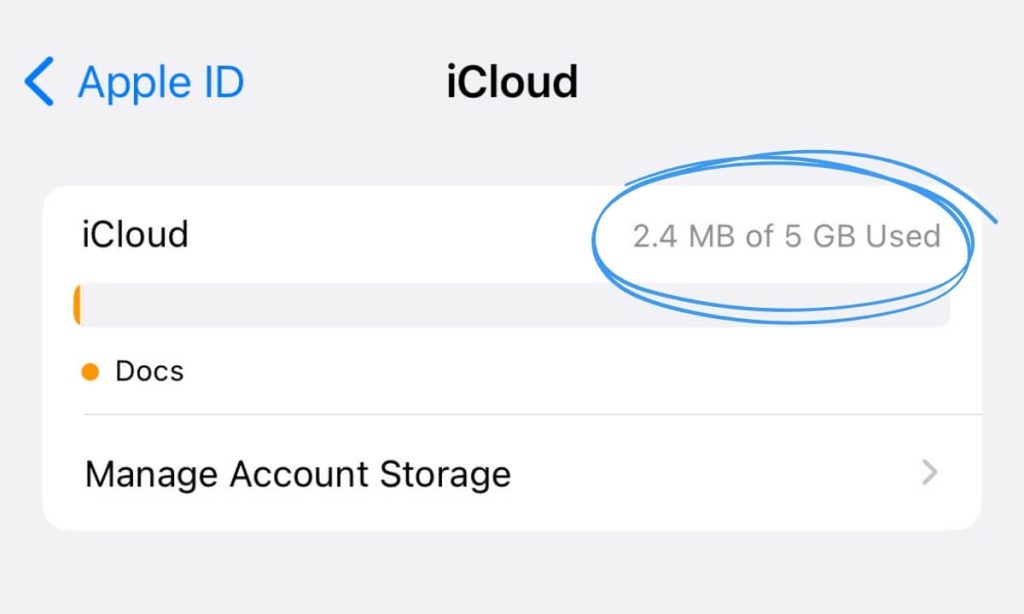
You can easily check how much space you’re using and make necessary adjustments. Maybe you don’t need to back up every single photo or those old apps you no longer use.
By managing your storage effectively, you ensure that there’s always room for what truly matters (keeping your messages and essential data safe).In the following sections, we’ll guide you through managing your iCloud storage effectively and recovering those all-important messages, ensuring that your digital life is secure and accessible whenever you need it.
Manage Storage: Know Your Space
Managing your iCloud storage is like being the captain of a ship; you need to keep everything shipshape to ensure a smooth journey. Your iCloud account starts with a set amount of free space, but as you add more data (messages, photos, app data, and more) this space can fill up quickly. It’s essential to regularly check and manage your storage to avoid running into the dreaded “Storage Full” notification at a critical moment.
Here’s how you can stay on top of it: dive into your iCloud settings and take a look at what’s consuming your space. You might find some old backups from devices you no longer use or apps that are hogging more space than they’re worth.
This is your chance to clean house! Delete those unnecessary backups and data to free up space for what truly matters.
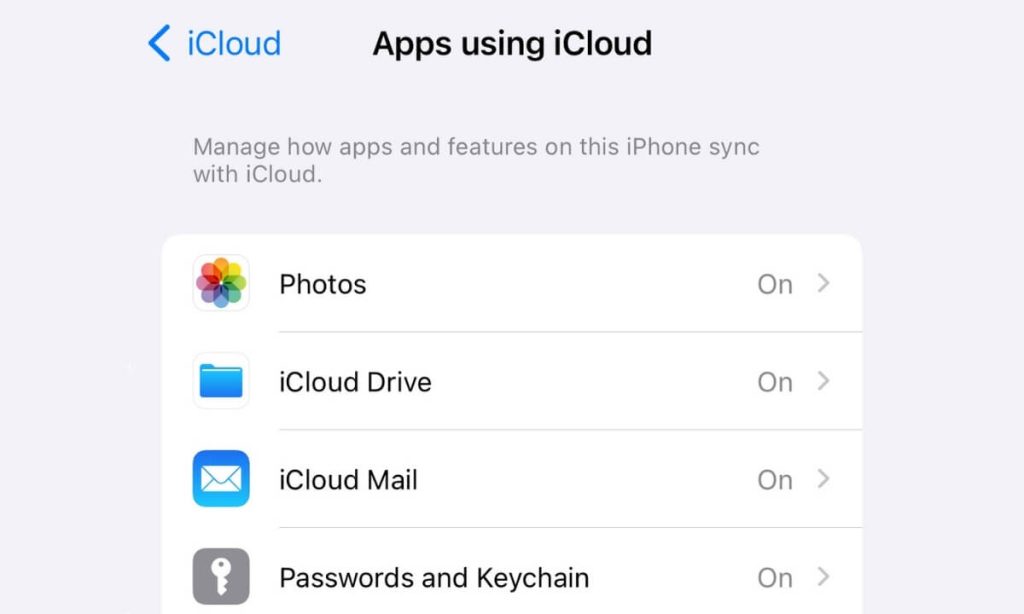
But it’s not just about deleting old files. It’s about smart management. Maybe you have tons of photos that don’t need to be on iCloud, or perhaps there are apps that you don’t use anymore.
Maximize Space
By selectively choosing what to back up, you can maximize your available space. It’s like carefully packing for a trip; you want to bring everything you need without overstuffing your suitcase.
And what if you need more space? iCloud offers various affordable plans to expand your storage. Upgrading your iCloud storage is a breeze and can be a game-changer, especially if you’re someone who relies heavily on your devices for work, school, or personal projects.
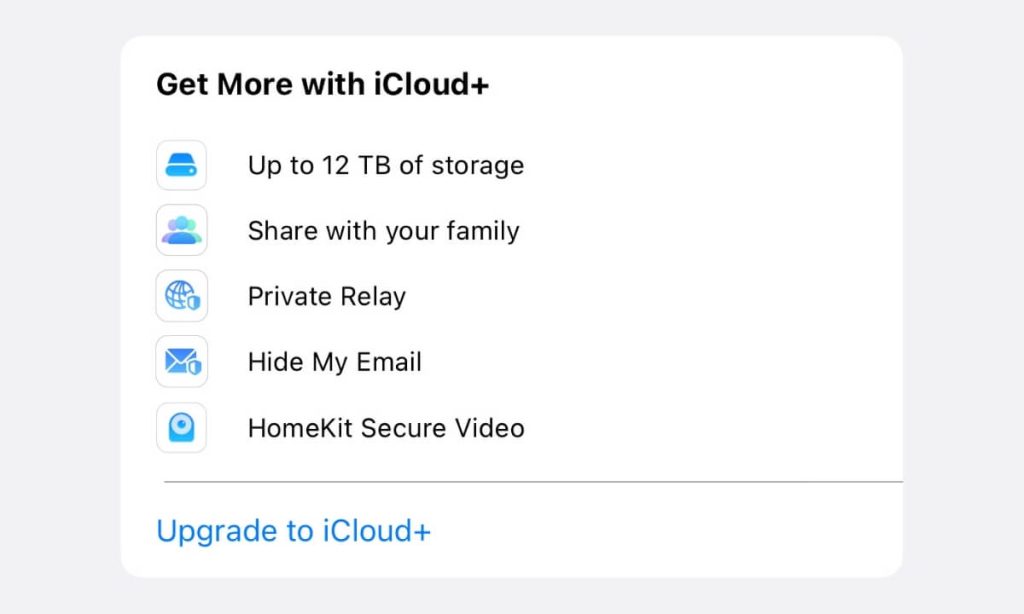
By effectively managing your iCloud storage, you’re not just organizing digital data. You’re also ensuring that your important messages, photos, and documents are always within reach.
In the next section, we’ll explore what to do when you’ve deleted messages and need to bring them back from the iCloud abyss.
Deleted Messages: Don’t Sweat It!
Accidentally deleting important messages can feel like you’ve lost a piece of a puzzle – frustrating and incomplete. But here’s the good news: with iCloud, those deleted messages are not gone for good.
They’re just hiding, waiting to be recovered. This section is your guide to turning that frustration into relief.
When you delete a message, it doesn’t immediately vanish into thin air. Instead, it goes into a sort of limbo state within your iCloud backup.
This means that as long as you have a recent backup that includes those messages, you’re in luck. Think of it like a time machine; you can go back to the point where those messages were still a part of your digital world. Yet it requires a bit of patience and following some simple steps.
The Steps
First, you need to check when your last iCloud backup occurred. This is crucial because you’ll want to ensure the backup you’re restoring from includes the messages you’re trying to retrieve.
Once you’ve identified the right backup, the next step is to restore your iPhone to that backup. It’s a bit like hitting the rewind button on your phone’s history, bringing it back to a state where those messages were still present.
The process is straightforward, but it’s important to remember that restoring from a backup will replace the current data on your phone with the data from the backup. This means any new messages or data you’ve added since that backup will be overwritten.
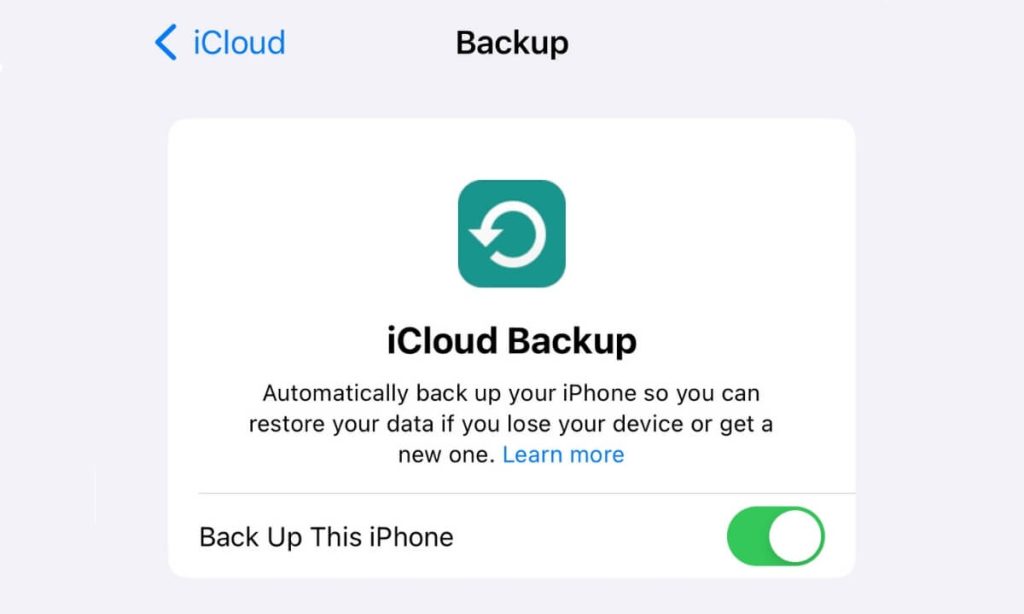
But don’t worry, with iCloud, you have control. You can choose to back up your phone before restoring an older backup, ensuring that none of your current data is lost in the process. It’s all about having the right strategy and understanding how to use iCloud to your advantage.
The next section will delve deeper into recovering messages from iCloud, providing you with a guide to navigate this process smoothly. Remember, in the world of iCloud, a deleted message is just a temporary setback, not a permanent loss.
Recovering Messages from iCloud
First, you need to ensure that there’s a recent iCloud backup containing the messages you wish to retrieve. This can be checked in the settings under iCloud backup on your iPhone.
Before initiating the recovery, it’s a good idea to back up your current data to preserve any new messages or information added since the last backup. To restore, navigate to your iPhone’s settings, select ‘General,’ then ‘Reset,’ and choose ‘Erase all content and settings.’
After your phone restarts, proceed to restore from an iCloud Backup and select the appropriate backup. Once the restoration process is complete, you can check your messages where your lost conversations should be resurrected.
Reset Your iPhone
Resetting your iPhone offers a fresh start, but it can be nerve-wracking if you’re concerned about losing your messages. Thankfully, iCloud can restore your messages easily after a reset. Before resetting, make sure to back up your iPhone to iCloud to safeguard your messages.
To perform the reset, go to ‘Settings,’ select ‘General,’ then ‘Reset,’ and opt for ‘Erase All Content and Settings.’ After your iPhone restarts as a new device, during the setup process, choose to restore from an iCloud backup, selecting the one containing your messages. Post-restoration, you’ll find your messages intact, just as they were before the reset.
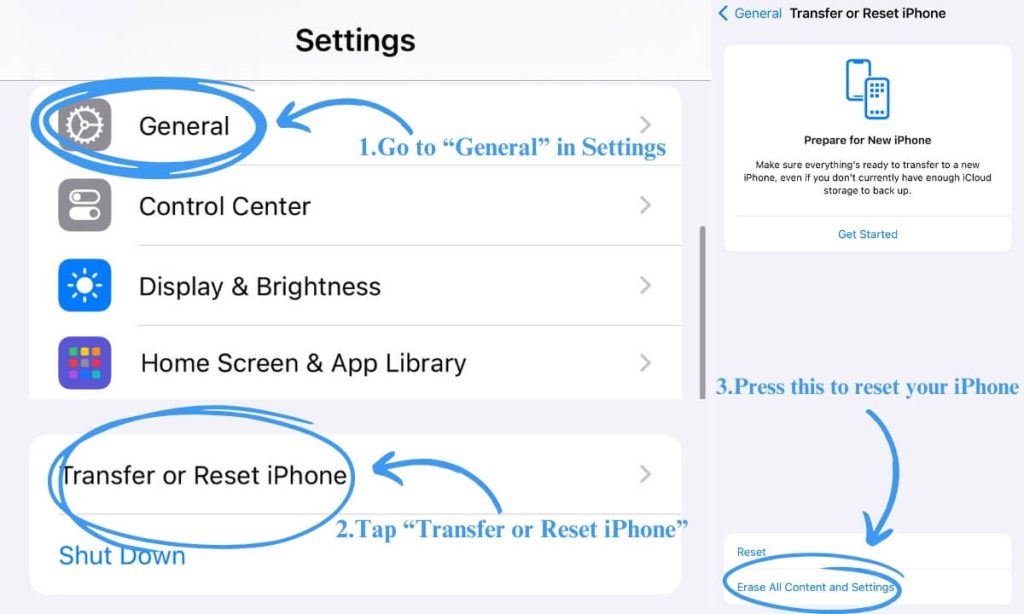
Mastering How to Download Messages from iCloud
Finally, let’s circle back to our main topic: how to download messages from iCloud. This skill is essential in today’s digital age, ensuring you’re always connected and your messages are safe. And you have your answer in the first part of this guide.
But we at Family Orbit think responsible technology users must learn as much knowledge about the digital world so that they have better interactions and experiences. Family Orbit is here to help you navigate the digital world safely.
With our advanced iCloud monitoring solutions, you can keep an eye on your child’s digital activities while respecting their privacy. From location tracking to internet usage monitoring, Family Orbit is your ally in ensuring your family’s digital well-being.
Try Family Orbit today and experience the ease of staying connected and protected in the digital age.
- Monitor Calls & Text Messages
- View Photos and Videos
- Location Tracking & Geofence
- Monitor WhatsApp & Kik
- Detect & Alert for Inappropriate Activities
- Monitor Websites Visited
- Compatible with Android and iOS

![How to Download and Restore Messages from iCloud – Ultimate Guide [2024]](https://www.familyorbit.com/blog/wp-content/uploads/2024/04/download-and-restore-messages-icloud-809x485.jpg)