Life360 is a location safety app that you can use to stay connected with your loved ones and ensure their safety. Though the application has been designed to serve an important purpose, users, unfortunately, constantly report experiencing issues with Life360 with the most popular being ‘the app stopped updating location’.
Is there a way for you to resolve this issue on your own? And why did the app stop showing the right location in the first place? You will find all the answers below and a convenient list of 8 easy fixes you can try out right now.
Why Is Life360 Not Updating Location?

Network and GPS Issues
Perhaps, the number one reason why the Life360 app would stop updating the location is because the device’s network connection is turned off or the smartphone is simply located in a place with a poor Internet connection or a weak GPS signal.
Battery Optimization
The Life360 app will get automatically disabled when the battery is 10% or less. The application also won’t be able to update the location, if the smartphone is in low-power or battery-saving mode or if you have switched on battery optimization on the device.
App Permissions
The application won’t start collecting location data unless you allow it to. If the app permissions are disabled, Life360 will fail to update the location.
Privacy Settings
Your smartphone uses GPS technology to track your location in real time. However, this will not happen, if the phone user does not allow access to location-based services.
So, if Life360 is not updating the location, the location services in the phone’s privacy settings might be set to ‘off’.
Server Issues
The problem might have emerged from Life360’s end. The application or the website can go down at any time, and in such a case the only way to fix the issue is by giving the company a few hours to deal with it.
You can check if any other users are currently experiencing the same problem here.
Device-Specific Problems
There are a few different device-specific problems that you might be dealing with:
- The device is turned off altogether
- Your device is incompatible with Life360
- You are currently using a VPN
- Your device’s hotspot is turned on
How to Fix Life360 Not Updating Location
Check the Network Connection
If the Internet connection is not strong enough, Life360 won’t be working properly.
In case you’re at home, you might want to try restarting the Wi-Fi router. Also, make sure that the router is located as close to the center of your home as possible and that it’s not resting on the floor (typically, the higher you place the device, the better the signal).
If you’re using your mobile internet outside, you might want to clear the cache on the browser and turn off any inactive background apps to speed up the mobile data.
Check the Location Settings
You have to enable location services for Life360 to work its magic.
For Android Users
- Tap ‘settings’.
- Choose ‘location’.
- Move the slider to ‘on’.
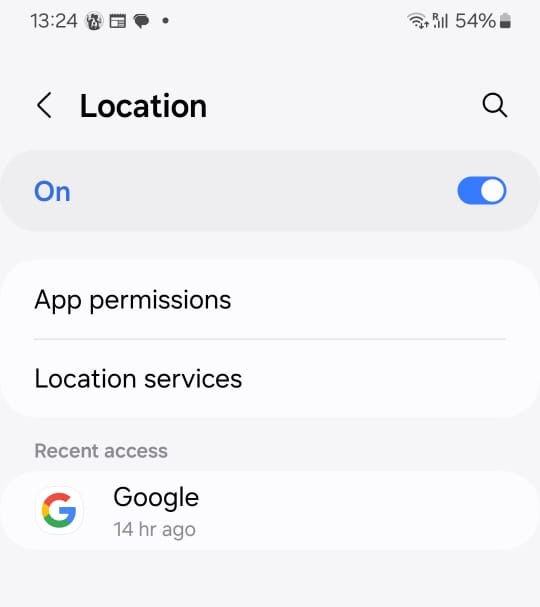
For iPhone Users
- Go to ‘settings’.
- Select ‘privacy’ and ‘location services’.
- Move the switch to ‘on’.

Allow Life360 to Run in the Background
The creators advise keeping the app open for better location tracking. By the way, Life360 will stop working completely if you don’t open the app for over 3 days.
To make sure that never happens, you might want to allow the application to always run in the background. To enable this setting simply:
- Open your smartphone’s settings.
- Choose the Life360 app.
- Select ‘allow background data usage’ or ‘background app refresh’ and turn the setting on.
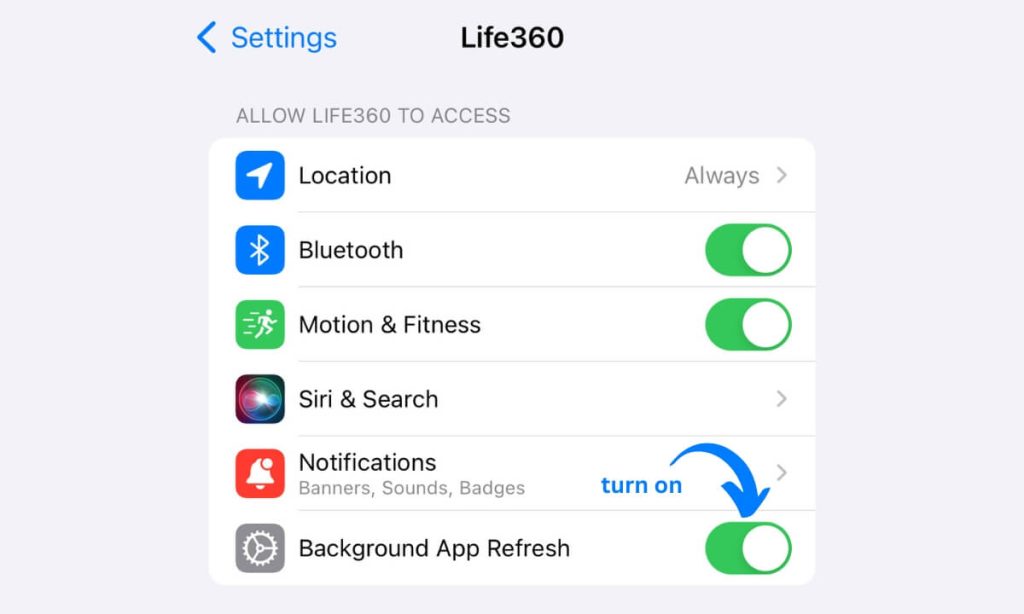
Check Your Life360 Account
Tap on the app and make sure that you are actually logged in. If everything appears to be okay, you can try reconnecting your device.
- Select ‘settings’ in the upper left corner of the screen.
- Scroll down to find ‘log out’.
- Force close the application.
- Power the smartphone off for at least 2 minutes.
- Log back into the app.

Before giving this easy fix a try, ensure that you remember your password.
Disable Low Power Mode
If your smartphone is set to low power mode, the app will fail to update the location. Thankfully, disabling the low-power mode is quite simple.
For Android Users
- Go to your phone settings.
- Select ‘battery’.
- Ensure that all the modes are toggled off (Power Saving mode, Ultra Power Saving mode, and Performance mode).
For iPhone Users
- Open ‘settings’.
- Tap ‘battery’.
- Move the slider to the left to turn Low Power Mode off.
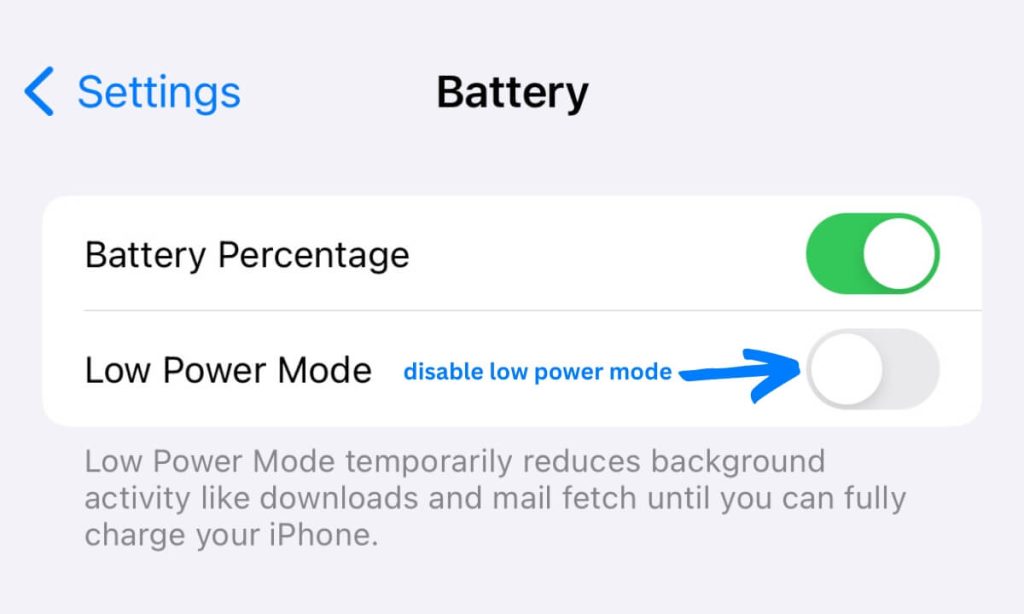
Turn off Battery Optimization
To switch off the battery optimizer on an Android device, open ‘settings’, select ‘battery’, tap the three-dot menu, choose ‘advanced optimization’, and then disable Deep optimization and Sleep Standby optimization.
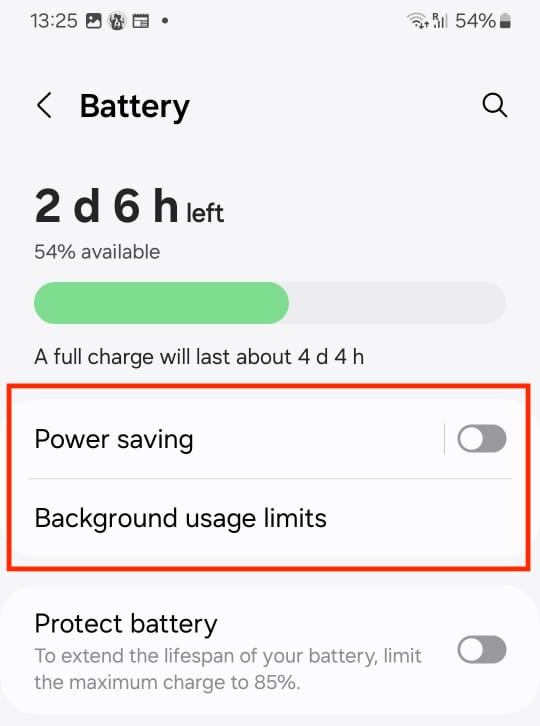
iPhones do not have such a feature, only Optimized Battery Charging that does not interfere with the Life360 app.
Reinstall or Update Life360
If none of the tips mentioned above have helped, you can try reinstalling the app. But first, make sure that there are no updates available. The application will not work correctly if you or any of your family members are using the old version.
To check that, simply go to the app store. If there is an ‘update’ button next to the Life360 app, you would have to download the latest version.
To fully reinstall the application, delete it from your smartphone and then download Life360 from the app store. Ensure that no other device is using the application, otherwise, you won’t be able to delete it.
Restart Your Device
Some background issues in your smartphone might be causing the issue. Restart the phone and see if that helps.
Life360 Location Sharing Paused?
A user can manually pause location sharing in the Life360 app, in such a case the person’s location will stop getting updated.
To enable location sharing on your phone:
- Open the app and tap the ‘settings’ icon.
- Select ‘location sharing’.
- Select the Circle for which the feature has been paused.
- Move the slider to the right to enable location sharing.
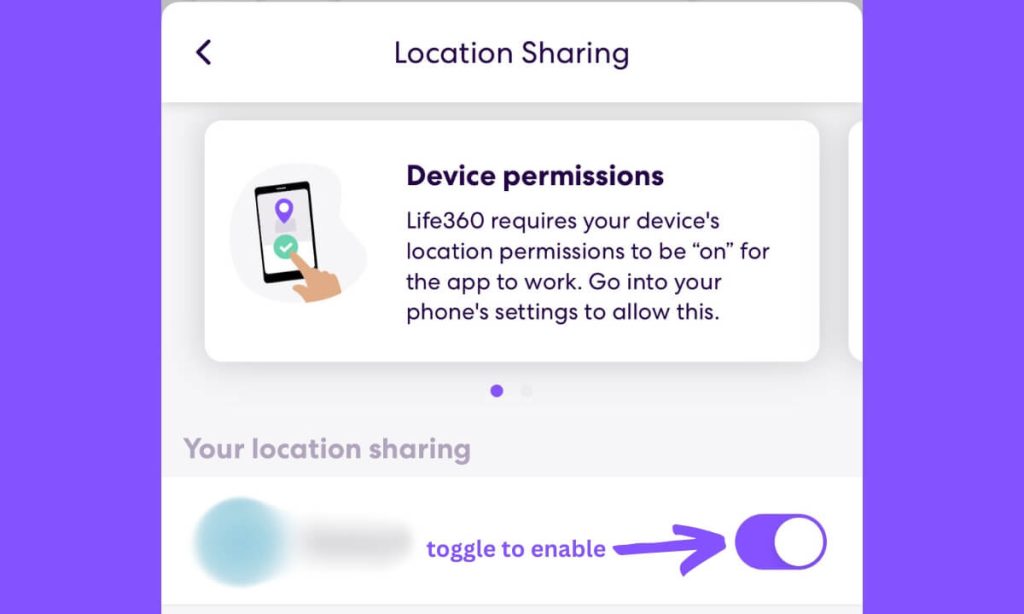
Best Alternative to Life360: Track Your Kid’s Location
If you’re looking for an alternative to Life360, you should definitely give Family Orbit a try.
The app allows you to not only track your child’s location but also monitor all of the phone activities which helps you to protect your kid from both real-life and cyber threats.
Family Orbit vs. Life360: A Comparison
Features
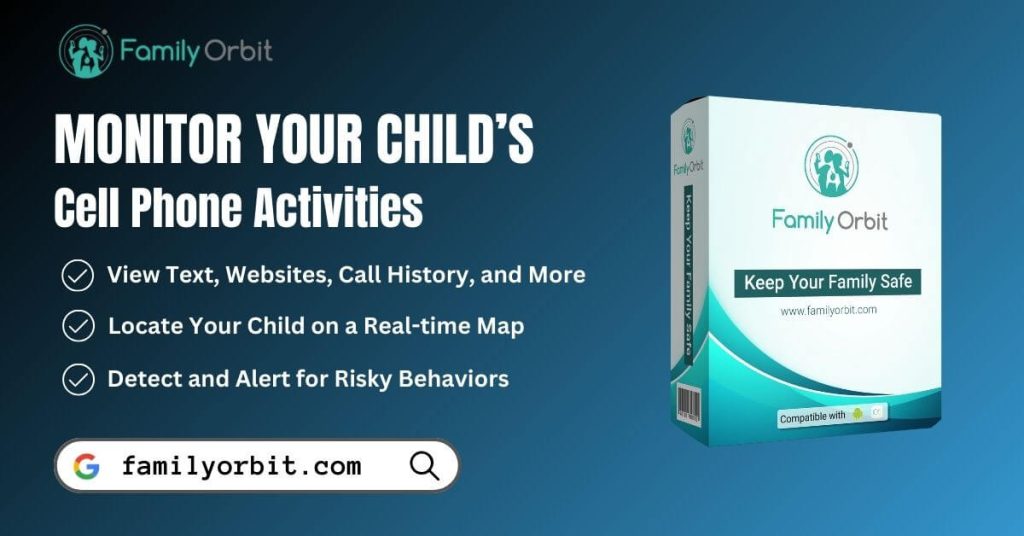
Life360 uses location tracking to pinpoint the location of users. The application offers crash detection and SOS alerts with emergency dispatch, but the app cannot see the phone activity and search history of the user.
Furthermore, each user can manually pause location tracking in the application. Unfortunately, that might happen in a situation when a parent most needs it.
Family Orbit, on the other hand, is an all-in-one parental control app that allows you to monitor your kid’s phone activities and locate the child on a real-time map. Such an application can help you protect your kid from cyberbullying and ensure his or her online and offline safety.
Pricing
Life360 has three different plans that you can choose from – free, gold ($14.99 per month), and platinum ($24.99 per month).
With the free plan, you will be able to see the real-time location of your kid (the location history is saved only for 2 days). To take advantage of more features, you would have to upgrade to a gold or platinum membership. However, you might not be able to get use out of the majority of perks, if you’re planning to use the application together with your child as the plans include such features as free towing and roadside assistance, for example.
With Family Orbit, all users get access to the same features, the price that you’re going to pay would depend only on your preferred billing schedule. The app costs $19.95 per month if billed monthly, $13.32 if billed quarterly, and $7.49 (!) if billed annually.
By the way, you can always choose to get started with a 7-day free trial.
User Experience
Both applications are user-friendly and easy to use, but there is one downside that has been repeatedly appearing in the Life360 user reviews – the application drains the phone’s battery really quickly. And that can become a huge problem, taking into consideration that the app will stop working when the battery gets to 10%.
Family Orbit has low battery consumption. The app has been built with advanced algorithms that prevent high battery drain, so you won’t have to worry about your or your child’s phone suddenly switching off.
Conclusion
Parental control apps have become a vitally important part of children’s safety in the 21st century. And though there are a few decent options available on the market for you to choose from, you might want to go for an app that offers the widest range of useful features at a reasonable price.
With Family Orbit, you will be able to take advantage of location tracking and phone activity monitoring for only $7.49 per month. You can start your free trial period right now to check out all the amazing features that the app has to offer and find out why Family Orbit is a great alternative to Life360.
- Monitor Calls & Text Messages
- View Photos and Videos
- Location Tracking & Geofence
- Monitor WhatsApp & Kik
- Detect & Alert for Inappropriate Activities
- Monitor Websites Visited
- Compatible with Android and iOS

![How to Resolve Life360 Not Updating Location [8 Easy Fixes]](https://www.familyorbit.com/blog/wp-content/uploads/2024/04/how-to-resolve-not-updating-life360-809x485.jpg)