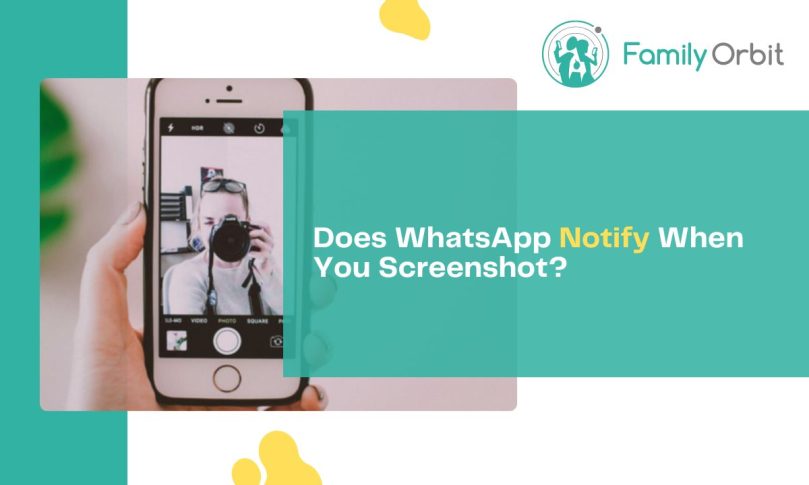WhatsApp is perhaps the easiest way to chat to friends and family members. Whether it’s through text, video/voice calls, or stories, the app offers a plethora of communication means. But if you’re wary about taking a screenshot or screen recording due to the fear of getting caught, you aren’t the only one.
Despite its status as one of the most popular chatting apps, many WhatsApp users are still in the dark about whether the app notifies the other party once they take a screenshot. After all, nobody wants to be called out for capturing a private chat. But you’re in luck! We’re going over everything you need to know about WhatsApp’s screenshotting policy right here.
From uncovering the truth about whether WhatsApp notifies users when screenshots are taken to navigating the in-app privacy features, consider this your definitive guide to it all. Once we’ve dug into the intricacies, you’ll better understand the application’s approach to user confidentiality.
Does WhatsApp Notify When You Screenshot? Let’s Set the Record Straight.
Since its initial release in November 2009, WhatsApp has been a privacy-focused secure communication service. Boasting end-to-end encryption, it’s a go-to choice for many friend and family chats. And many social media applications have followed suit.
Take Snapchat, for example. While it’s notorious for sending NSFW pictures in ten-second, disappearing messages, it always notifies the other user when you take a screenshot, and vice versa. The same can be said for Instagram.
Unlike Snapchat, however, WhatsApp does not notify users if they take a screenshot or recording. You can screenshot in peace — but always keep in mind that other people could be doing the same thing!
The Latest “View Once” Addition
Early spring 2023 saw WhatsApp introduce a new privacy feature, allowing you to send media in private conversations with the “View Once” option. Turning this on restricts other users from screenshotting or recording the protected media file(s).
The intent behind the addition? Offering a platform safe from security threats — a feat it’s managed to achieve.
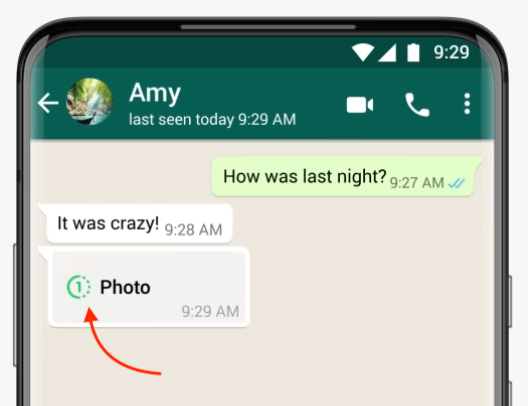
Initially, you were able to record the screen for the media before it disappeared, undermining the protocols meant to keep people safe. However, the latest version includes advancements that prevent screenshots or recordings when looking at “View Once” media. Instead of a successful shot, they’ll be met with a WhatsApp screenshot notification stating they can’t complete the action.
Does WhatsApp Notify Screenshots of Chat?
You can screenshot WhatsApp chat without worrying the other user will know. You can even take a screenshot of or screen record a profile picture, ongoing call, message windows, photos, or videos and the other person won’t be notified.
That doesn’t mean nobody will ever find out, though. Even though WhatsApp does not notify when taking screenshots, if you forward it to somebody else, they’ll know you’ve screenshotted the conversation.
Another important aspect to note — people don’t usually take kindly to screenshots or screen recordings. People exchange messages with their friends for personal reasons that are meant to be shared with the world. Thus, many social media applications adopt notifications to alert people to potential privacy breaches. A good rule of thumb is if you wouldn’t want someone to take a screenshot of your private or group chats, don’t do it to them.
Does WhatsApp Notify When You Screenshot a Story?
As one of WhatsApp’s many daily users, you’ll know stories let people post media that disappear after 24 hours, regardless of who views it. However, if you don’t utilize the story feature often, you may not know that WhatsApp doesn’t notify you when you take a screenshot/record the story. Just like private or group chats, you can use the screenshot option without worrying about being caught.
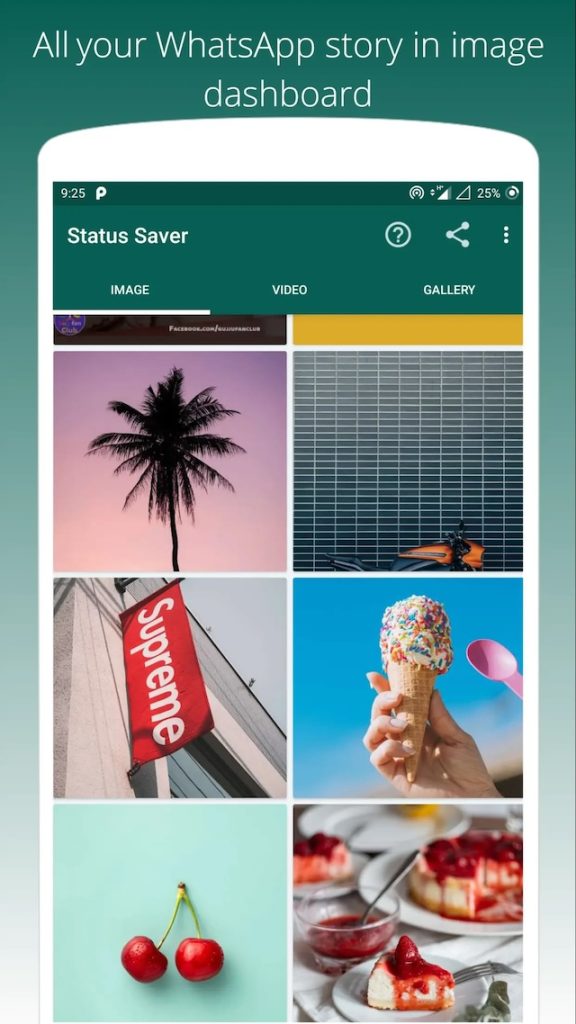
Although, you should still proceed with caution; users may not be told when someone takes a screenshot of their story, but they could find out from other sources.
For instance, if you post a photo on the internet or send it to your friends, the original person could discover that you’ve breached their privacy. After all, stories are made to be temporary (and private).
With that in mind, it’s best to ask permission before taking screenshots of somebody’s story or enjoying it without capturing it at all.
How to Take a Screenshot on WhatsApp

If the confirmation that WhatsApp doesn’t notify users when someone takes a screenshot of the conversation is enough for you to want to try it out, this is the section for you. The process is simple; it just differs slightly between iPhone and Android devices.
iPhone Users
- Head to the status, conversation, or media you want to screenshot.
- Press and hold the power and volume controls at the same time.
- Let go once you’ve heard the screenshot sound.
- Success!
Android Users
- Head to the status, conversation, or media you want to screenshot.
- Press and hold the power and volume down controls at the same time.
- Pull the notification panel of the screen down.
- Tap the screenshot icon.
- Success!
Reasons Behind Screenshot Notifications: A Balancing Act for User Privacy
As we’ve discussed some social media apps notify people when somebody screenshots their conversations or statuses. Yet, WhatsApp doesn’t. And frankly, whether this notification is a must-have or not depends on who you ask. Developers must consider the delicate balance between user privacy and preventing misuse of shared messages or photos.
On one hand, not notifying others when somebody takes a screenshot protects people’s privacy. Nine times out of ten, users are screenshotting messages without the other party’s awareness. Thus, not sending a notification keeps the action concealed and prevents them from feeling exposed.
On the other hand, apps that notify individuals when someone screenshots their messages or stories can stop the sometimes malicious intent behind sharing screenshotted content. That said, just because the user is notified doesn’t necessarily mean they will be able to do anything about it.
If you’re uncomfortable about WhatsApp not notifying you when somebody takes screenshots, there are a few in-app privacy functions you can play around with to control the content others can capture, including:
- “View Once” — As mentioned earlier, the latest iteration of this feature blocks users from screenshotting media or files sent with the “View Once” option turned on.
- Private status visibility — You can block certain individuals/groups from seeing your status, preventing them from screenshotting or recording it. Head into “Settings.” Hit “Privacy.” Scroll and tap on “Status.” Choose from the options to confirm who sees your status.
- Block an account — If you’re concerned a particular individual will screenshot your conversation, block them. Do this by heading into your chat with them, clicking the three dots, selecting “More,” and hitting “Block.”
- Delete sent messages — Tap and hold a message you want to delete to prevent people from seeing it.
Alternatives to Screenshot Notifications: WhatsApp’s Privacy Toolbox
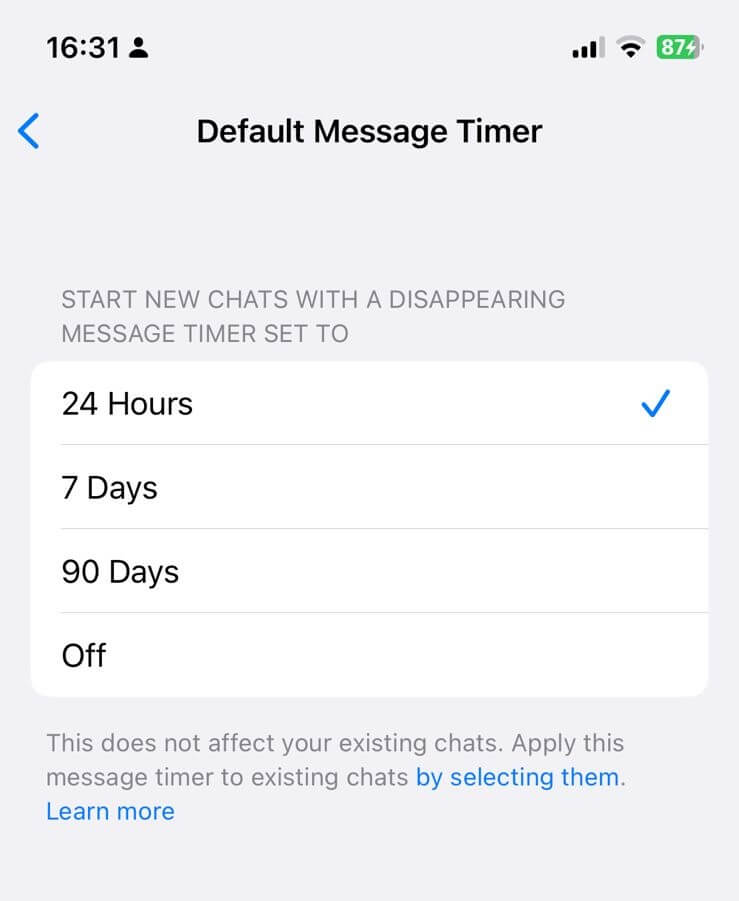
Beyond the options above, you can use other privacy measures on WhatsApp to control access to your information and enhance your security, such as:
- Disappearing messages — This lets you set messages to disappear within 24 hours, seven days, or 90 days after they’re sent. You can turn it on for specific/all chats. Tap “Settings” > “Privacy” > “Default message timer.”
- Two-step verification — Enabling two-step verification remains optional on WhatsApp. However, you should use it to keep your account secure. Go to “Account” > “Two-step verification” > “Enable.” You’ll need to enter a six-digit PIN and confirm.
- Hide information — From the “Settings” screen, you can hide your profile photo, about information, your live location, status updates, your online status, and turn off read receipts. You can even block users from randomly adding you to group chats.
WhatsApp and Screen Recording: An Added Layer of Complexity
Like screenshots, people aren’t notified if somebody records their status, chats, video calls, or other media on WhatsApp.
On an iOS device, you simply need to enable recording in the control center and hit the “Record” button when you’re on the app. On Android devices, you must download a third-party app with screen recording features. Such devices don’t come with built-in recorders.
WhatsApp doesn’t have any features that prevent somebody from recording during a video call or other conversation types. However, you can take some precautions, like:
- only talking to people you trust.
- reviewing your privacy settings as mentioned in the previous section.
- ensuring your device is secured by a pin, and fingerprint/face recognition to stop unauthorized access.
- keep WhatsApp updated.
The Future of WhatsApp Privacy: Anticipating Changes
As the digital security landscape continues evolving, WhatsApp is likely to publish more privacy features/update those already provided. Some upcoming functions are:
- Protect IP Addresses in Calls
- Privacy Checkup
- Silence Unknown Callers
To protect your account security, always stay informed about WhatsApp’s privacy updates and change your settings accordingly.
Monitoring WhatsApp for Parental Control
Parents — this one’s for you!
Alongside the above-mentioned tips and tricks, you can install third-party apps to monitor your children’s WhatsApp activities.
Family Orbit is one of the most comprehensive parental control apps on the market, allowing you to track phone usage to keep your children safe. It allows you to monitor messages from the app remotely after a quick installation process.
It isn’t just WhatsApp you can keep an eye on, though. It lets you monitor the most popular chatting apps, including KIK, call history, web browsers, search history, and more.
The Bottom Line: Traversing the Ever-Evolving Terrain of WhatsApp Privacy
Like all digital platforms, WhatsApp’s privacy landscape is complex and ever-changing. The ever-online world we live in is constantly changing, so it’s important to stay vigilant, make informed security decisions, and regularly adapt your privacy features to stay safe whether people are screenshotting messages or not.
- Monitor Calls & Text Messages
- View Photos and Videos
- Location Tracking & Geofence
- Monitor WhatsApp & Kik
- Detect & Alert for Inappropriate Activities
- Monitor Websites Visited
- Compatible with Android and iOS