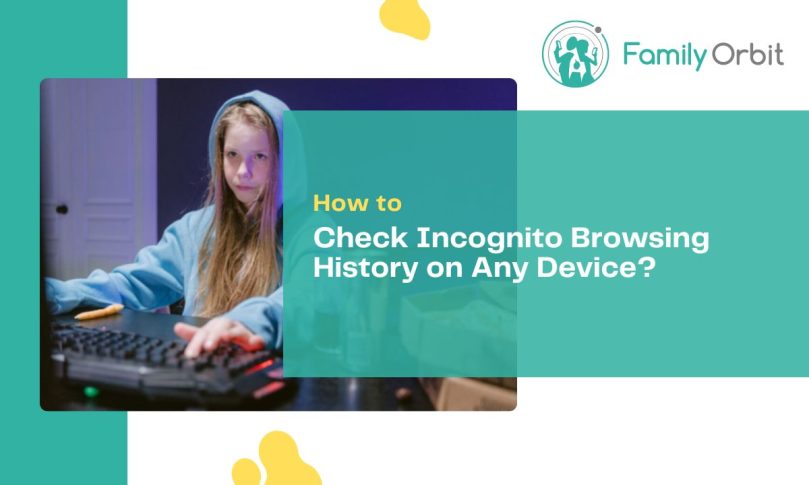Have you ever considered how you would ever check your child’s incognito search on their laptop?
In fact, about 95% of children between the ages of 3 to 18 have some access to the Internet. If you don’t know what your child is doing when they are on the Internet, you may want to check their browsing history.
However, what if they go on an incognito search? Is it game over? Are you never going to be able to see what they searched for?
That’s luckily not the case! You can check the browsing history even if it is incognito. You just need to know how to see incognito history to do so.
Ready to learn how? Keep reading this guide!
How to Check Incognito Browsing History on Windows
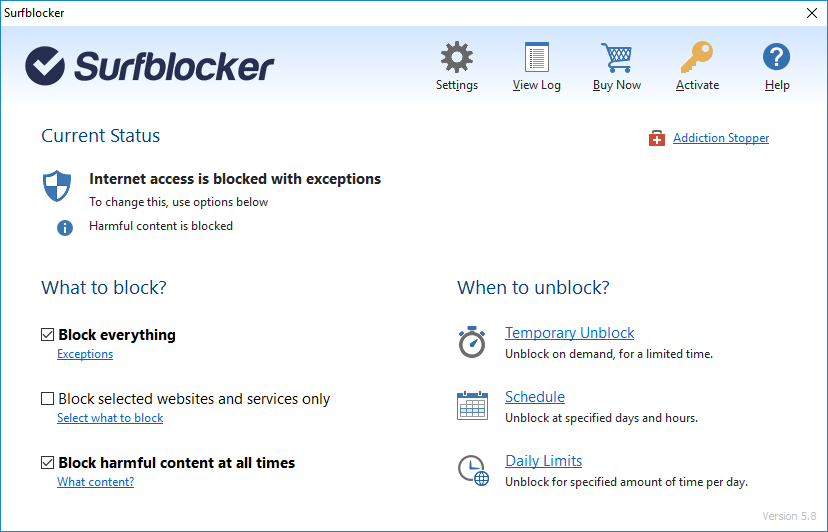
Although you are not going to fully be able to check incognito browsing history on Windows as you would the normal browsing history, you can still check if someone has been using the incognito browsing mode on Windows. Here’s how.
The first thing you need to do is check the browser history of regular browsing mode. While incognito browsing mode does not store browsing history, the regular browsing mode does.
You can check the browsing history of the regular browsing mode to see if someone has been visiting any weird or suspicious websites. To do this, open the browser and press Ctrl+H to open the history tab.
Depending on the type of browser being used, you can also check the usage statistics of the incognito browsing mode. For example, in Google Chrome, you can view the number of tabs opened in incognito mode by typing “chrome://incognito-stats/” in the address bar.
Unfortunately, this is only going to show you the number of tabs open on the browser, not the actual history.
Browsing History
There is a way that you may be able to check your browsing history on Windows. It’s with third-party software. However, they are not always reliable. It is important to do your research before you download the software as some can be malicious.
Click here to buy SurfBlocker today
Disclosure: The above is an affiliate link, we may earn a little commission if you choose to purchase the software. The cost to you remains the same.
How to Clear Incognito Browsing History on Windows
So how do you clear the browser history on Windows?
First, open the browser. Then, press Ctrl+Shift+Del at the same time to open the “Clear browsing data” window.
Once you do this, you can select the time range that you want to clear. This means you get to select how much of the browsing history you cleared off of the browser.
Then, be sure to check the box next to “Browsing history”. If you want to clear other data, such as cookies or cached images, you can check those boxes as well. Just make sure you only check what you want to clear!
Finally, click on “Clear Data” to clear the history.
How to View Incognito Browsing History on macOS
Viewing incognito browsing history on macOS is not much easier than viewing it on Windows.
If you want to check the browsing mode to see if someone has been using the incognito mode, you can open the browser and press Command+Y to open the history tab. You can also check your browser settings in the same way that you would on Windows.
Additionally, you can choose to use third-party software just like you can with Windows as well.
How to Clear Incognito Browsing History on macOS
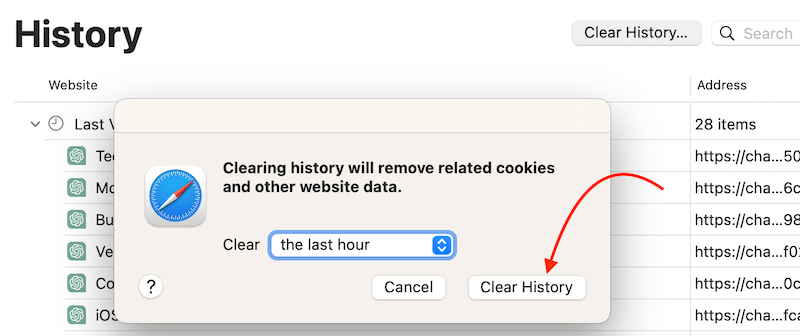
If you want to clear the incognito browsing history on macOS, it is quite simple to do. Just follow the steps below:
- Open the browser that you used for incognito browsing
- Click on the “History” tab in the menu bar
- Select “Clear History.” in the dropdown menu
- Choose the time range that you want to clear your browser history
- Check the Box next to Browsing History to clear that data
- Click on “Clear History” to complete the clearing of the data
Once you do this, all of your incognito browsing history will be cleared!
How to Access Incognito Browsing History on Android Devices
The way that you can access incognito browsing history on Android is a bit different than how you would do it on your computer. There are some similar ways, though.
One similar way is to use a third-party app available on the Google Play Store. You can also check the browser setting the same way as the other devices (which won’t give you the actual history).
On an Android device, you can use file explorer. This is an app to access browsing history on the files of your browser files so that you can locate and extract files that contain incognito browsing history!
How to Clear Incognito Browsing History on Android
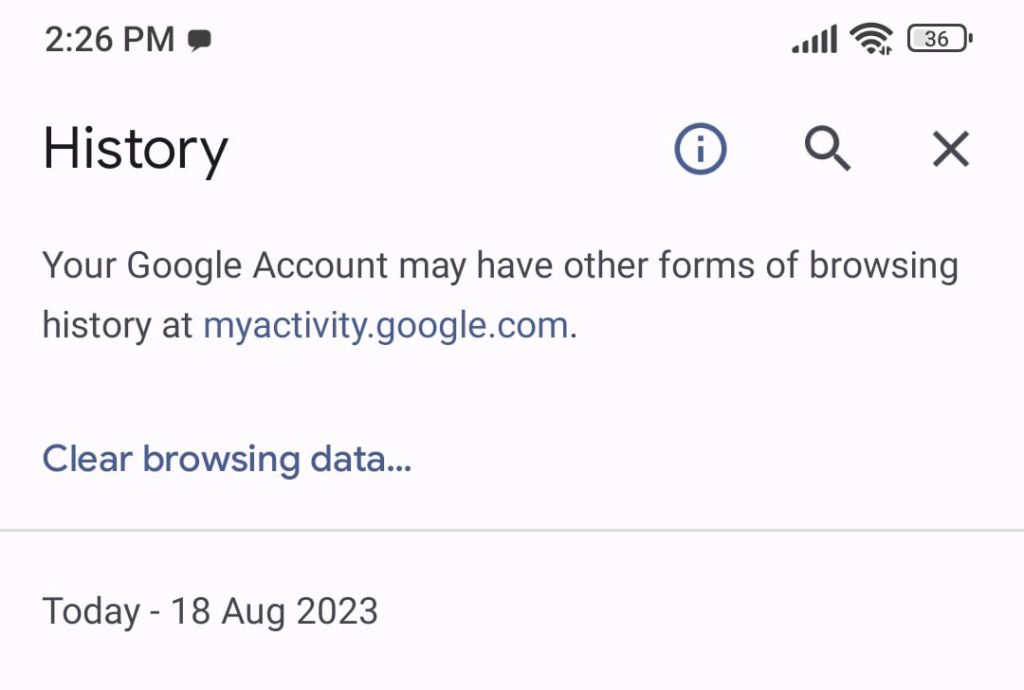
If you want to clear your incognito browsing history on Android, there are a few steps to take.
First, open the browser app to get started. Then you can follow the following steps:
- Tap on the three-dot icon in the right-hand corner of the browser
- Tap on “History” in the menu
- Tap on “Clear browsing data”
- Select the time range for how you want to clear your data (you can do it for the last hour or all of your history)
- Check the box next to “Browsing history” to make sure that this is what clears
- Tap on the “Clear data” button to clear it all
Now you have cleared your incognito browsing history on Android!
How to Check Incognito Browsing History on iPhone
Unfortunately, it’s not possible to check the browsing history of incognito mode on an iPhone. This is because it is designed to keep your browsing activity private. When you browse in incognito mode on an iPhone, your browsing history, cookies, and other data are not saved.
However, you can view regular browsing history by opening the Safari app. You can click on the bookmark icon and tap on history. From here, you can see the normal history of browsing (as long as it is not incognito).
How to Clear Incognito Browsing History on iPhone
Although you can’t see the history of incognito browsing history on the iPhone, you may still want to delete the history of it.
To do this, first, open the Safari app. Then you can tap on the Bookmarks icon at the bottom of the screen. Tap the history.
Then, you’ll see a button that says “Clear History.” Tap that and choose the time range for the history that you want to clear.
You can tap to confirm the history is clear as well to make sure that you delete it.
However, keep in mind that incognito browsing mode is not completely private, and your internet service provider, employer, or the websites you visit can still track your activity so it is always important to be careful with what you search.
Family Orbit – Internet Monitoring App
- Monitor Calls & Text Messages
- View Photos and Videos
- Location Tracking & Geofence
- Monitor WhatsApp & Kik
- Detect & Alert for Inappropriate Activities
- Monitor Websites Visited
- Compatible with Android and iOS
Now that you know a bit more about incognito browsing, you may realize that it is easier to do than you would think. You may not want your child to have that easy access to incognito browsers so that you can’t see what they’re doing!
If that’s the case, you may want Family Orbit, the Internet monitoring app.
Key features of this app include:
- being able to monitor phone usage so that you can control how your child uses their phone
- know where your child is at all times with the GPS tracker on the phone
- get parental insights so you know more about what’s happening on your child’s phone such as signs of cyberbullying and the ability to scan for photos of porn, gore, and violence
- take control of what they are doing on their phone with the parental control applications
This app is great if you want to always know what your child is doing online, or if you want to be in control of what they do!
Now You Know How to See Incognito History
Depending on the type of device, there are going to be different ways of how to see incognito history on your computer. Luckily, this guide has everything you need to know in order to figure it out!
Although it is not easy to see the history, there are ways to see if someone is using this type of browser, though. And, if you want to dig a bit deeper, you may be able to find the history that they are using in the browser.
You can also make sure that you always know what your child is doing with Family Orbit. You can check out our pricing options today!