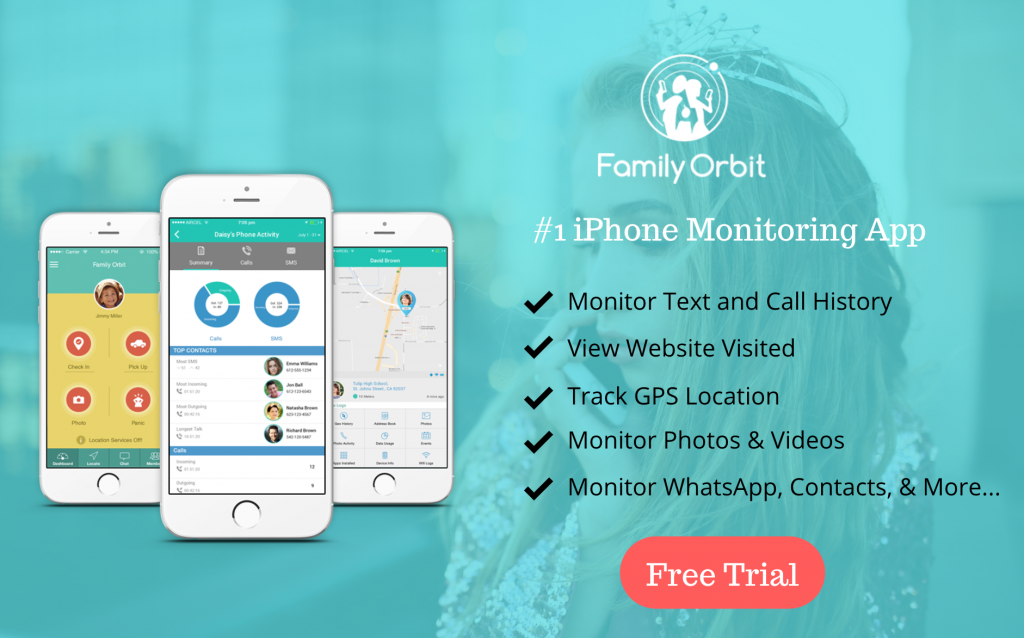There are many reasons why you might want to block specific apps and websites on someone’s iPhone. Most likely, the main reason is that the individual in question is your dependent, and you are trying to make sure that they are keeping safe. You might also want to ensure that they are not using their phone in any way that you have explicitly prohibited. Clearly, blocking apps is a useful ability for parents to have – and the good news is that it is easier than ever to have this control.
If you want to block certain apps and restrict certain websites on your child’s iPhone, then it is easy to do this. In this article, we are going to take a look at the most common ways in which you can do this, including one option which is likely to be particularly useful. Let’s take a look and discuss what you might be able to do.
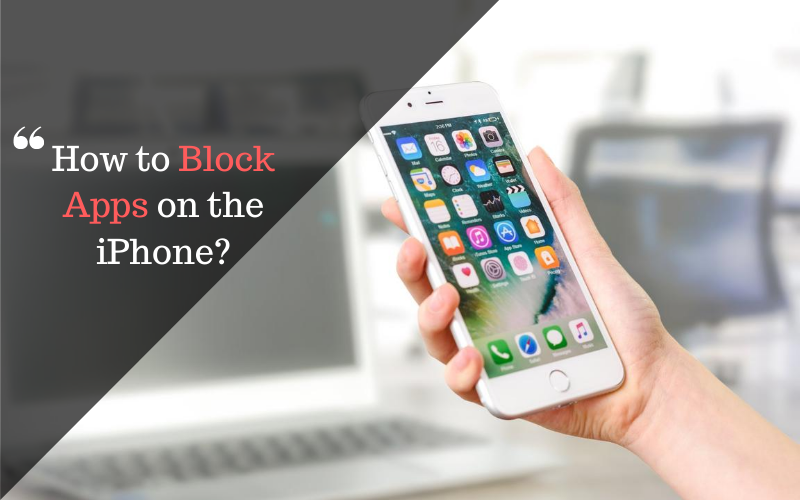
What Is Screen Time?
One of the options you have for controlling apps and websites on your child’s iPhone is to use the iOS setting known as Screen Time. This is an app pre-installed in the iOS which allows you to have full control over what apps and websites are accessed, allowing you to ensure that your children are kept as safe as possible. It is an in-built free tool which you can use, and it’s one of the more useful tool for restriction screen time on the iPhone as standard.
You can also use this function to control the amount of screen time that your children can have in a day. That is a very useful way of ensuring that you limit their use of their phone. Overusing screens is related to many issues, so it’s something that you are going to want to consider if you are worried about that.
How To Block Built-In Apps & Features
You might be wondering how you can hope to block some of the in-built apps and features that the iPhone has or if that is even possible. It is certainly possible, and actually it’s a pretty simple thing which you should be able to do in no time. If you are keen to block specific built-in apps and features on an iPhone, you just need to look at the Screen Time’s Content Restrictions settings that are being allowed on that phone.
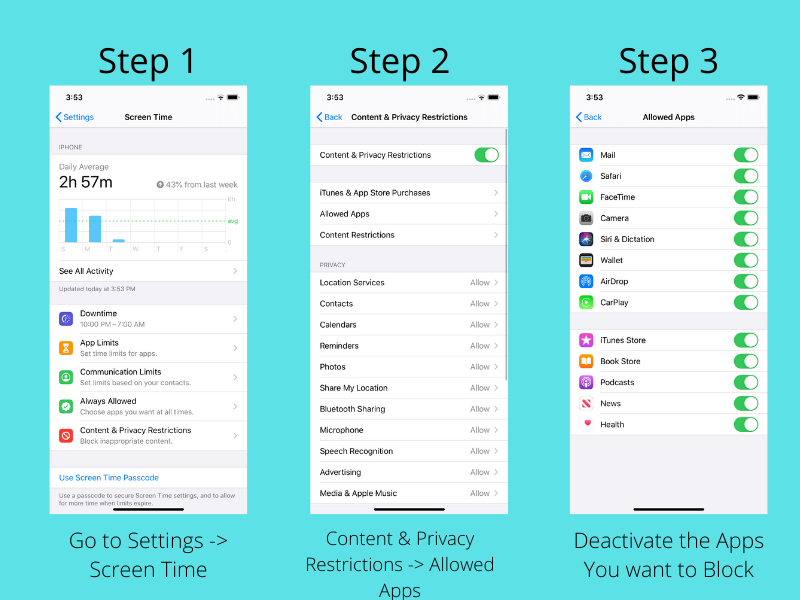
By looking at the permission section you can see all of the listed apps, including in-built ones, and you can there hope to block them as you please. That is a powerful way to ensure that your child can’t use a particular app or feature, or that they can only use them in a limited way, if that is what you would prefer.
How To Block Apps Like Snapchat & Instagram
As well as wanting to have control over which in-built apps your child can have access to, you might be keen to block some other apps. Often, parents are most concerned with social networking apps, as these hold a great potential for danger but also for time-wasting. If you are keen to block these apps, you will be pleased to hear that it is pretty easy to do so as long as you know the basic process.
![]() There are actually many ways to block apps like Snapchat and Instagram. You can also use the content rating based restrictions to help with this. Using this process, you can restrict anything that you are concerned might be unnecessary for your child to see.
There are actually many ways to block apps like Snapchat and Instagram. You can also use the content rating based restrictions to help with this. Using this process, you can restrict anything that you are concerned might be unnecessary for your child to see.
Go to Settings -> Screen Time -> Content & Privacy Restrictions
Now go to, iTunes & App Store Purchases and allow or disallow the settings such as Installing App, Uninstalling Apps or In-App Purchase.
Similarly, go to Go to Settings -> Screen Time -> Content & Privacy Restrictions and this time go to Content Restrictions.
Here, you can set Apps Age Restriction to 9+, this will block both Snapchat and Instagram which is age-rated for 12+ in the iTunes Store.
You can block any third party app with this, so it’s a useful one to know. With that in mind, you can be sure that your child’s use of their iPhone is much safer and more secure, helping to give you greater peace of mind.
How To Restrict Websites
As well as those apps, you might also be keen to try and restrict websites. There are many ways to do this, and it’s important to be aware of them if you are going to take your child’s security seriously. Restricting websites is necessary, as if you are only restricting apps you are not going to have full control over what your child is doing on their phone. You need to be able to restrict the websites they use as well.
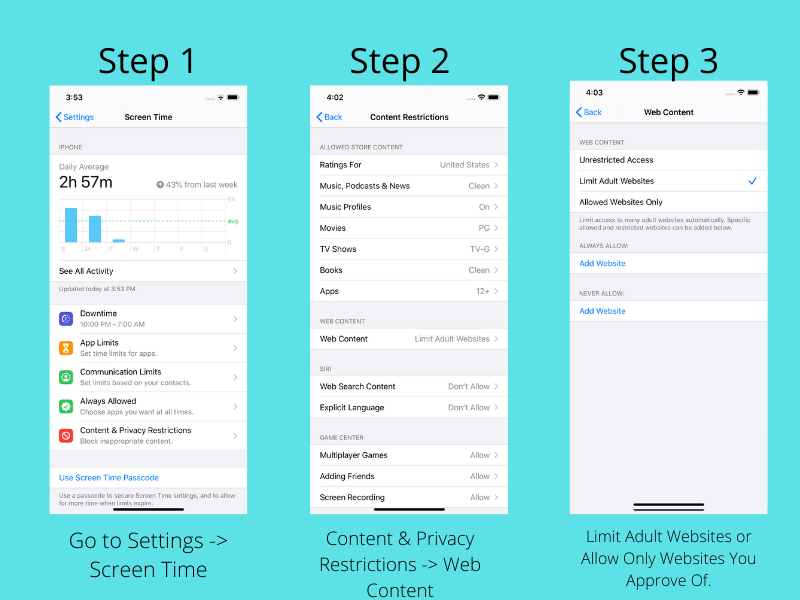
Luckily the ability to restrict websites is also built-in Screen Time and you can do it from the same Content Restrictions settings.
In any case, this is a profoundly powerful way to ensure that you are keeping the websites locked down on your child’s phone preventing them from discovering inappropriate or porn websites. They won’t be able to view those sites without the passcode.
How To Monitor iPhone Usage
As well as being able to restrict the kinds of apps and websites your child uses and sees, you also will find it useful to be able to monitor what they are doing generally with their iPhone. That’s because they might find a way to get around your blocks, or they might engage in some behavior that you had not planned for. At other times, the problem might be that there was an app or website that you didn’t consider.
Monitoring their usage is therefore hugely important and valuable. You can do so in a variety of ways. You probably want to be able to have complete monitoring control over the phone, and you can do that best of all by using the Family Orbit service.
With Family Orbit, you can keep an eye on your child’s text messages, photos and videos, and their call history. You can also have a live update of their location, so you can be sure that they are not straying unnecessarily far. You can even set up a geographical boundary which alerts you if they stray outside it. With all of these handy features, it’s easy to see why this might be such a great option for the concerned and vigilant parent to have.
If you are interested in trying out Family Orbit, why not sign up for the free trial today?