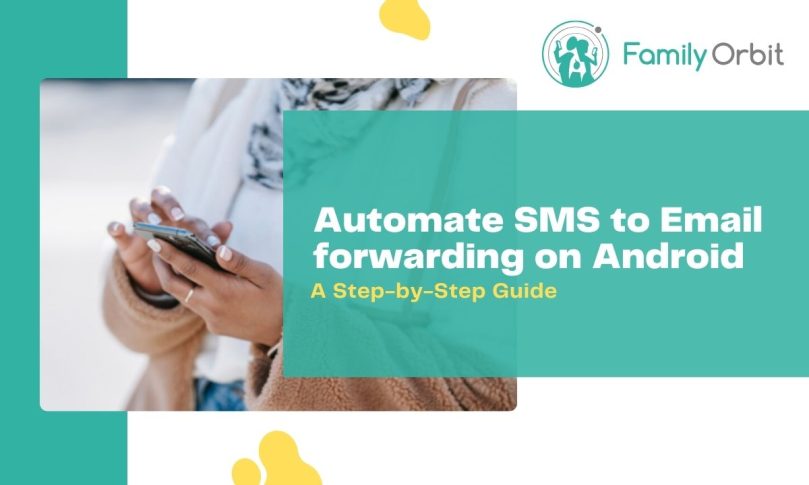It’s estimated that around 259 million Americans communicate by text messaging. This accounts for around 81% of the US population, especially among smartphone users.
If you receive a lot of text messages, it can become overwhelming. That is why you may want to learn how to automatically forward SMS to make things simpler.
SMS to email for Android functionality may feel a bit complicated at first. But once you understand what steps to take, this is very simple to set up.
Keep reading to find out how to forward SMS from your Android phone to your email.
Get an App

If you want an app to do SMS forwarding for you, you need to pick up AutoForward Text. AutoForward Text is an Android app that allows you to automatically forward text messages to an email address or another phone number. Its main benefit is that it helps you stay organized by keeping all your text messages in one place. With its user-friendly interface, you can easily customize the forwarding settings to fit your specific needs.
Additionally, AutoForward Text provides an added layer of security by allowing you to back up your text messages to your email. Overall, it is a powerful tool for managing your text messages and staying connected while on the go.
The good news is that once you have the app set up, you don’t have to worry about it. You will be able to set it up so that it is running in the background on your Android phone.
You can usually do this by turning off the battery optimization option. This allows the app to run constantly, sending all your text messages to your email without any extra effort.
Set It Up
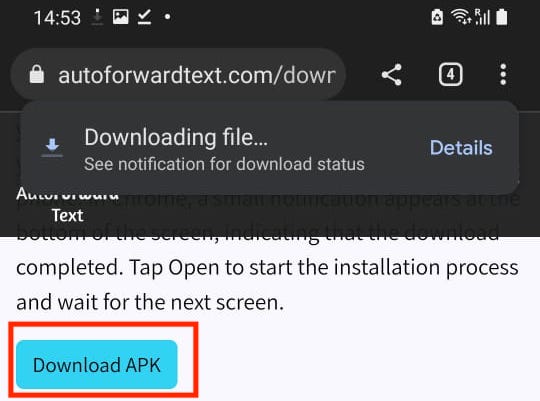
Once you have downloaded the app, you need to start setting it up. Once the installation is complete, open the app and follow any additional setup instructions as necessary.
You will be asked to give permission approval for your messages to be seen. This is a basic privacy setting since the app will have access to these messages and your contacts.
This is why it is so important to make sure you are only using the best app. You will want to agree to the permission approval so that you can move on to the next step.
Follow the general instructions until you get to the email section. This is where you will input your email address so that your text messages can be sent to that email.
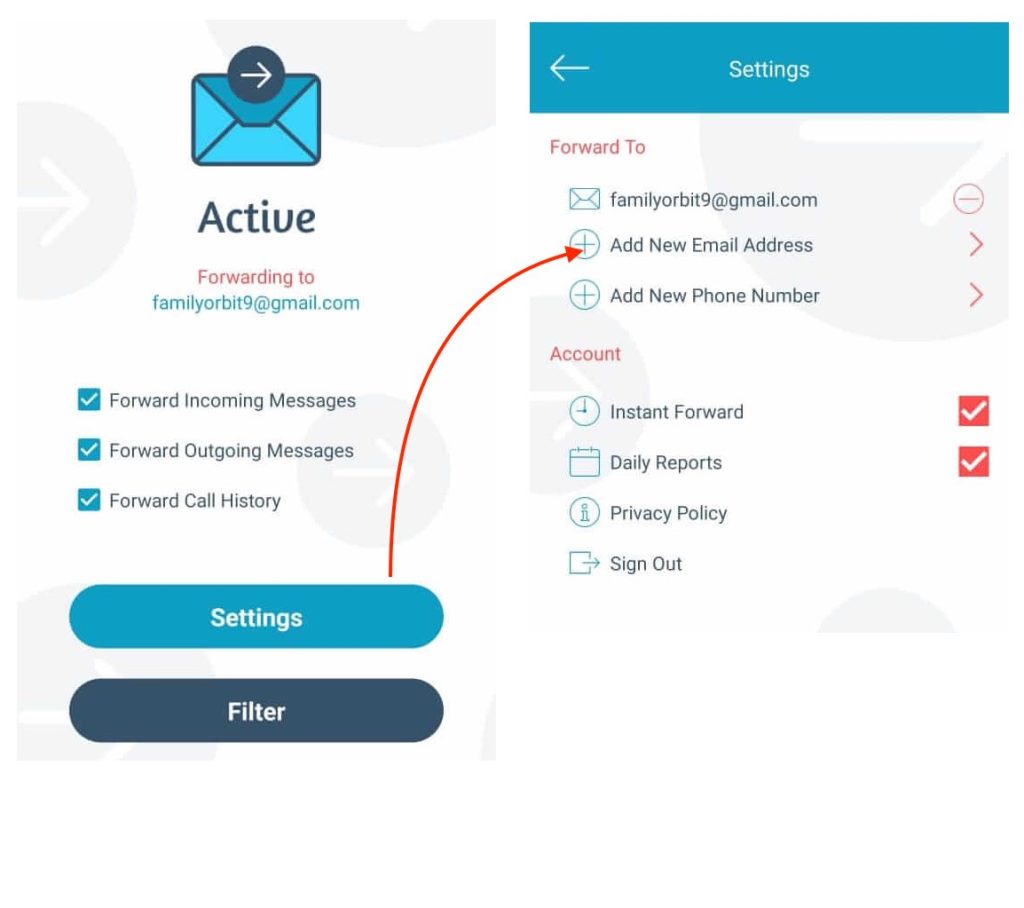
The most common way to do this is to use your Gmail account. But there are other options if you want to forward SMS if you don’t have a Gmail account.
Make sure you test this to see if a text message goes to your email. This will show you that it is working, and you can expect your messages to show up in the right place.
Create Filters
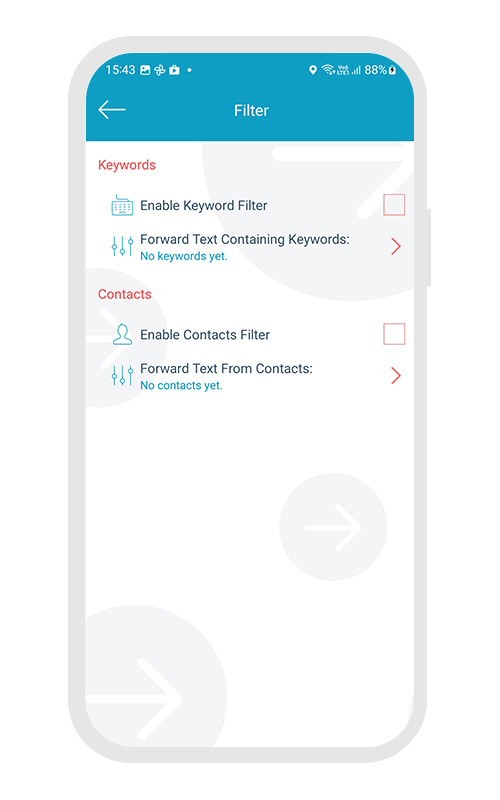
When you are done setting up the app, you also can choose filters. When doing texts to email, you probably don’t need every text message going to your email.
You are most likely setting this up for a specific purpose, not for everyday text messages. Filters allow you to set criteria for the messages that are being forwarded.
The most common filters you will find are according to the person sending the text message or the number. This allows you to have certain communications sent to your email.
You could also set different recipients for the text messages. You could have your text messages sent to your email as well as your spouse’s email.
Or for different business communications, these text messages could be sent to employees or managers.
Adjust Settings
You can further adjust the settings according to how you want the app to work. You may want to receive a notification each time a text message is sent to your email.
Or you may want text messages to experience a delay before being delivered. If the text messages are being sent to someone else, you may be able to edit them.
You could adjust the settings to have specific words removed for privacy reasons. This is a good time to double-check other privacy settings as well.
Manually Forward SMS Messages to Email
If you need to forward an SMS, you may want to do this manually way. Although using an app is simple, manually moving your messages isn’t complicated.
You will need to start by tapping the forward button when you open your text messaging page. A field will open up where you can put the recipient of the text message.
You would usually use this to send a text message to another phone number. But you can always input your email address instead to have the text message go to your email.
You can even send entire text threads to your email instead of individual texts. To do this, you will need to choose share or forward and select the messages.
A field will come up and all you have to do is add your email address. Every text that you chose will go to your email to be saved for later.
Keep in mind that manual forwarding can take a few minutes before reaching your email. This is also an ideal option for sending individual text messages.
Manual forwarding is not ideal if you regularly want to text messages sent to your email. If that is the case, you will have to set aside time to do this yourself.
Why Have Texts Sent to Your Email?

Now that you know how to forward SMS, you may be wondering why. As convenient as SMS forwarding is, not everyone sees the value in it.
There are particular instances where you may want to do this. Here are some examples of where SMS to email for Android phones may come in handy.
Get a Better View
If your text messages become overwhelming, you may struggle to read them. This is especially common if you are having a long conversation with someone.
One way to counteract this and make texting easier is to send these messages to your email. You will be able to read all of the messages in one place without other distractions.
This is especially useful for text threads where there is a lot of information to read. You will be able to address what is important without the distraction of new incoming texts.
Save for Later
The majority of people that forward their messages do this for the future. You may receive important text messages, and you need to reference them at a later date.
This is very common if you are receiving information via text message. Even though your phone saves these messages, they can become hard to find.
If you regularly communicate with that person, important messages will become buried. The easiest way to keep messages to reference later is to send them to your email.
Doing this also allows you to send messages to other people. For instance, if you need to make an announcement to people, you can send them a message through email.
Child Protection
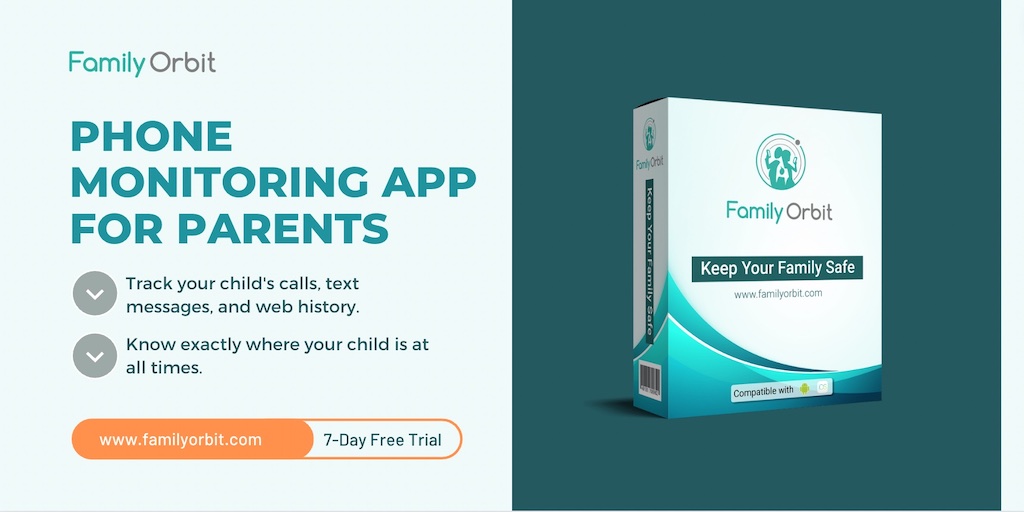
Some people also choose to use this Android software for child protection. You may be using an app like FamilyOrbit that allows you to track your child’s text messages.
If your child is texting a lot, this can become overwhelming to do. You want to make sure you are checking their messages, but you may not have the time during the day.
The best way to track these texts in your own time is to have them sent to your email. This way, you can return it to the text messages to see what they are and who they are from.
This helps to protect your children from being taken advantage of. You will be able to make sure you monitor who they are communicating with and what the discussions are about.
You could also set it up so that these messages are also sent to your spouse. That way, the two of you will be up-to-date about what is going on in your child’s life.
Forward SMS: Everything You Need to Know
If you want to forward SMS to your email, this is relatively simple. You have two ways of going about this, one is to use an app like AutoForward Text or to do this manually.
Both options provide the perfect solution for sending texts to email. This allows you to save your text messages for later if they are important or you want to reread them.
Are you looking for other useful apps that give you more control? Sign up today at Family Orbit to try out our app.
- Monitor Calls & Text Messages
- View Photos and Videos
- Location Tracking & Geofence
- Monitor WhatsApp & Kik
- Detect & Alert for Inappropriate Activities
- Monitor Websites Visited
- Compatible with Android and iOS