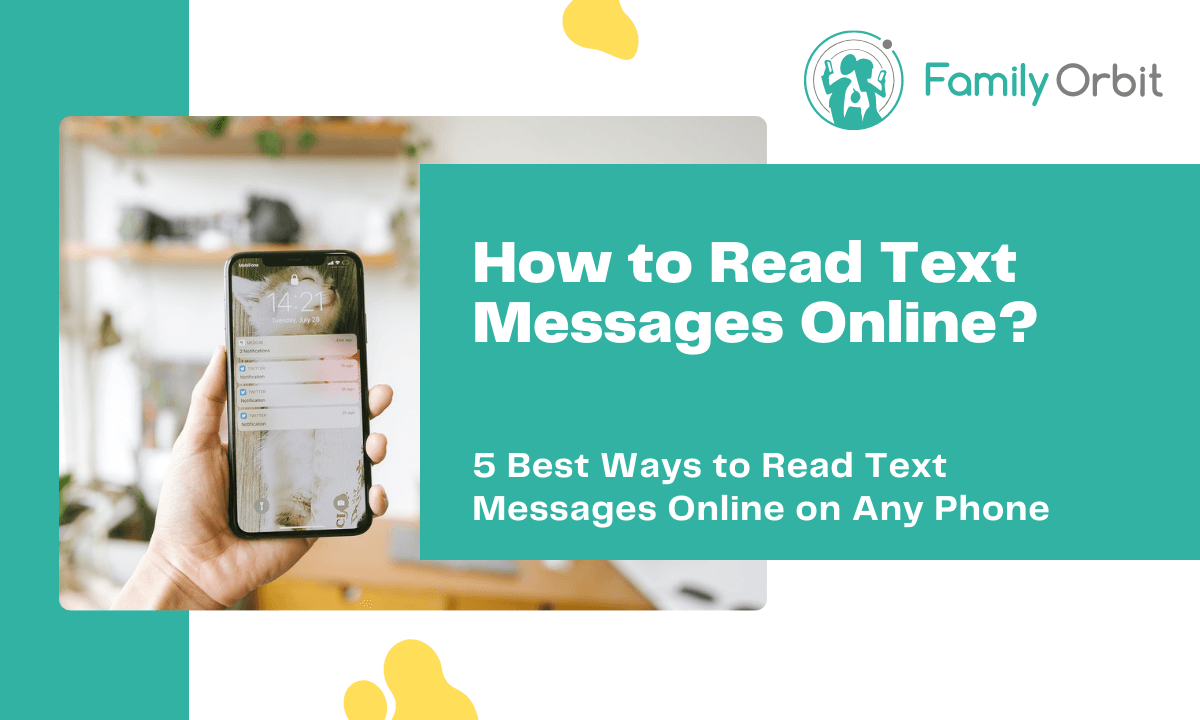
Did you lose your phone and want to recover your messages online? Are you just more comfortable using the computer and want to read your text messages online rather than picking up the phone every time it dings? Or maybe you just want to monitor your child’s messaging habits to ensure they stay safe.
Whether it’s for personal convenience or to check recent activity on your child’s phone doesn’t matter. When looking at how to read text messages online from your computer without having the iPhone or Android smartphone device in your possession, there are several possible solutions. This quick guide will detail five of the best tools to get the job done:
- iCloud Sync [iOS]
- AirDroid [Android]
- PhoneRescue [iOS]
- AutoForward Text [Android]
- Family Orbit [iOS/Android]
Method 1: Read Text Messages with iCloud Sync [iOS]
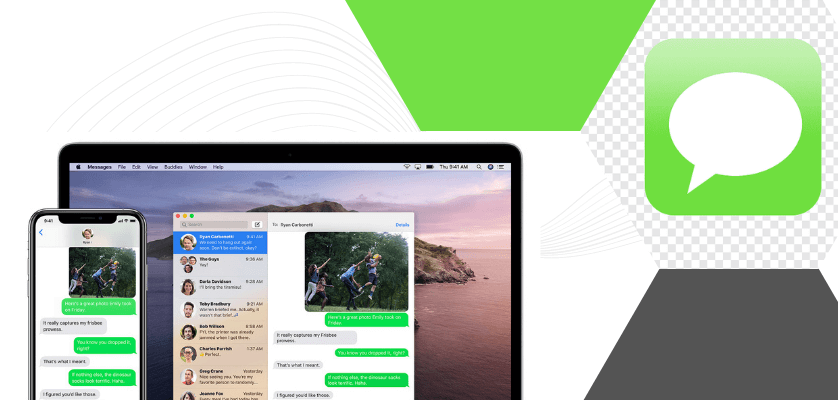
Perhaps the simplest way to read iOS text messages from another device is through iCloud sync. If you have an Apple Macbook or iMac, it is possible to sync this device with an iPhone so that all iMessages instantly appear as a notification – as well as calls. When the sync settings are right, you’ll also be able to see text messages sent to non-iOS devices. In fact, you can even respond to text messages directly from the computer.
Gaining access to messages isn’t the only reason for using iCloud sync settings. You can additionally use cloud storage to avoid clogging up the available memory on your device. For example, you can store videos, photos, and music securely in the cloud – which also means you can access the files from multiple devices without needing to email them across to yourself.
It may sound like a daunting process but even a relative tech novice can complete the process by following these steps;
- From the iPhone device home screen, open the Settings app and tap the name icon near the top of the screen to open up the Apple ID navigation menu. From here, click ‘iCloud’.
- Scroll down to where it says “Messages” under the “Apps Using iCloud” section. Toggle the button so that it becomes green to signal it is on.
- Then, on your Mac device, open up the Messages app and click “Messages” before opening up the “Preferences” tab.
- From here, you can navigate to the “iMessage” tab before checking the “Enable Messages in iCloud” box. If prompted to Sync, accept this request.
Once these steps have been completed, you’ll be able to read and respond to messages across both devices. As well as being a great solution for iOS computers, it can be used to facilitate the link between iPhones and iPads.
Method 2: Read Text Messages Online with AirDroid [Android]
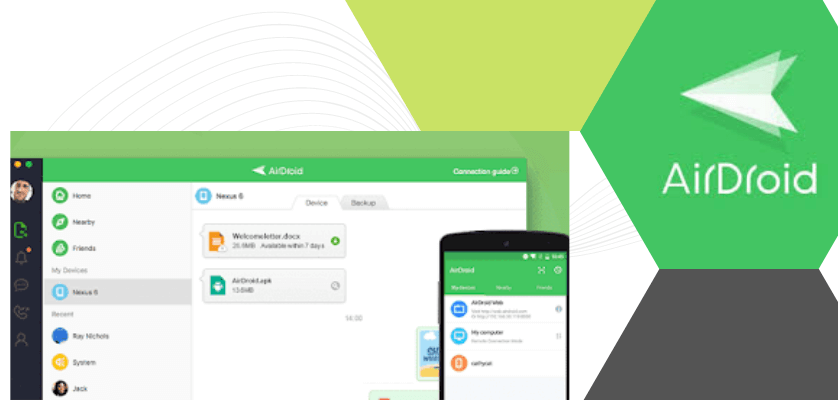
When looking at how to read text messages online in relation to messages from an Android device, AirDroid is a very good option. The App is made exclusively for Android devices, which makes it a very reliable tool. It works via wireless networking, which allows you to control the Android smartphone remotely. As well as text messages, this extends to calls. It can be managed through a browser-based platform, meaning no additional downloads on the PC.
The AirDroid app can be found on the Android app marketplace. Once downloaded, the following steps will enable you to gain access and read text messages remotely;
- Register an account on the App. While this isn’t a requirement per se, it can improve the function and add an extra layer of convenience.
- When asked for app permissions, click the “Enable” button. Then you should click the Notification Mirror service before clicking “Ok” when prompted.
- Click “Back” on the Android device and you will be shown a URL. Type this into your desktop or laptop browser. Once the page loads, it should show a QR code.
- With the AirDroid app open, open the device camera and scan the QR code until the Android smartphone vibrates. The browser window will now show all notifications.
Once the connection has been established, you will be able to use the browser-based app to manage all text messaging features. It is additionally possible to reject calls or even dial out, although you will need the Android device to actively speak.
The capabilities are perhaps somewhat limited, not least because you will need to bring the phone to the computer for the initial sync to occur. However, it is a good way for parents to track a child’s activities while they are out. Another popular choice is to have AirDroid linked to your own Android phone during work hours. You can see notifications come through but won’t be tempted to keep picking up your device, which can aid productivity.
Method 3: Read Deleted Text Messages with PhoneRescue [iOS]
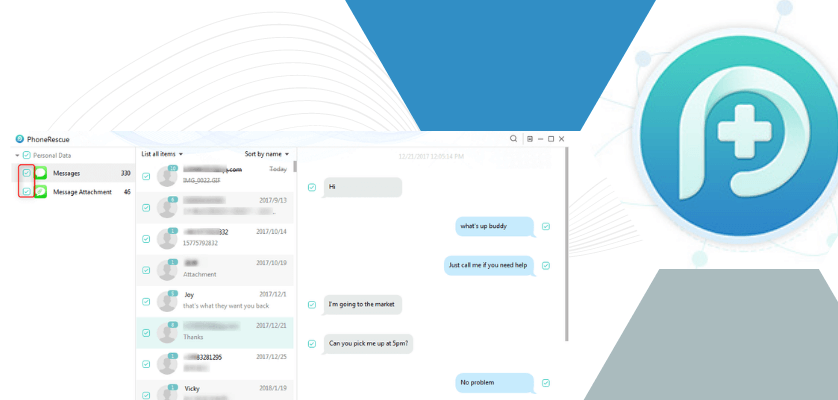
PhoneRescue is another very handy tool for Apple iPhone and iPad users. It is primarily designed to help users recover files that have inadvertently been deleted from their systems. This may include recovering photos, videos, or text messages that you accidentally deleted before making a system update. However, it is also a possible solution for how to read text messages online – covering both archived and deleted messages.
You will need to complete a one-time payment for the software, which runs on your computer. However, it will help you recover text messages, including those that were deleted from the device. This can be especially useful for parents who need to recover data. As well as texts, PhoneRescue manages to recover photos, contact lists, notes, voicemails, and more.
Once the software has been downloaded and installed on the computer, the following steps will recover the files;
- Connect the iPhone or other iOS device to the computer via USB or another connector.
- Once it registers the device, check the box to state whether you want to restore the iOS device, a backup, or an iCloud account.
- On the next screen, check the box next to the “Messages” icon and click “Ok” to begin the recovery. It may take a few minutes.
- Choose between “Existed”, “Deleted” or “All” files before clicking the bottom right button to upload them to your computer.
It is also possible to reload deleted files to the iPad or iPhone through this method. So, if you’ve accidentally removed items (usually to free up space before updates or adding new apps), this is a fantastic option.
(We are affiliated with PhoneRescue, if you choose to purchase it from the link here, we may earn a little commission. The cost to you remains the same.)
Method 4: Forward SMS to your Email [Android]
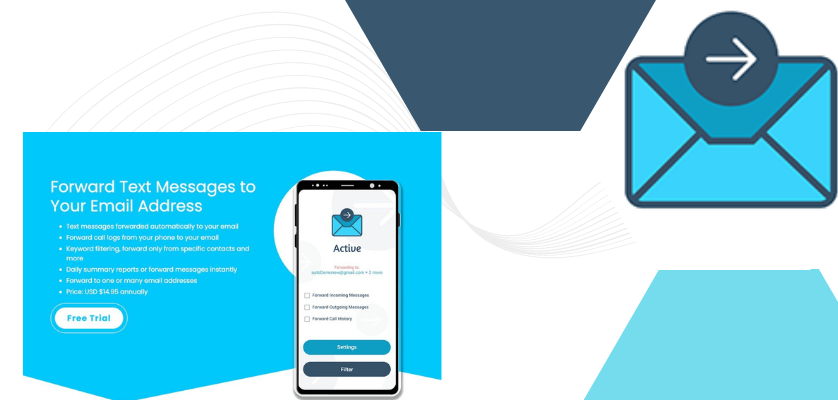
For parents whose children use Android smartphones, AutoForward Text is one of the best ways to monitor their messaging activities by automatically forwarding messages and/or call logs. One of the great things about this tool is that you can filter the service so that it only covers interactions with certain contacts or messages that trigger the keywords and phrases that you’ve set.
To use the AutoForward Text service, you must first download the software. After this, you will want to complete the following steps;
- Register for an account from within the App and then use the phone’s web browser to open the AutoForward Text web-based app.
- Log back in using the credentials you’ve just created before configuring your settings – decide the email address texts will be sent to, and which keywords are triggered.
- Confirm whether you want an email for each text message that is sent/received from the connected smartphone device or a daily email.
- Open your email account to see the list of emails from the AutoForward Text app. Once opened, they will present the full details of the text interactions.
The instant notifications allow you to keep up with all text message exchanges in almost real-time, especially if you get email notifications on your computer device. However, many parents use it to monitor interactions between teenagers. By using trigger keywords, it enables teens to maintain some privacy while parents can protect their kids without too much intrusion.
AutoForward Text works through automated messaging so you can be sure that the service will be reliable. Meanwhile, message exchanges with the same contact are forwarded as one chain of emails, so your inbox won’t suddenly receive 500 new email streams per day.
Method 5: Monitor Text Messages Online [Android/iOS]
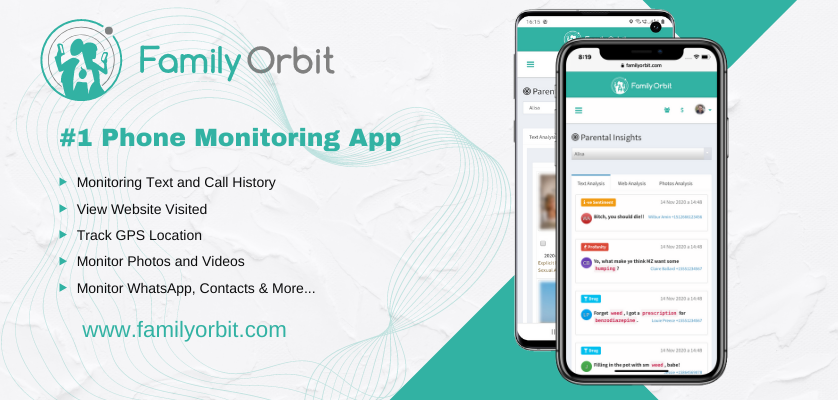
All of the above methods are great for either Android or iOS. But what about when you want to monitor messages across both platforms – perhaps because your two children have different types of smartphones or you want to track their iPhones while simultaneously connecting yours to the desktop? Family Orbit is an all-in-one solution that allows you to connect both iOS and Android devices to one computer.
When looking at how to read text messages online, convenience is king. As well as monitoring text messages, there are plenty of additional features like live map tracking, detecting inappropriate activities, and web usage monitoring. This provides a comprehensive approach to online safety while also enabling you to monitor multiple iOS and Android devices at once.
Like most of the advanced tech tools in this guide, a simple UI and UX are highly appreciated. To use the Family Orbit software, you should;
- Download the Family Orbit app from the website or through the appropriate Apple or Android device before installing the app and registering an account.
- Meanwhile, you should also download Family Orbit onto your computer or the device that you want to use for monitoring the other phone.
- On your computer, use the registration wizard to set yourself up as a “Parent” user and accept the “Enable Notifications” and “Location” settings.
- Set up a “Child” account on your child’s phone using the pop-up wizard. Finally, use the “Syncing with Family” feature to connect the devices for easy monitoring.
You can configure a range of settings from the “Parent” phone to ensure you receive the right notifications and utilize the right features to keep your child safe online and on their smartphone at all times.
Questions
Can you track text messages from another phone?
Yes, with tools like Family Orbit and AutoForward Text you can track text messages from another phone.
Can I access my text messages from my computer?
Yes, on iPhone you can use PhoneRescue and on Android, you can use AirDroid.
How to Access Text Messages through Gmail
To forward your text messages to your Gmail, make use of AutoForward Text. It forwards the text messages both incoming and outgoing to your Gmail or another email as per your choice.
Conclusion
When planning to use a smartphone text monitoring tool, it’s probably best, to be honest, and transparent with your child(ren). Show them that you are allowing them to retain their independence and privacy while allowing you to keep an eye on their safety.
While all of the tools can be used for this service, Family Orbit is the perfect option when you have multiple devices across iOS and Android operating systems. To learn more, view the list of features here.
