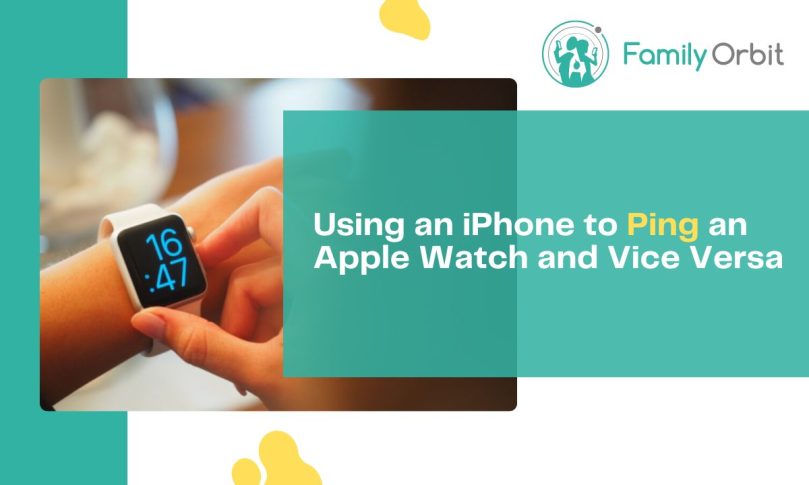The Apple brand came to light in 1976. Since then, it has created a variety of revolutionary devices such as computers, smartphones, and Apple Watches. Apple Watches are more popular than ever before because more people have discovered all the unique benefits they offer.
If you lose your iPhone, you can find it with your Apple Watch using the ping feature. You can ping iPhone from an Apple Watch without any issues.
The rise of wearable technology has made our lives much easier. An Apple Watch is a sleek and modern device that can help you keep track of your fitness, business, and more. Apple Watches can also communicate with other Apple devices, such as your iPhone.
If you lost your iPhone, don’t panic. The ping feature on your Apple Watch will solve the problem. It will show you the exact location of your phone so you can retrieve it.
Keep reading and learn more about how it works below.
How Does the Ping Feature Work?

Everyone loses their phone sooner or later. You might put your phone somewhere and can’t find it a few moments later. In the past, a lost phone was something to panic about.
You’d have to search the entire house, the car, and other locations in hopes of finding it. You might have to waste hours of your time to find the lost item. But you won’t have this problem if you use the ping feature from your Apple Watch.
If you’ve never used the ping feature before, you’ll soon find that it is one of the most useful features that the watch has. The ping feature works when your phone is connected to your Apple Watch.
It will cause your phone to produce a beeping sound. It will also produce a flash, which is helpful if your environment is dark. You can press a button on your watch to make it beep again.
This beeping will help you locate your phone. Your phone needs to be on and within Bluetooth range for this to work. This makes finding your phone very easy.
Most people find their phones within a few seconds once the ping feature starts working. If the ping feature doesn’t work, it’s because you’re out of range or your phone is off.
How to Ping iPhone From an Apple Watch?
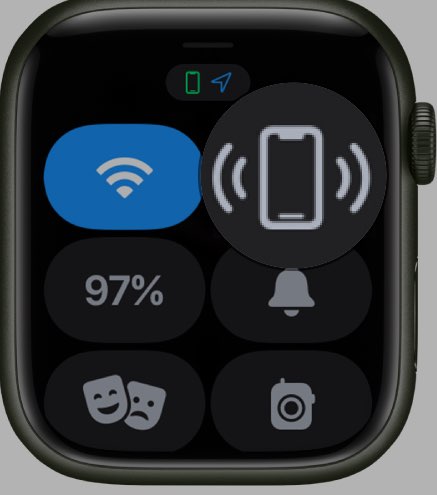
Suppose that you have lost your phone, but you know it’s probably within the range of your Apple Watch. Use the ping feature to find its location. But how?
Follow the steps below to see how it works.
- Swipe up on your Apple Watch face to access the Control Center
- Look for the Ping iPhone icon, which looks like an iPhone with sound waves emanating from it
- Tap on the Ping iPhone icon. Your iPhone will emit a loud sound whether it’s in silent mode or not
- Follow the sound to locate your iPhone
Your phone and Apple Watch need to be connected to the same Wi-Fi network, or the ping feature won’t work. Your phone also needs to be in the range of the watch. If not, you may notice that the ping button cannot be pressed and it may remain gray.
The button usually turns green or blue when you are near your phone, but this won’t happen if there isn’t a good connection between your watch and phone. Does this mean you’re out of luck if you can’t connect your phone to your watch?
Not necessarily.
What to Do When Your iPhone Is Out of Range?
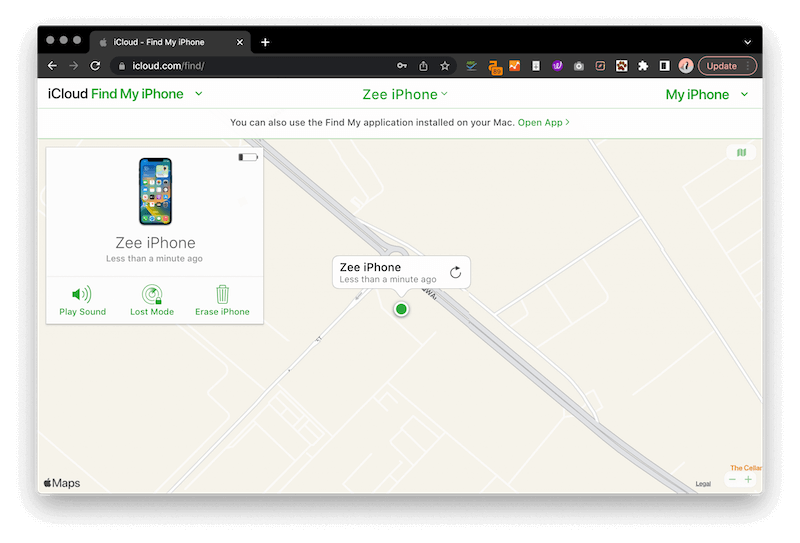
The best solution is to use iCloud. iCloud is an app that you can access from your computer to find your phone. You need to provide your Apple ID for this to work.
This will automatically connect you to your phone. You will see its location on a map. You can then follow the map until you find your phone. You can also try resyncing your watch.
If your watch isn’t updated, it may have a hard time using the ping feature to locate your phone. You should also make sure that Airplane Mode is off as this may interfere with the ping feature. If you have not updated your watch in a while, do so.
This may fix the ping problem and you may not need to bother with iCloud. You can also try walking around the location where you last saw your phone. Wandering around may put you within range of the phone, and the ping feature might start working.
Using Ping on Apple Watch Series 7 vs. Older Models

The Apple Watch Series 7 is one of the newer watch models. Newer watches rarely have problems with the ping feature because they are updated and very advanced. But older models may have more problems.
The Apple Watch came out in 2014. Many models have come out since then, and the older ones aren’t as advanced as the ones we have now. Older models are also less likely to be updated.
They may also have smaller ping ranges. This makes it difficult to find your phone with the ping feature. While it isn’t impossible, you’re better off using a newer Apple Watch to accomplish this.
If you have an older Apple Watch, you may not have much of a choice. If you have trouble using the ping feature, try using some of the techniques mentioned above.
Troubleshooting Common Issues With the Ping Feature
Sometimes, technical issues may arise when using the ping feature. This is more common with older watch models, but it can also happen with newer ones. You can troubleshoot these issues in different ways.
Is your watch on the same Wi-Fi network as your phone? If so, this shouldn’t be an issue. Do you think you might be close to your phone and within Bluetooth range?
If so, this shouldn’t be an issue either. If your phone is off or in Airplane mode, this may prevent the ping feature from working properly. You can use the iCloud app to find your phone instead.
Check if the software on your Apple Watch is updated. If you haven’t updated it in a while, it likely won’t use the ping feature properly. This is because it has become outdated compared to your phone, and it can no longer connect as it should.
A common ping issue is a poor connection. Suppose you lost your phone in an area where there is spotty Wi-Fi. This may make it difficult or impossible to find your phone this way. If the ping feature works and then stops working, you likely lost connection. Look for some alternative ways to find your lost iPhone without using the iCloud method.
Tips for Keeping Track of Your Devices – Use Family Orbit
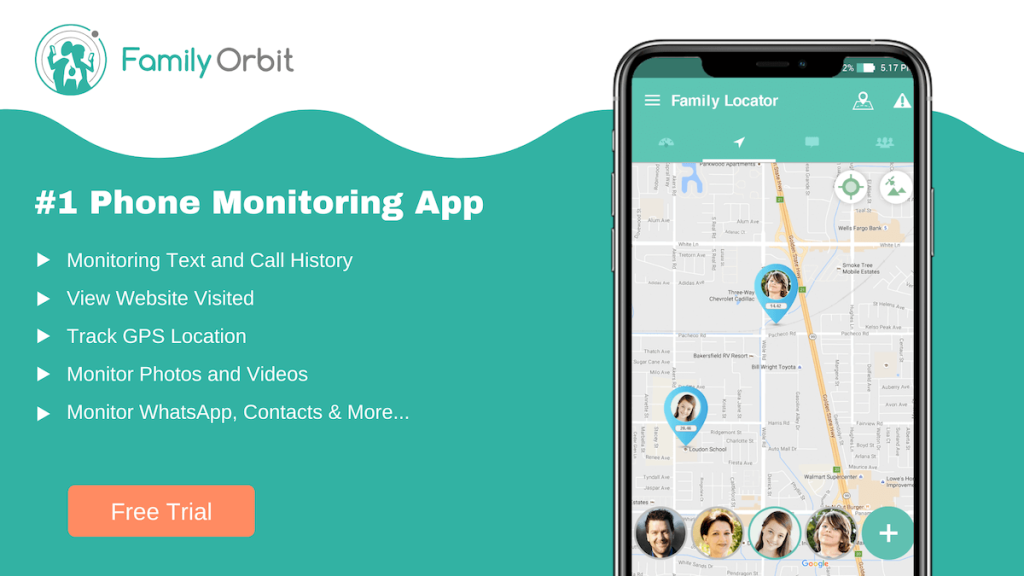
If you often lose important devices, consider the Family Orbit app. This app is equipped with a variety of great features that you can use to make your life easier. One of those features is a real-time GPS tracker.
This allows you to see exactly where your phone is, where it’s been, and where it might be going. You can explore a detailed GPS map that will give you geographic information about your phone. You can then go and retrieve your phone without any issues.
The great thing about the app is that it allows you to connect to other devices besides your phone and watch. It makes it easy to create a secure and connected web between all of your most important devices. This ensures that if you lose anything, you can turn to this app to help.
Instead of wasting your time rummaging through the house for a lost item, you can find it in seconds. There are also many other features that you can enjoy. Suppose you want to enhance your child’s safety as they walk to and from school every day.
Give them an Apple Watch and connect it to your phone with the Family Orbit app. This allows you to keep track of your child’s location. You can also control what your child views with the device and who they chat with.
The Family Orbit app is the perfect way to connect your devices and your family while keeping them safe.
Final Thoughts: Staying Connected With Apple Watch and iPhone
Learning to ping iPhone from an Apple Watch isn’t hard, but there are some tips that you should follow. Pinging your phone with your watch will cause the phone to produce a beeping sound and a flash.
This makes it easy to locate your phone as long as it’s within range. The Family Orbit app can also make this process easier. Are you ready to try Family Orbit?
Sign up for our free trial and see how you like it.
- Monitor Calls & Text Messages
- View Photos and Videos
- Location Tracking & Geofence
- Monitor WhatsApp & Kik
- Detect & Alert for Inappropriate Activities
- Monitor Websites Visited
- Compatible with Android and iOS