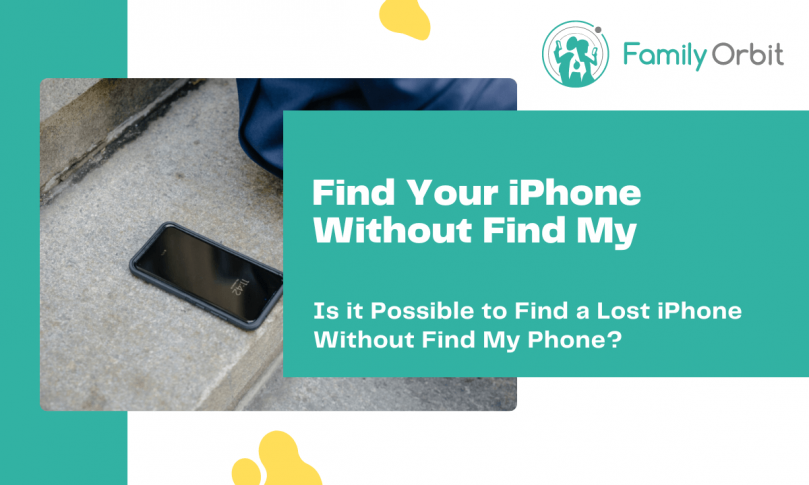Losing your iPhone can be a nightmare. With all of your important contacts, photos, and other data stored on the device, you must find a way to get it back as soon as possible.
While the “Find My iPhone” feature is a great way to track down a lost or stolen device, what do you do if you didn’t have it enabled in the first place?
Don’t worry, there are still a few ways that you can try to locate your lost iPhone. In this article, we’ll show you how to find a lost iPhone without using the Find My iPhone app step-by-step.
Find a Lost iPhone on iCloud
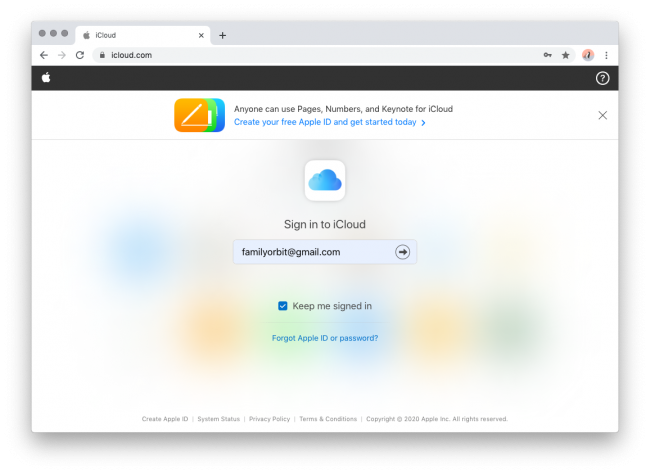
What if you didn’t have the Find My app enabled on your device when it was lost or stolen? You can still try to locate your device using iCloud. It’s one of the most popular methods because it’s so simple and doesn’t require any special software.
Here’s how to do it:
1. Go to iCloud and log in with your Apple ID and password.
2. Click on the “Find My iPhone” icon.
3. Enter your two-factor authentication code. If you don’t have one, you can still find your device by clicking on the “Find My iPhone” icon.
4. On the next screen, you’ll see a list with all of the devices that are linked to your iCloud account. Select the one that you want to find.
5. Your lost Apple device will appear on a map, and you can see its current location. If it’s not online, you will see the last known location.
6. You can also play a sound on your device to help you locate it, or put it in Lost Mode to lock it and display a custom message.
This is a great way to find a lost iPhone, but it only works if the device is still connected to the internet. If it’s not, then you won’t be able to track it down.
iCloud is also not the best option if you think that your device has been stolen, as the thief could easily just turn off the internet connection and you’ll be out of luck. If you think your device has been stolen, it’s best to contact the police and give them the information from your iCloud account.
Find a Lost iPhone with Google Timeline
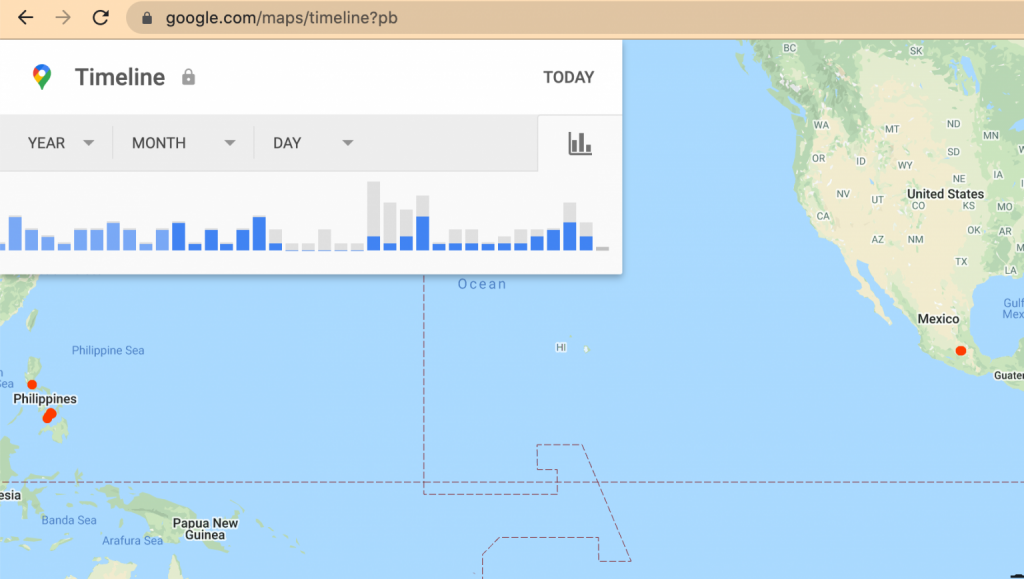
If you’re not able to find your iPhone using iCloud, then your next best bet is to try using Google Timeline. This feature is available on all Android and iOS devices, and it’s a great way to track your device if it’s lost or stolen.
Here’s how to use Google Timeline to find your lost iPhone:
1. Go to Google Timeline and log in with your Google account that is linked to your iPhone.
2. On the top left side of the screen, select today’s date.
3. Find your iPhone’s last reported location on the timeline and map. Check the time stamps to see when your device was last connected to Google. This will help you determine if your Apple device is just misplaced or if it was stolen.
4. If your iPhone is moving, contact the authorities to help you retrieve your device. Otherwise, try to use the location data to figure out where your iPhone is. Most likely, it’s just lying somewhere waiting to be found.
This is a great way to find your lost iPhone, but it only works if you have Location History turned on. If you don’t, then Google won’t be able to track your device’s location. To do this, go to your Google Maps app and tap on your profile picture or initials.
From Your Timeline, tap on More and then Settings and privacy. Here, you can turn Location History on or off.
Most people have this feature turned on by default, but if you don’t then you won’t be able to use this method to find your lost iPhone.
Although these two methods are the most popular ways to find a lost iPhone, there are a few other options that you can try.
Find a Lost iPhone with Tracking-URL
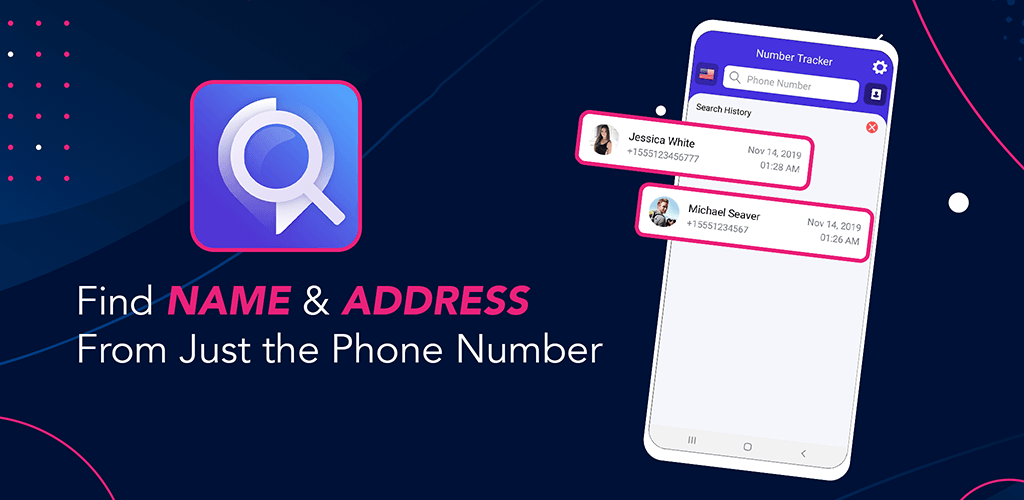
If you’re looking for a more sophisticated way to track your device, then you can use a tracking URL. This is a special link that you can create that will allow you to track your iPhone’s location.
Number Tracker Pro can help you create a tracking URL for your lost or stolen iPhone without the need of having any installed app.
Here’s how it works:
1. Go to the Number Tracker Pro website and sign up for an account.
2. You need to purchase a credit pack to be able to create a tracking URL.
3. Once you have credits, just type in your phone number in the search bar and click on Search. If you already searched for the number, go to the History section and click on the number again.
4. On the next screen, you’ll see the option to “Request Live Location.” Here you can add a custom message or choose one from the templates to send to the person with your lost iPhone.
5. Once they receive the message, they’ll need to click on the link and permit you to track their location.
6. You’ll be able to see the person’s location on a map.
This is a great way to find a lost iPhone, but it only works if the person with your device is willing to share their location with you. It can be a great way to track down a stolen iPhone, but it’s not going to work if the person doesn’t want to be found.
Number Tracker Pro also offers a few other features that can be helpful in other situations. For example, you can use the app to find out who owns a phone number or to get more information about an unknown number.
These features can help you find out who is calling you from an unknown number or simply get more general information about a phone number. From finding out who lives at a certain address to doing a background check on someone, Number Tracker Pro can be a helpful tool in a variety of different situations.
Track an iPhone with Family Orbit
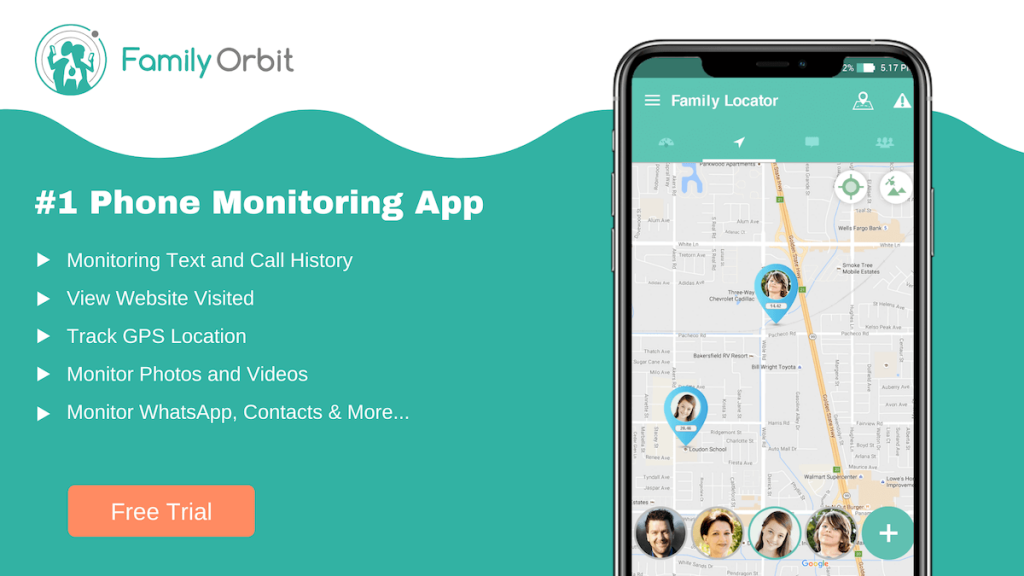
What if you don’t want to bother the person with your lost iPhone, but you still want to track their location? In that case, you can use an app like Family Orbit. This is a monitoring app that you can install on your device, and it will allow you to track your child or family’s GPS location.
Here’s how it works:
1. Go to Family Orbit and sign up for an account.
2. Download and install the app on your device.
3. Open the app and log in with your account credentials.
4. On the next screen, you’ll need to add the Apple ID credentials of the person whose device you want to track.
5. Once the person’s device is added, you’ll be able to see their location in real-time.
Besides tracking someone’s location, Family Orbit can also be used to monitor their text messages, social media activity, and more.
From monitoring your child’s online activity to keeping tabs on an old family member, this app can be used for a variety of purposes. With the Geo-fencing feature, you can even get alerts whenever the person enters or leaves a specific location. This can be useful if you want to keep track of their whereabouts at all times.
If you’re looking for a way to track someone’s iPhone without them knowing, Family Orbit is worth checking out. You don’t need to have a lost iPhone to use this app, but it can be a helpful tool if you’re trying to find one.
Although it’s a paid app, it does offer a free trial so that you can try it out before deciding if it’s worth the investment. Most likely, if you’re trying to find a lost iPhone, it will be worth the price.
Frequently Asked Questions
How Can I Find My Lost iPhone if It’s Turned Off?
If your lost iPhone is turned off, you won’t be able to locate it. However, you can try using the “Find My iPhone” feature if you have an iCloud account. This will allow you to see the last known location of your device, as well as any other devices that are signed in to your iCloud account.
Family Orbit can also be used to track someone’s location, even if their iPhone is turned off similar to Find My iPhone, but it requires you to have the person’s Apple ID credentials.
How Can I Find My Lost iPhone if the Battery is Dead?
If the battery on your lost iPhone is dead, you won’t be able to track its location. However, you can try using the Find My feature or Family Orbit to see the last location of the device.
Conclusion
By being proactive and using one of these methods, you can find your missing iPhone before it’s too late. Whether you’re using a tracking app or simply checking Google’s location history, there’s a good chance you’ll be able to find your device. Just act fast and don’t wait too long to start looking.
If you’re looking for a comprehensive solution that will allow you to track your device, monitor text messages, and more, then we recommend Family Orbit. It’s one of the most comprehensive tracking solutions on the market and it offers a free trial.
Why not give it a try today and see how it can help you find your lost iPhone?