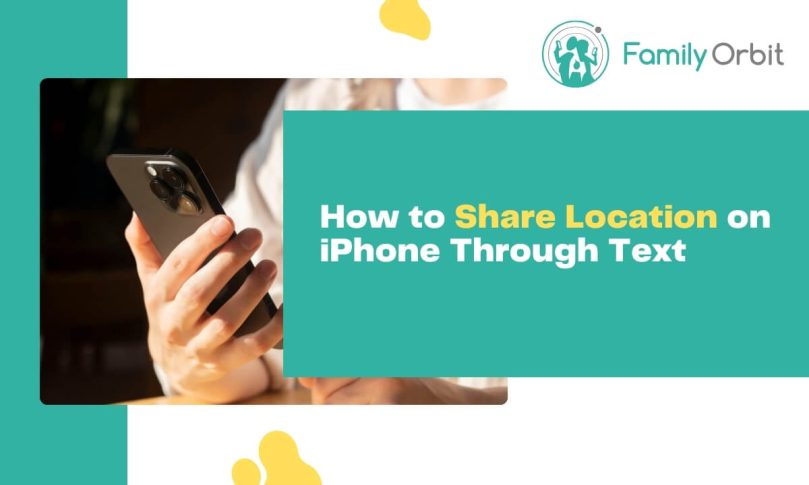Many people want to learn about sharing their location and how you can keep track of a family member or friend. Showing where you are is a powerful tool when used correctly, and understanding how to share your location through text on your iPhone can be invaluable. Whether you’re coordinating meetups, ensuring safety, or keeping loved ones informed, this guide will explore the seamless process of location sharing via text.
There’s no need to search for things like “how to share location on iPhone through text?” anymore; we’re going to unlock all of the top methods so you know exactly how to set up location services on any device!
There are many instances in which having a shared location can benefit you and others. For example, if you’ve got vulnerable family members who you want to keep an eye on, the shared location function will keep you updated about where they are, allowing you to ensure that they are safe.
It can also make it easy for you to let other people know where you are, which can be particularly helpful if you’re running late. This makes it easier to coordinate with friends; sending your location tells them how soon you’ll join them if you’re all meeting up somewhere. If you’re on the move, they’ll get a sense of what direction you’re heading in, and when you’re likely to arrive.
It’s very easy to set up this feature, which is why a lot of users are turning it so that their current location can be easily seen by their friends and family members.
Method 1: iPhone’s Built-in Sharing
So, how do you share your location with the people who need to know where you are? Many Apple devices have the functionality built-in, but the user has to turn it on.
You will need to tap Settings, then Family, and then Location Sharing. Next, find the name of the family member you want to share your location with, and tap share. They will get a message that you’ve enabled this feature.
If you want to view someone else’s location, they will need to go through the same process. You can’t do this remotely; the other person will need to do it directly through their phone screen.
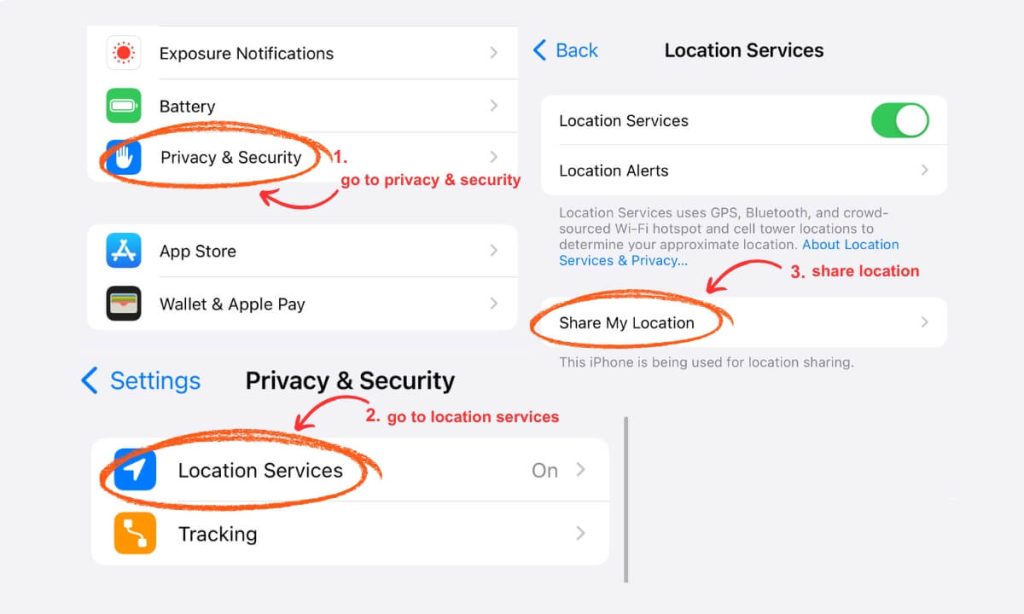
You might also want to use apps that send your location to friends. The Messages app is one such choice, and it’s again easy to do. Just follow these steps.
- Open the Settings app on your Apple device; you will see a menu pop up.
- Tap on Privacy & Security, and then on Location Services.
- Next, you’ll be tapping on “Share My Location.”
- Scroll down until you see the Messages icon, then tap on it. You should see “Ask Next Time” or “When I Share” or “While Using The App.”
- Decide which of these is appropriate, and then open the Messages app and check it’s working. You can do this by starting a conversation with a person who can check for you.
The steps may vary slightly depending on which iOS device you’re using, but will generally be similar. This feature is a handy one and well worth turning on if you’ve got multiple contacts who might need to know where you are; a Message conversation is an easy way to update them. Whether you’re using an iPad, an iPhone, a smartwatch, or something else, sending out your current location icon is easy and useful. You can stop sharing when necessary.
Method 2: Utilizing Number Tracker for Enhanced Location Sharing
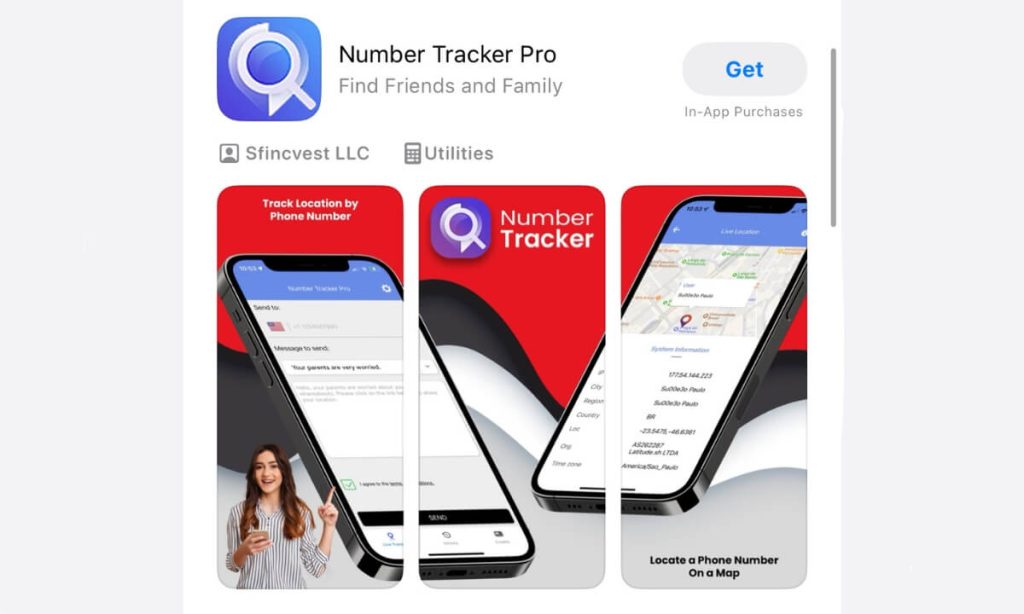
There are other things you can do to ensure your location appears at a distance – such as using Number Tracker Pro. This is an enormously simple tool that makes it easy for people to share their location. If you’re trying to locate an iPhone you’ve lost or find out where a friend is, it can be very effective.
To do this, you will need to follow these steps:
- Enter the phone number of the iPhone that you wish to track.
- Wait for the app to send an SMS message with a link request to the phone. This link will request the phone share information about where it is right now. The user needs to tap on the link and then the location will become visible.
This is wonderfully simple and the app has become an enormously popular way to share your location icon with others. It’s quick, easy, and effective.
Method 3: Google Maps Location Sharing via Text
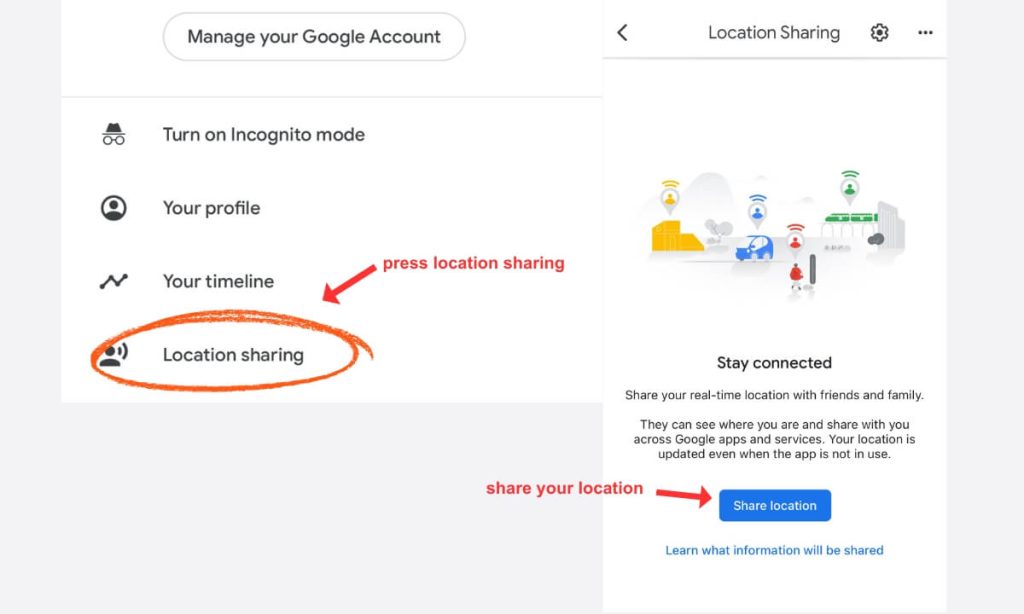
Alternatively, you can use the Google Maps app to share your current location icon.
- To begin with, open the Google Maps app and sign in.
- Next, tap on your profile picture, then tap Location. You’ll be asked to add people, and then you’ll get a link that lets you share your current location.
- Tap “Copy to clipboard” and then you can share the link with anybody you like. To do this through the app, tap on the profile of the person you want to share it with, or send it out via a group message or something similar.
You can share your current location icon using this method for one hour or longer (up to 24 hours), and can turn off this feature by going into the same menu. There, simply tap stop sharing your location.
Ensuring Privacy and Consent
It is very important to be aware of the user’s preferences when dealing with location services, whether you’re using inbuilt share options, the Messages app, Google Maps, or something else. Not everybody wants to hand out a map of where they are at all times, and while you might want to be constantly updated about your loved one’s current location, you must be respectful of their wishes.
Each of these methods will have privacy methods built in to ensure that the map and pin are only displayed to the desired recipient. For example, Number Tracker Pro will only work if the person clicks on the link, while providing your location through an Apple device requires you to set it up and deliberately choose to share.
Comparative Analysis of Methods
All of these methods are useful, allowing both you and your loved ones to share your location at will, either through a map, the Messages app, or the phone’s inbuilt functions. The built-in phone method is often the easiest to set up if you’re using iOS devices, but apps can be more effective and offer multiple functions.
If you’re trying to access location information about a lost iPhone or you want to share your location with your phone’s contacts, the inbuilt option may be the easiest; it just involves tapping a few buttons, and it will be activated for as long as you want.
If you want to locate a phone that you’ve lost or you want to nudge the other person to turn on their location data, Number Tracker Pro can be one of the best apps out there. Alternatively, if you want to share your location using a map, you might want to check out Google’s offering, which will let you send the other person precise information about where you are.
Tips for Effective Sharing

First, decide what the person you’re sharing your location with needs to know. Do they need directions to your location in case something goes wrong, or do they just need to receive messages saying you’ve arrived safely? Do you need to send the share icon to lots of people, or just have one conversation about it? Do you want to share for one hour or indefinitely?
Choosing the precise way to set up this function is key to making sure you send location information effectively, and only to the people who need to know where you are.
It’s also important to check on the system you’re using occasionally to make sure it’s still transmitting information as expected. Some will stop sending out information after a set period (such as an hour), while others continue to share your location indefinitely. Regularly reviewing is important.
Common Concerns and Solutions
Many people are uneasy about sending out this kind of information, so do so with care. No matter which option you choose, it’s important to check the privacy functions and make sure they are set according to your preferences. Don’t share information unnecessarily; this can compromise your security. A Messages conversation containing details about where you are should only be shared with the people who need to know – and before you tap share, always check who is going to receive the information.
If you’re encountering problems, get in touch with the provider of the service. People operating on an iPad or iPhone may wish to contact Apple support, while you can call customer services for any of the apps that you’re having problems with.
FAQs: Clearing Your Doubts

One of the easiest ways to send a location on an iPhone is via a message; simply open the Messages app, tap the Plus button, and then tap Location. Tap on the Map Pin, then Send Pin, and hit Send.
How do I turn on live location on my iPhone?
You can follow the steps above, going into the Privacy & Security menu and then opening the Location options.
How do you send your location to someone?
You can use any of the three methods mentioned above to send this information; choose whichever suits you best and decide whether you want to send a one-off announcement or enable this in the long term.
As you can see, there are multiple methods for telling people where you are, including via the inbuilt functionality and Messages app, separate apps such as Number Tracker Pro, and Google’s services. Each operates in a different way and has unique advantages. Whichever you use, make sure everybody has consented and retains their privacy.
- Monitor Calls & Text Messages
- View Photos and Videos
- Location Tracking & Geofence
- Monitor WhatsApp & Kik
- Detect & Alert for Inappropriate Activities
- Monitor Websites Visited
- Compatible with Android and iOS