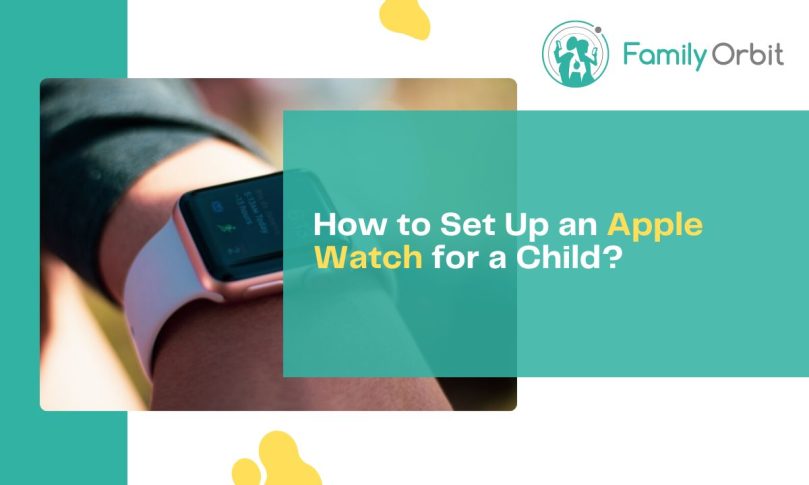If your child is spending time outside of the home, but you’re looking to limit their screen time, you should consider purchasing an Apple Watch.
In 2022, 31 percent of American teens said they already owned an Apple Watch, while 16 percent said they were considering purchasing one in the future. But before you rush to buy an Apple Watch for your child, you will need to know how to set it up safely.
Buying an Apple Watch for kids is an ideal way to track and communicate your child’s location while limiting their activity on a device. Your child will be exposed to new technology and gain access to time management tools and easier communication while you can track their activity and location using a GPS tracker.
But how do you set up an Apple Watch? Many parents feel their children know more about technology than they do, making it easy for them to outsmart you.
This guide will share tips and tricks to help set up an Apple Watch for your child. You will feel confident using the watch to its full potential while keeping your child safe.
Choose Family Setup

In 2020, Apple introduced the Family Setup option for Apple Watches with Watch OS7. Family Setup allows those without an iPhone to pair their watch to a family member’s iPhone.
Family Setup allows Apple Watch users to make phone calls, share their location and send messages. It is an excellent solution for parents looking to monitor their child’s whereabouts.
If you want to set your child up with Family Setup, you need an iPhone that runs off iOS 14 or later. You will also need Apple Watch Series 4.
Finally, you and your child will both need an individual Apple ID. If your child doesn’t have an Apple ID, you can set one up by going to settings, clicking family, and creating an account before you add them as family member.
Pairing an Apple Watch for Kids
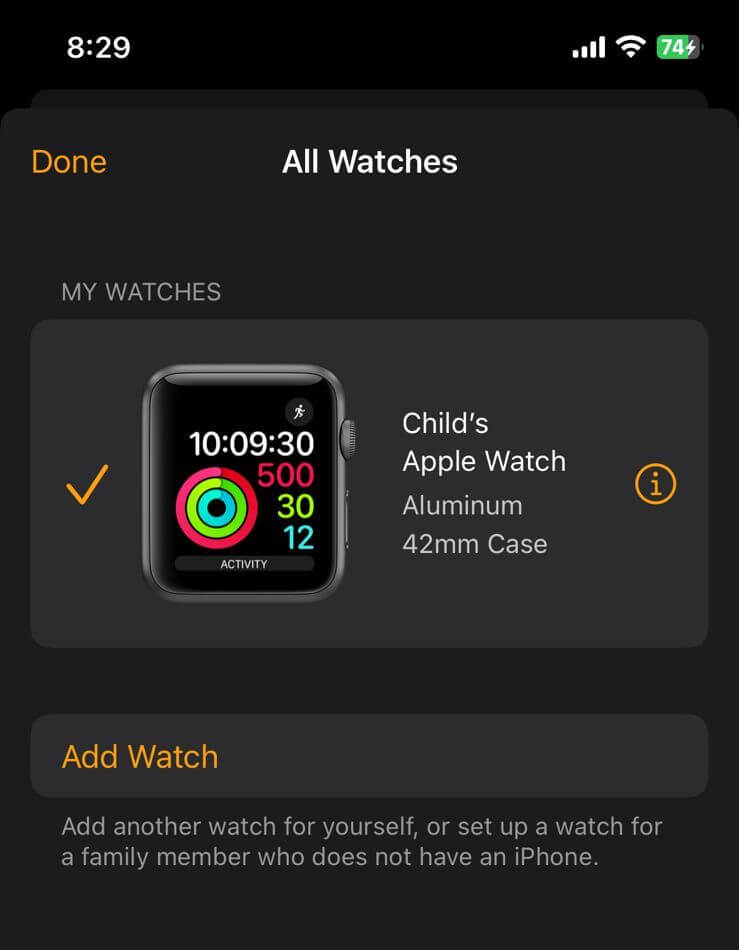
Begin setting up your child’s Apple Watch by pairing it with your iPhone.
Make sure the watch is fully charged and powered on. You must also create a passcode to secure your child’s watch. Make sure you choose a passcode that is easy for your child to remember.
If the watch is used, you must unpair it and erase it from your settings. To do this, use the Apple Watch app on your phone. Click “All Watches,” tap Info, and unpair the Apple Watch.
Open the Apple Watch app on your iPhone, tap My Watch, tap All Watches, then add a watch. You can select to set it up for a family member, then continue to the next screen. Place the watch in the line of sight of the viewfinder in the app, and the rest of the process will be straightforward.
By pairing your iPhone, you will be able to locate your child. You will be able to aid your child in locating their watch if they misplace it.
Setting up an Apple Watch for Children’s Safety
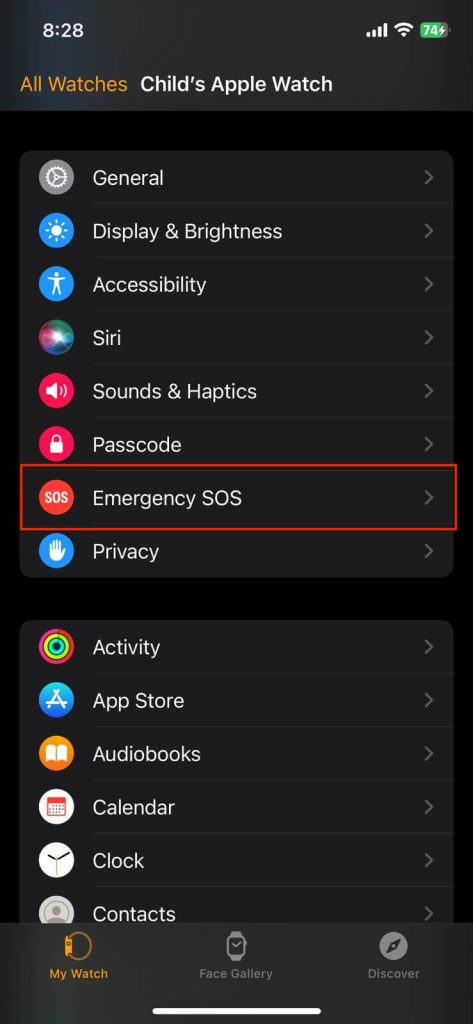
There are several features parents can use to help keep kids safe while using an Apple Watch.
When you set your child’s Apple Watch up, you can limit their contact list, enable messages and use safety features like Emergency SOS. Here are a few things to keep in mind during the setup.
Enable Emergency SOS
Parents can enable the emergency SOS feature on their child’s Apple Watch during setup. But children must know what the feature is and how it works.
When your child presses and holds the side button on their watch, they can toggle to the Emergency SOS feature. If selected, their watch will call local emergency services and share its location.
In an emergency, the watch will contact your child’s emergency contacts and send updates with their location. You can appoint emergency contacts on your child’s contact list. This may include the child’s parents or caregivers.
Limit Your Child’s Contact List
Take time to program who our child can communicate with. When programming an Apple Watch for kids, parents can limit their child’s contact list.
Some parents choose to limit their child’s contact to their parents or guardians, while others may include grandparents or aunts and uncles.
To program who your child contacts, go to the settings on your phone, click iCloud, and select contacts. Make sure it is toggled on. Then, go back to the settings menu, select screen time, select a family member, and click on communication limits.
You will need to approve access to your child’s watch. You will then be able to select the contacts you would like your child to be able to contact.
You will also be able to rename the contacts. For example, you can change your partner’s name to say “Mom” or “Dad.”
Create a Medical ID
If you’re concerned about allergies or medical conditions your child has, you can also set up the Apple Medical ID.
You will find this in settings under the Emergency SOS menu. The Medical ID allows you to list your child’s date of birth, emergency contacts, and any pertinent medical information. It will also let you list your child’s blood type.
The Medical ID can be accessed by health professionals without needing to unlock your child’s watch.
Setting Up Your Child’s Apple Watch for Productivity

Many parents worry that giving their child an Apple Watch will lead to distractions and limit their child’s productivity.
Parents and caregivers can manage their child’s device use by editing the screen time settings for the device. Apple Watches allow parents to set the watch to “do not disturb” during school hours.
By enabling the Schooltime feature on Apple Watch, parents can block apps and communication during specific times of the day but continue to allow emergency calls.
To set up Schooltime, select your child’s Apple Watch under the All Watches menu. Then, select Schooltime and edit the schedule. You can control when your child has access to their device; for example, they may have access during their lunch hour but not during class.
Although children can choose to switch off the Schooltime feature, parents will receive school time reports on their phones, letting them know when the phone was used throughout the day. Oh boy, do we ever love kids’ technology!
Other Features of the Apple Watch

When it comes to setting up an Apple Watch for your child, knowing is half the battle. There are a few other features parents and caregivers should know about Apple Watch.
If you’re considering buying an Apple Watch for your child, you may wish to give these things further thought. Follow these tips to impress your youngster and look like a tech whiz!
Managing Payment Options
Seeing an unexpectedly large expense from the Apple store is something most parents fear. With Apple Watch, you can relax.
Control payment options by enabling the “ask to buy” option. This will ensure your child requires your permission before making any app purchases.
Families can also use Apple Cash Family to help children over 18 manage payments through their Apple Watch on the go. Apple Cash Family allows users in America to send and receive funds through devices.
Settings in the Activity App
While many parents may feel excited to hear their child will have access to Apple’s Activity app, some risks come with fitness tracking apps.
For children who may suffer from low self-esteem or body image issues, counting calories is less than ideal. Children also require more calories than most adults, so the apps aren’t always relevant for their age group.
When setting up your child’s Apple Watch, open the activity app. Note that you can increase or lower active calories for your child. You can also change the daily goals for moving, standing, and exercising.
Parents may also wish to check which notifications their child receives so they are not inundated.
Walkie Talkie Feature
Apple Watch allows parents and children to communicate in real time through a walkie-talkie feature.
This allows children to communicate where they are when out of sight and will enable parents to provide updates as needed. This added communication puts the minds of parents at ease.
Using Additional Tracking Apps
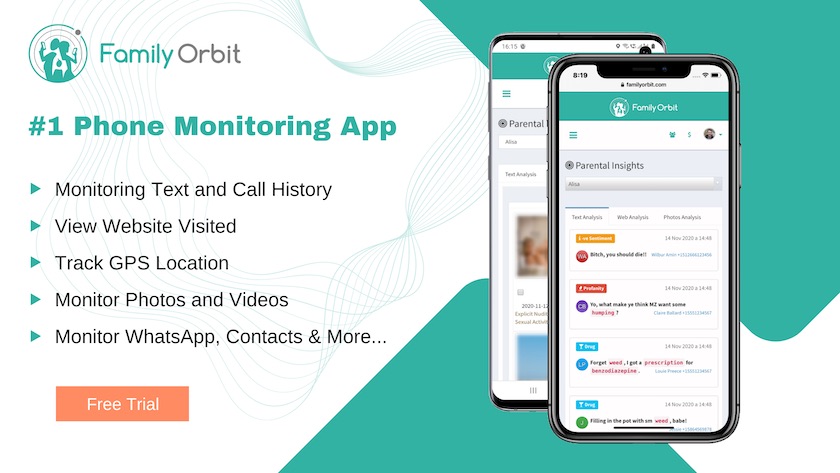
Apple Watches have GPS, but if you are using an Apple Watch Series 3 or earlier, you may be unable to use Family Setup.
If this is the case, consider using a parental control app like Family Orbit. Family Orbit allows you to monitor your child’s device use. You will be able to track your child’s location and know who your child is talking to and how much screen time they are having if they are experiencing bullying or engaging in sexting.
Set Your Child’s Apple Watch Up Safely
Being a parent in today’s society can be challenging. Social media and technology have made parents worry about their child’s safety.
But buying an Apple Watch for kids is an excellent way for parents to monitor their child’s location and activity with parental controls. By following the steps in this guide, parents can feel confident setting up their child’s Apple Watch safely.
If you’re looking for a way to oversee your child’s Apple Watch or device use, consider using Family Orbit. Start your free trial today, and keep your child safe.
- Monitor Calls & Text Messages
- View Photos and Videos
- Location Tracking & Geofence
- Monitor WhatsApp & Kik
- Detect & Alert for Inappropriate Activities
- Monitor Websites Visited
- Compatible with Android and iOS