Have you ever wondered how to see your family’s location on your iPhone? Or maybe you want to know where your kids are at all times without them having to text or call you constantly? Luckily, there is a way to do this and it’s actually pretty simple.
In this article, we’ll show you how to set up and use the built-in Find My Friends app to track your family’s location along with third-party apps like Family Orbit when you need more features that Family Sharing doesn’t offer.
If you have an iPhone, you can use the built-in Find My Friends app to share your location with family and friends. This handy app lets you keep track of where your kids are at all times without them having to text or call you constantly. You can also see where your family is located on a map so
Here are 3 best ways to see your family location on iPhone:
Use Family Sharing iOS
With Family Sharing, you can share your location with family members in Find My iPhone or the Messages app. Just set up Family Sharing, then invite family members to join.
Once they accept your invitation, you’ll be able to see their location in the Find My Friends app. If they’re using iOS 10 or later, they can also choose to share their location with you in the Messages app.
Let’s take a look at how to set up Family Sharing.
First, make sure that you’re using iOS 8 or later and that each family member has their own Apple ID. If you don’t know how to see a family member’s location in Find My, don’t worry, we’ll show you how.
How to see family location on iPhone
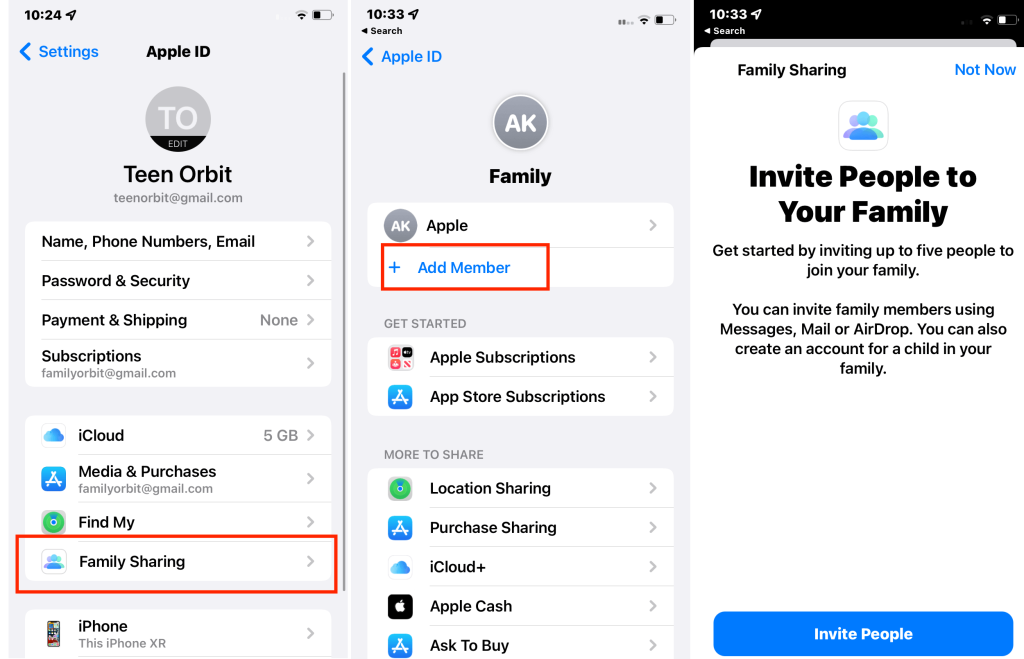
1. Open the Settings app on your iPhone.
2. Tap your name.
3. Tap Set Up Family Sharing.
4. Tap Get Started.
5. Enter your Apple ID and password.
6. Tap Continue.
7. Choose whether you want to share your location with family members or not.
8. If you choose to share your location, tap Share Your Location.
9. Tap Invite Family Member…
10. Enter the name or email address of the family member you want to invite.
11. Tap Send Invitation.
12. Once the family member accepts your invitation, you’ll be able to see their location in the Find My app.
The location tracking feature in Family Sharing is opt-in, so your family members will need to agree to share their location with you before you can see where they are. Location services must also be turned on for each family member in order for you to track their location.
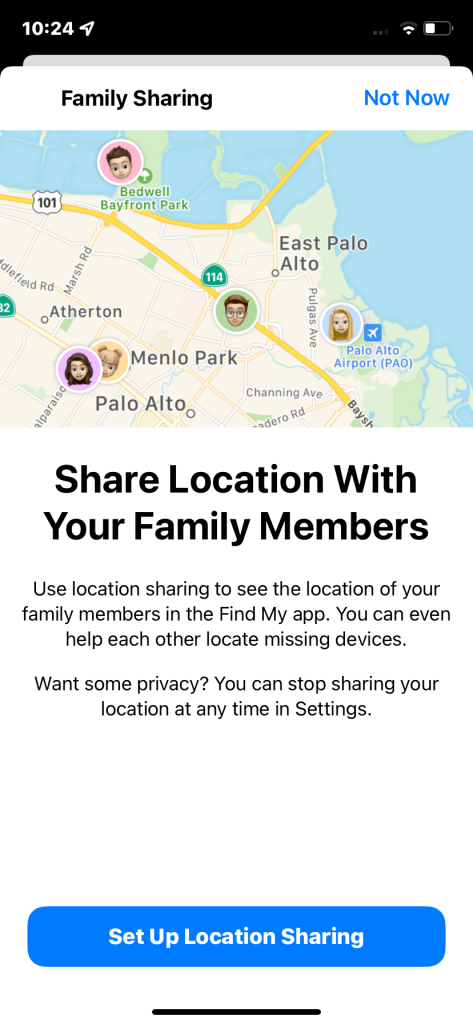
Although using the Family Sharing account offers precise location tracking for family members, it doesn’t include location history or geofencing features that you might find in other apps.
Location sharing with Family Sharing is a great way to keep track of your family members, but it’s not the only way.
Other Features in Apple’s Find My
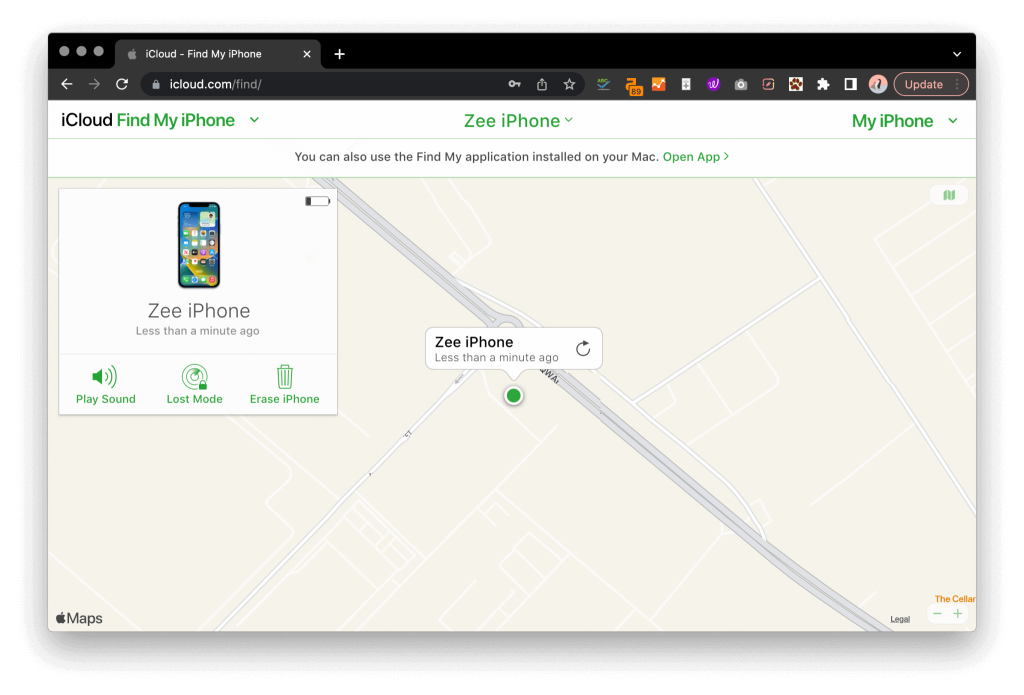
Apple devices have a built-in feature called Find My that can also help you track down a lost or stolen device.
The lost mode feature is especially handy if you have a family member who is constantly misplacing their iPhone. You can put their device into lost mode and it will lock itself and display a message of your choice. You can tap directions or play sound to help you find the device, or you can remotely erase it if you think it’s been stolen.
You can also track a family member’s device location in real time by opening the Find My app and tapping on their device in the list. You’ll see their current location on a map, along with any other devices that are signed into their Apple ID. It doesn’t matter if you’re using an iPhone or iPad, the process is still the same.
Who needs yet another app when you can use one you already have? Google Maps has a location-sharing feature built right in, and it’s probably the quickest way to let someone know where you are.
Google Maps lets you share your real-time location with anyone who has an iPhone or Android phone. You can also share your location with people who don’t have a smartphone by sending them a link to your location on Google Maps.
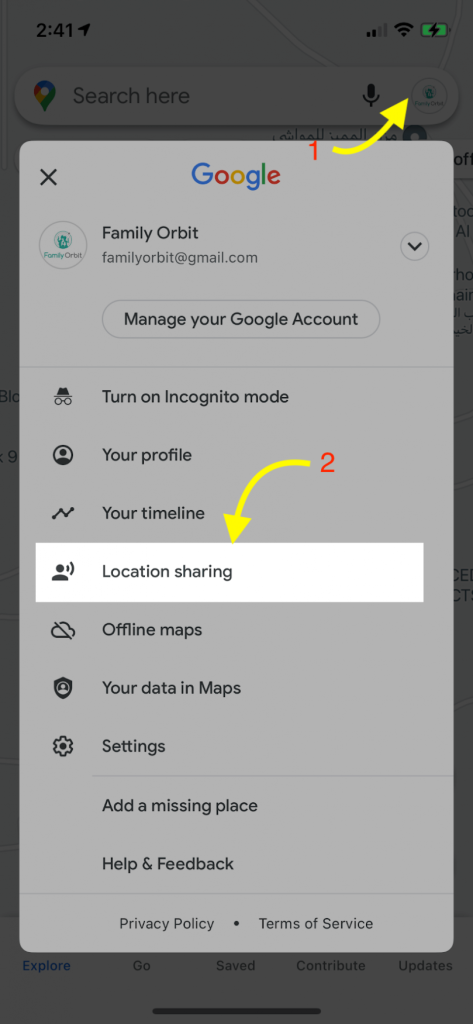
1. Open the Google Maps app on your iPhone and tap your profile picture.
2. Tap the Menu button in the top-left corner of the screen.
3. Tap Location sharing.
4. Tap Share location and choose how long you want to share your location.
5. Tap More and then tap People & places at the bottom of the screen.
6. Tap the person or group you want to share your location with.
7. Tap Share.
8. Once the person or group accepts your request, they’ll be able to see your location on Google Maps.
You can also use Google Maps to see a person’s location in real time, but both parties will need to have the Google Maps app open on their phone and they’ll need to share their location with each other.
Sharing your location in Google Maps is a great way to let someone know where you are, but it’s not as feature-rich as some of the other location-sharing apps on this list.
For example, there’s no way to see location history, set up geofences in Google Maps, or find a missing device location and you need explicit permission from the other person to see their location.
Use Family Orbit to Keep Track of Your Family Members
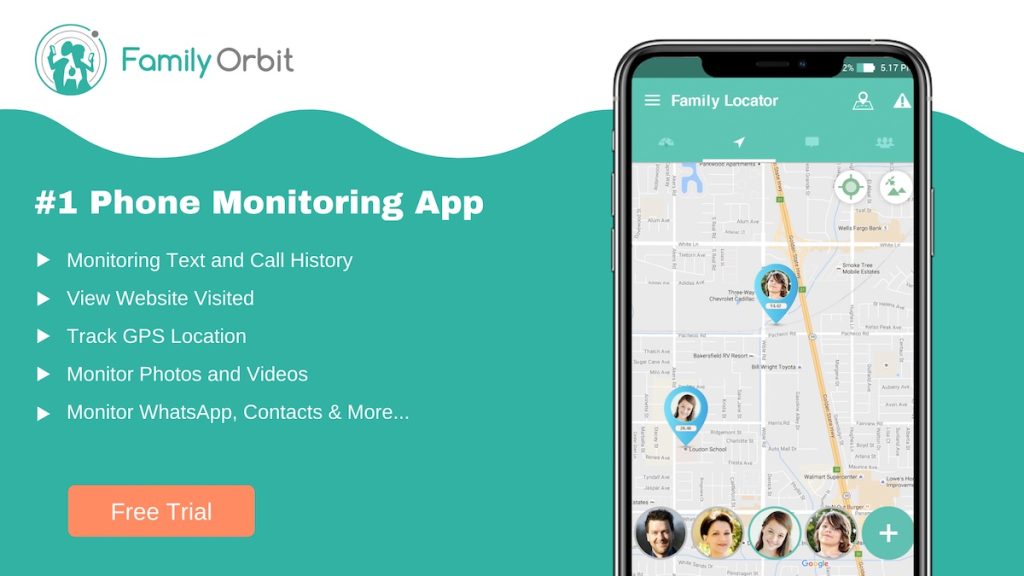
Have you ever wished you could see where your family members are at all times? Well, Family Orbit is an app that lets you do just that.
Family Orbit is a subscription-based app that gives you access to a wide range of features, including location tracking, location history, geofencing, and more.
It’s a perfect way to keep track of your kids, old parents, or other family members who might need a little help getting around.
How to Get Started with Family Orbit
1. Download the Family Orbit app on your iPhone and create an account.
2. Download and install the Family Orbit app on your family member’s phone.
3. Log into your account and add your family members to your account.
4. Once they’re added, you need to enable all the permissions for the app.
5. That’s it! You can now see your family member’s location in real-time on the map.
You can set up to 3 different devices on a single account, so if you have more than one family member, you can track all of them at the same time.
Other Features That Family Orbit Offers
Live location isn’t the only feature that Family Orbit offers. You can also see location history, set up geofences, get alerts when someone arrives at or leaves a location, monitor social media activity, and much more.
Keeping your family safe is important, and Family Orbit is one of the best ways to do it.
Family Orbit also offers a free trial, so you can try out all the features before you decide whether or not it’s worth the subscription price.
If you’re looking for a comprehensive way to keep track of your family members, Family Orbit is the app for you. It offers a wide range of features and it’s very affordable.
Frequently Asked Questions
Why can’t I see my child’s location on my iPhone?
There could be a few reasons why you can’t see your child’s location on your iPhone. The first reason is that they might not have given you permission to track their location or they may have turned off location services altogether.
If this is the case, you can try asking them to turn on location services or to give you permission to track their location.
There are a few different ways that you can share your location with family on your iPhone, iPad, or Apple Watch. The first way is to use the built-in location-sharing features in Find My or Google Maps. You can also use a third-party app like Family Orbit to share your location with family members.
To stop sharing your location with a family member, you can either turn off location sharing or delete the family member from your location-sharing list.
Can you see if someone checks your location on your iPhone?
No, you cannot see if someone checks your location on your iPhone. However, you can see when they were last active in the Find My app or on the Find My website. The location details will only show up if the person has chosen to share their location with you.
How Do I Stop Sharing My Location On My iPhone?
If you want to stop sharing your location with a specific person, you can either turn off location sharing or delete the family member from your list.
To turn off location sharing, go to Settings > Privacy > Location Services and select Never. To delete a family member, go to Settings > iCloud > Family and tap on the Delete button next to their name.
Conclusion
There are a lot of different apps that offer location-sharing features, but some are better than others. Find My and Google Maps are great options if you just need to share your location with someone in real-time.
If you’re looking for something more comprehensive, Family Orbit is the app for you. It’s perfect for keeping track of a specific family member or finding a lost device.
No matter which app you choose, location-sharing can be a great way to keep your loved ones safe. Don’t wait until it’s too late to start using one of these apps. Pick one today and keep your family safe.
- Monitor Calls & Text Messages
- View Photos and Videos
- Location Tracking & Geofence
- Monitor WhatsApp & Kik
- Detect & Alert for Inappropriate Activities
- Monitor Websites Visited
- Compatible with Android and iOS

![How to See Your Family Location on iPhone? [Step-by-Step Guide]](https://www.familyorbit.com/blog/wp-content/uploads/2022/10/how-to-see-your-family-location-on-iphone-809x485.png)