Google is the world’s most popular search engine and for a good reason. It’s fast, efficient, and generally does a good job of finding what you’re looking for. However, there’s one area where Google could do better: safe search.
What is a Safe Search?
The internet can be a dark and dangerous place, full of explicit content that you may not want to see. That’s where a safe search comes in. Safe search is a feature that filters out explicit content from your search results, so you don’t have to worry about accidentally stumbling upon something NSFW.
This automated filter is not perfect, however, and some explicit content may still slip through the cracks. That’s why it’s important to know how to turn on safe search in all of the major search engines, not just Google.
Unfortunately, safe search is not turned on by default. You have to enable it yourself. In this article, we’ll show you how to turn on SafeSearch on Google, as well as on some other popular search engines.
When to Enable Safe Search?
There are two main situations where you might want to enable safe search. The first is if you have young children who use your computer or mobile device. You don’t want them accidentally stumbling upon explicit content while they’re searching the internet.
The second situation is if you’re at work and using a company computer. Most workplaces have some sort of internet filtering in place, but it’s always better to be safe than sorry. While you might not get in trouble for accidentally stumbling upon explicit content, it’s still not appropriate for the workplace.
Google’s SafeSearch feature is not 100% accurate, but it’s a good first step in protecting yourself and your loved ones from explicit content.
How to Turn on Google SafeSearch Online?
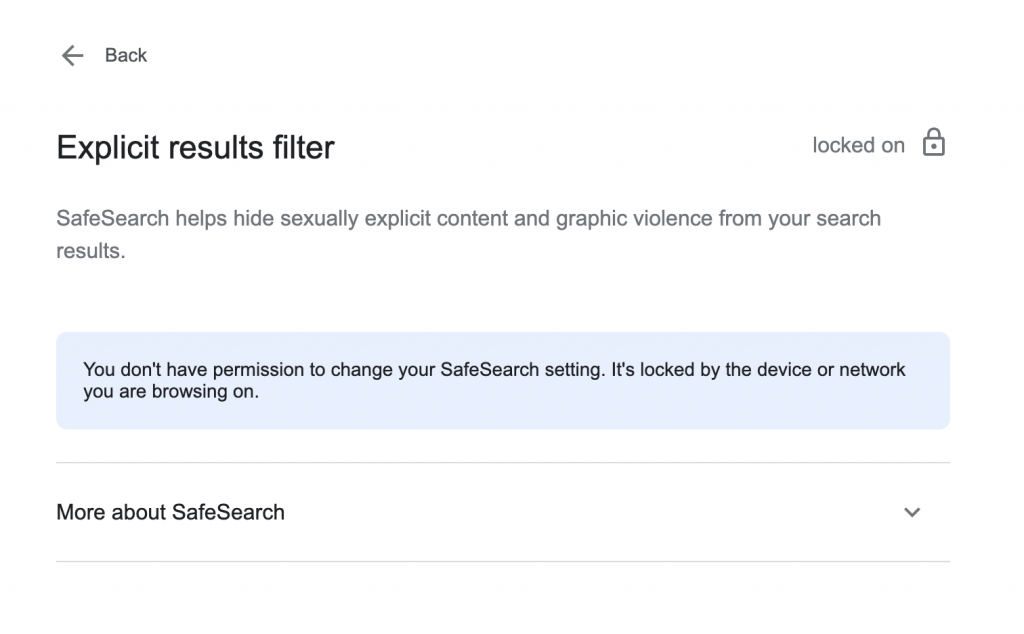
Turning on safe search is different depending on whether you’re using a desktop computer or a mobile device. We’ll start with the desktop version of Google.
- Open Google Chrome or any other web browser and go to Google.com.
- Click on the “Search Settings” button in the bottom right corner of the screen.
- In the drop-down menu that appears, click on “Search settings.”
- Scroll down
- Scroll down to the “Search” section and click “Advanced search.”
- Scroll down to the “SafeSearch Filters” section and enable “Turn on SafeSearch.”
- Click “Save.”
Now, whenever you search on Google, explicit content will be filtered out of the results. It’s the easiest way to filter explicit results on Google search.
Internet content shouldn’t be a guessing game. With SafeSearch, you can rest assured that explicit content won’t show up in your search results.
To disable SafeSearch, simply follow the steps above and uncheck the “Turn on SafeSearch” option.
How to Turn on Google Safe Search on Google App?
Keeping a safe search on mobile phones is even more important because kids these days have access to phones at a very young age. Protecting your child from inappropriate content is essential.
Like the desktop version, the process for turning on safe search in the Google app differs depending on whether you’re using an Android device or an iOS device.
Android
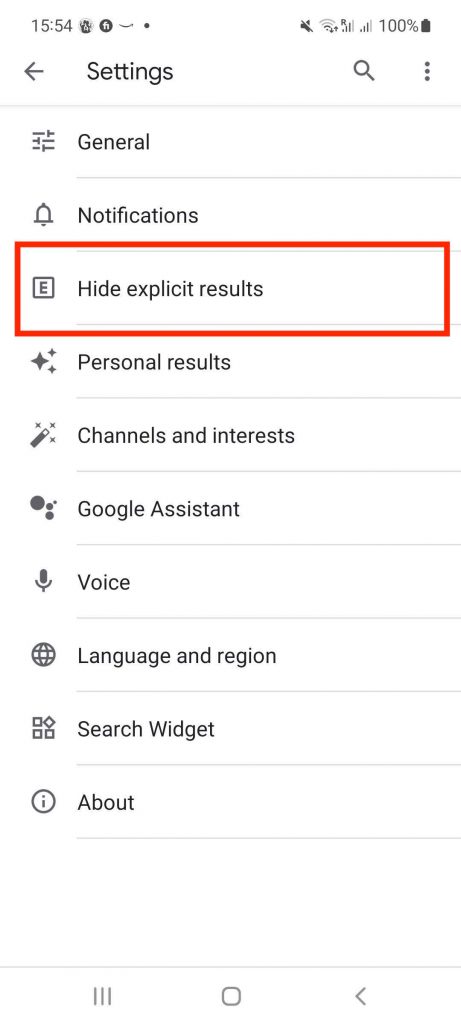
On Android phones, the process is pretty straightforward. Just open the Google app and tap on the Profile icon in the top right corner of the screen. Then, tap on “Settings” and then on “Hide explicit results.” Turn on the “Explicit results filter” to enable safe search and tap “Save.”
The SafeSearch setting will stay turned on until you turn it off manually, so you don’t have to worry about accidentally disabling it.
iOS
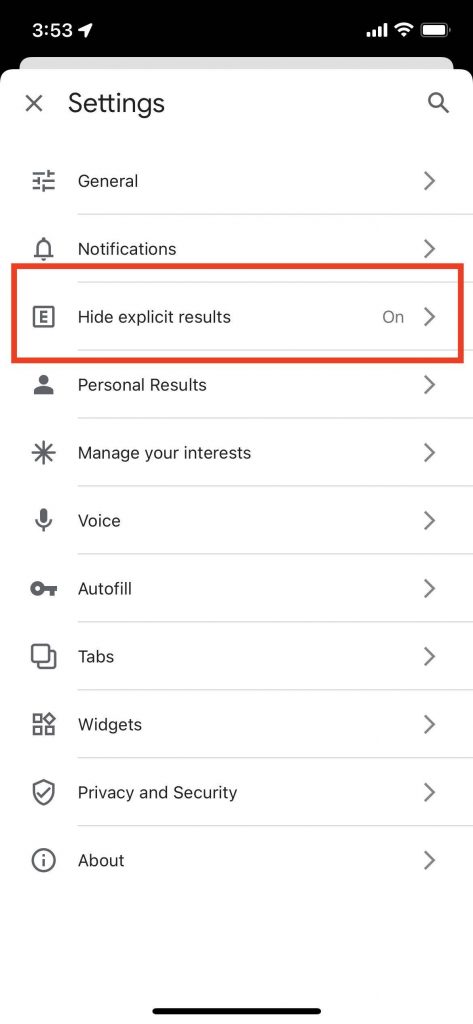
Similar to the Android process, open the Google app and tap on the Profile icon in the top right corner of the screen. Then, tap on “Settings” and select “Filters.” Turn on the “Explicit results filter” to enable safe search and tap “Save.”
To disable SafeSearch, simply follow the steps above and uncheck the “Turn on SafeSearch” option.
As a parent, you can lock SafeSearch so that it can’t be turned off by your kids. You can do this on both Android and iOS devices.
Go to the “Settings” menu and tap “General.” From there, scroll down to “Restrictions” and enable them. Once restrictions are enabled, you’ll be able to set a 4-digit passcode. This passcode will be required to turn off SafeSearch.
Locking SafeSearch is a good way to ensure your kids can’t disable the filter. It’s also a good way to prevent them from deliberately trying to bypass the filter.
How to Turn on Safe Search on Yahoo?
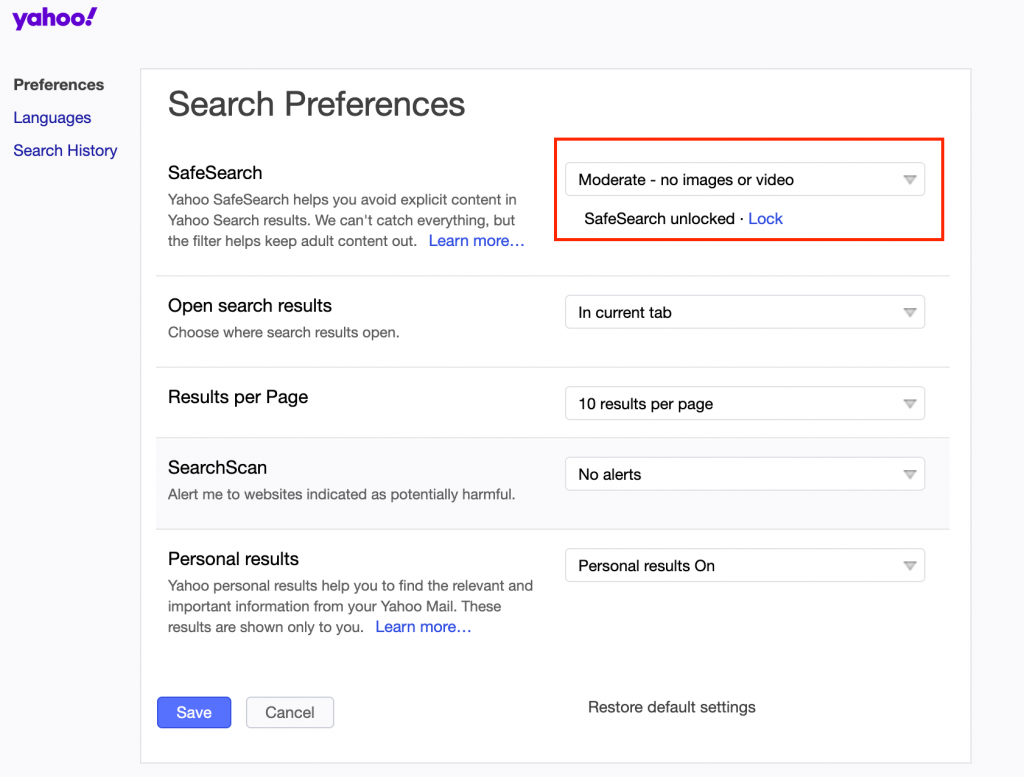
Keeping your kids safe online is important, but it’s not always easy. One way to help is to enable SafeSearch on their search engine of choice. If they use Yahoo, here’s how to turn on the SafeSearch filter:
On a desktop computer, go to the Yahoo Search page and make sure that you’re signed in. Then, from a search results page, you need to click on the “apps” icon and then click on “Settings.” After that, click on “Preferences” and select the SafeSearch settings that you want from the drop-down menu.
You can choose between “Strict” (no adult content), “Moderate” (no images or videos), or “Off” (no filtering). Once you’ve made your selection, click on the “Save” button.
Keep in mind that this setting will only apply to the account that you’re signed in with. So, if your kids have a Yahoo account, you must repeat these steps for each account.
To turn on SafeSearch on a mobile phone, open the Yahoo Search app or a browser and sign in. Then, click “Settings” and select “Preferences.” Select the SafeSearch setting that you want from the drop-down menu and tap on the “Done” button.
SafeSearch is a great tool for keeping your kids safe online, but it’s not foolproof. The best way to protect your kids is to educate them about the dangers of the internet and teach them how to use it responsibly.
How to Turn On Safe Search on Bing?
If you’re concerned about the types of content your kids see when they use Bing, you can turn on SafeSearch to filter out explicit results. SafeSearch can help you avoid it all, from violent content to adult images. Online safety starts with you, and it’s easy to get started.
Here’s how to turn on SafeSearch in Bing:
- Open a browser tab and go to Bing.com.
- Click on the icon in the upper right corner of the screen.
- Select ” Settings ” from the drop-down menu and click on More.
- At the bottom of the menu, select Strict, Moderate, or Off for your SafeSearch preference.
- Click on Save to complete the process.
Monitor Websites Visited with Family Orbit
If you want to go beyond SafeSearch and monitor the websites your kids are visiting, you can use Family Orbit. With this app, you can see a list of every website visited, as well as set up restrictions for certain types of content on your child’s device.
You can also receive alerts if your child tries to visit a blocked website or tries to find harmful content in a web browser. No more harmful content or sexually explicit videos – Family Orbit has you covered.
This parental control software is available for Android and iOS devices, so you can use it on all of your family’s devices.
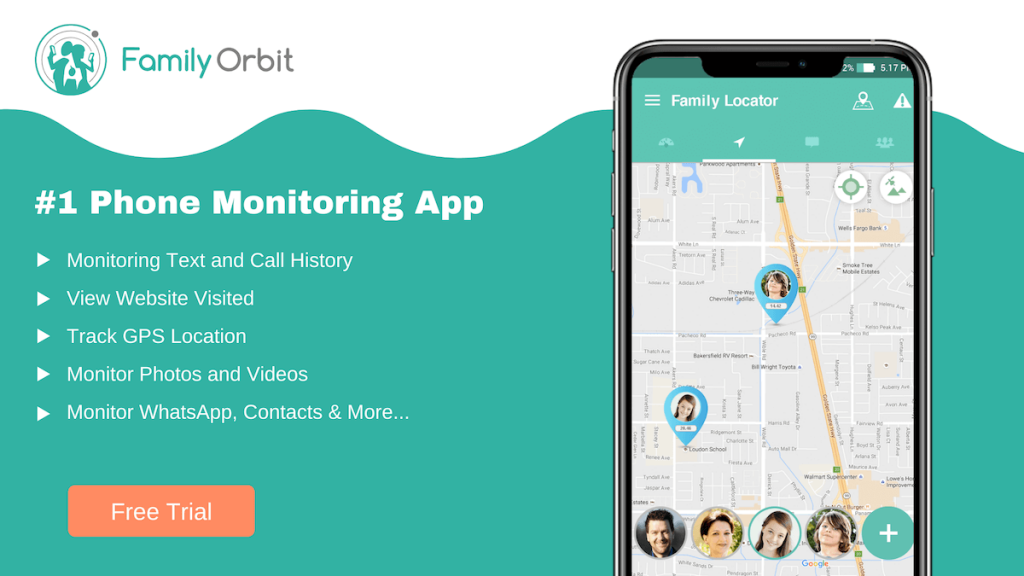
Other Key Features
Family Orbit isn’t your ordinary parental control software. In addition to filtering Google search results or other search engines, it also offers several other features to help you keep your kids safe online.
Monitor Phone Usage
Are you worried about how much time your kids spend on their phones? With Family Orbit, you can see how long they’re spending on each app, what messages and calls they’re making, and even see their image gallery so that you can make sure they’re not viewing or sharing explicit photos.
Block Apps and Websites
If you want to block specific apps or websites, Family Orbit makes it easy. With just a few clicks, you can add them to your list of blocked content, and rest assured that your kids won’t be able to access them.
Location Tracking
If you want to keep track of your kids’ whereabouts, Family Orbit can help. With its location tracking feature, you can see where they are at all times without them knowing. You can also set up geofencing so that you’re alerted if they leave a certain area.
This is a great way to make sure your kids are where they’re supposed to be.
Parental Insights
In addition to all of these features, Family Orbit also offers parental insights to help you understand your child’s online activity. Its powerful A.I. engine analyzes your child’s activity and provides you with detailed reports so that you can take action if necessary.
It will detect signs of sexting, cyberbullying, and inappropriate content and warn you with instant alerts. You can also scan photos for porn, gore, and violence.
Family Orbit is a perfect choice if you’re looking for a comprehensive parental control solution. With its wide range of features, it has everything you need to keep your kids safe online. Try it for yourself today and see the difference it can make.
Conclusion
SafeSearch is a great way to filter out search results on Google, Bing, and other search engines. But if you want to do more than just filter results, you can use parental control software like Family Orbit.
With this app, you can monitor your child’s internet activity, track their location, monitor all their conversations, and more. Plus, with the app’s geofencing feature, you can set up virtual boundaries and get alerts whenever your child steps outside of them.
It’s a useful tool for keeping your kids safe online and making sure they only see age-appropriate content. Who knew there was so much you could do to keep your kids safe online? So what are you waiting for? Get started today.

![How to Turn on Safe Search on Google Search [and The Rest]?](https://www.familyorbit.com/blog/wp-content/uploads/2022/09/turn-safe-search-on-809x485.png)