The heart-sinking moment when you can’t find your iPad; we’ve all been there. Whether it’s tucked between sofa cushions or left at a cafe, the panic is real. But what if you could easily answer the question, “How do I find my iPad last location?”
This guide is your lifeline to turning the frantic search into a calm, tech-savvy retrieval mission. As you journey through these pages, discover not only how to track down your iPad but also how to prevent future scares. Read on to master the art of locating your digital companion with ease and confidence.
What is ‘Find My iPad’?
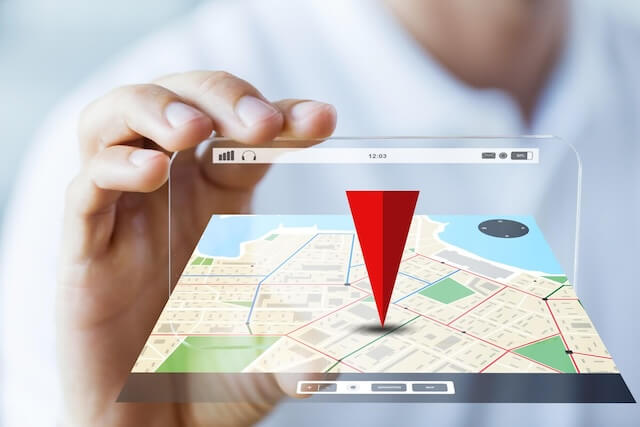
‘Find My iPad’ is an essential feature for iPad users, especially for parents who worry about a misplaced iPad. It’s a tool built into iOS that helps you locate your Apple devices, including iPads, when they’re lost or have been put somewhere and forgotten.
How ‘Find My iPad’ Works
‘Find My iPad’ uses the GPS and internet connection on your iPad to pinpoint its location on a map. Once you activate this feature, it continuously updates the location of your iPad and allows you to track it down in real time or see its last known location before the battery ran out or it was turned off.
This is particularly useful when your iPad gets lost in the house, or worse, when it’s somewhere outside.
Why It’s Important
For parents, ‘Find My iPad’ is more than just a tool to find a lost device. It’s a way to ensure the safety of their children’s digital tools. In a world where devices like iPads are an integral part of learning and playing, losing one can be disruptive.
For parents, it’s about the peace of mind that comes from knowing they can quickly locate their child’s device, especially when it’s an essential part of their education and entertainment.
Limitations of ‘Find My iPad’
While ‘Find My iPad’ is incredibly useful, it has its limitations. The most significant is that the iPad needs to be connected to the internet, either through Wi-Fi or cellular data, to relay its location. It cannot show the location history of the iPad.
If the device is turned off or the battery is dead, ‘Find My iPad’ can only show the last known location, which might not be helpful if the iPad was moved after it was powered down.
Setting Up ‘Find My iPad’
Preparing your iPad with ‘Find My iPad’ is a crucial step for anyone looking to safeguard their device. The setup process is a seamless journey into the heart of your device’s safety features.
Accessing ‘Find My’ Settings

The process starts in the Settings app on your iPad. Here, you’ll find a gateway to all the configurations and controls of your device.
At the top of this menu is your name, tapping on which takes you into your Apple ID settings. Inside these settings lies the ‘Find My’ option, the control center for all the features related to locating your iPad.
Enabling Location Sharing
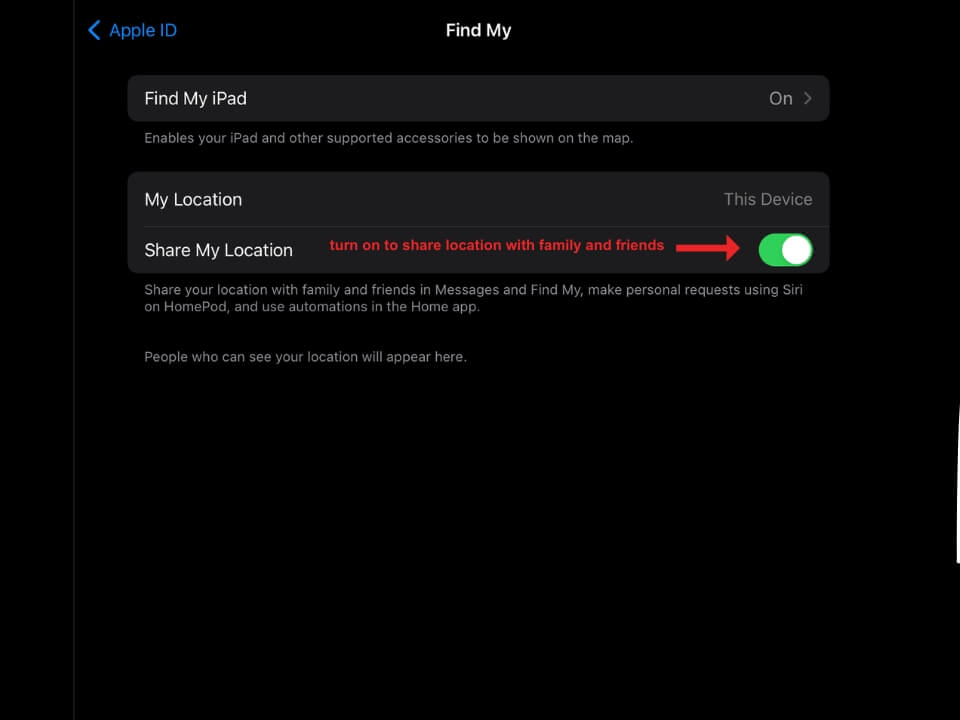
For those who want to share their location or keep track of their family members, ‘Find My iPad’ offers the ‘Share My Location’ feature. Activating this allows you or your family members to keep an eye on each other’s whereabouts, a particularly useful tool for parents.
Activating ‘Find My iPad’
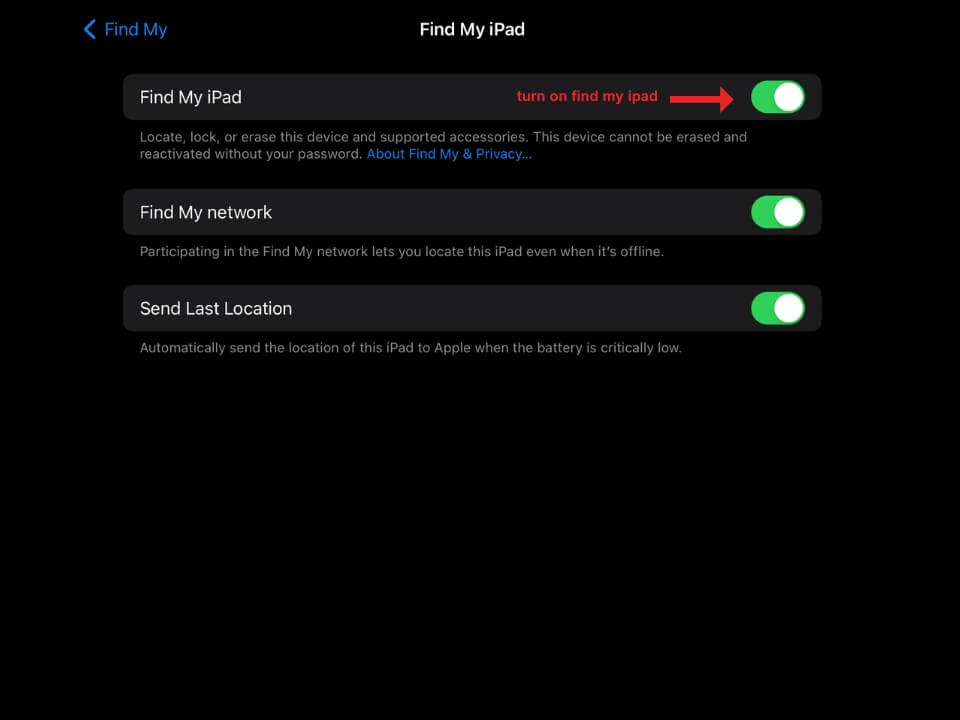
The next step is to enable ‘Find My iPad’ by toggling the switch within the ‘Find My’ settings. This action is what activates the service that will help you locate your iPad if it ever gets lost.
Maximizing ‘Find My iPad’ Efficiency
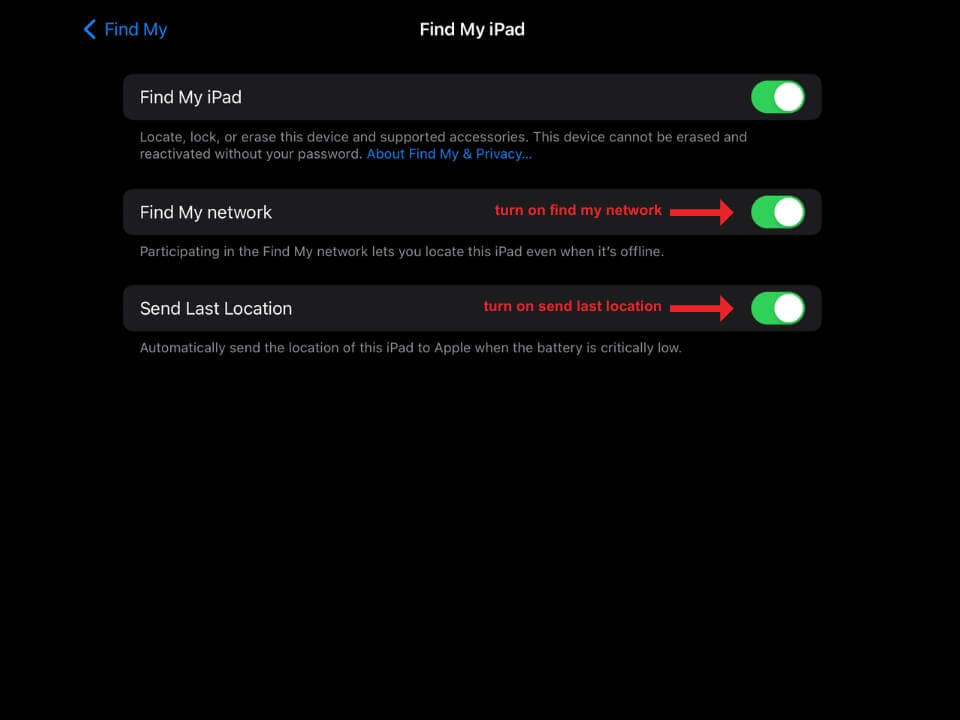
To ensure your iPad can be located even when offline, turn on ‘Find My Network.’ This unique Apple service utilizes an encrypted, anonymous network of Apple devices to help you find your device.
Additionally, activating the ‘Send Last Location’ feature is essential, as it sends the location of your iPad to Apple when the battery is critically low. This can be crucial in finding a lost iPad.
Ensuring Location Services Are On
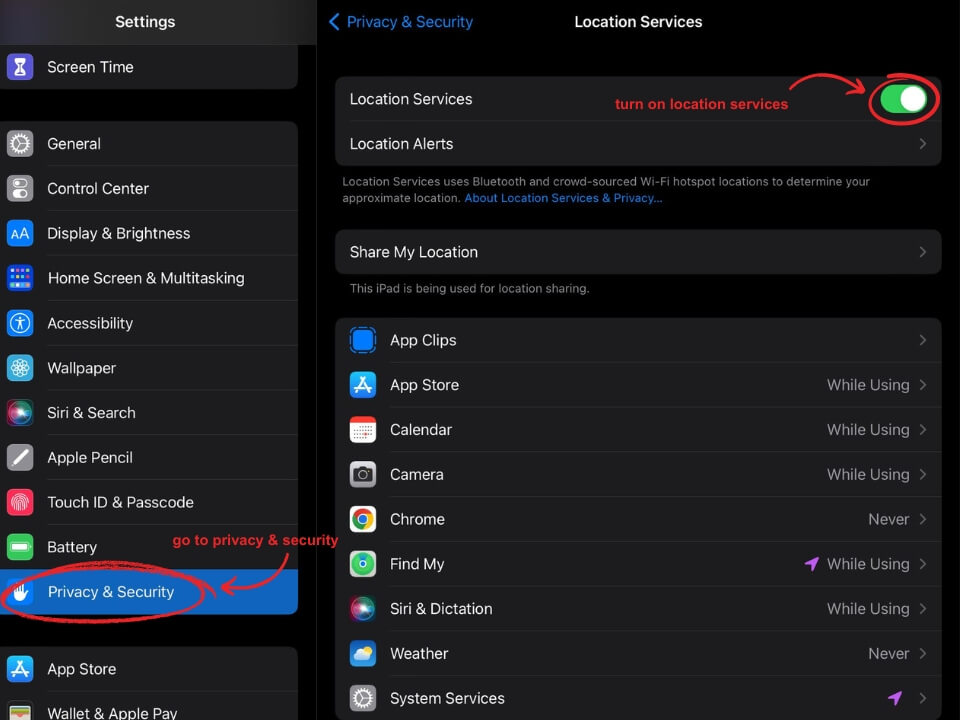
For ‘Find My iPad’ to function effectively, the iPad’s Location Services must be enabled. This is done by going into the Settings menu, selecting Privacy & Security, and ensuring that Location Services is turned on.
Adding Other Devices
If you’re also using AirPods, an Apple Watch, or supported Beats products paired with your iPhone, these devices will be automatically added to ‘Find My iPhone’ when you enable the service on your phone.
How to Find My iPad Last Location
When your iPad goes missing, ‘Find My iPad’ is a lifesaver. This feature, built into your iPad’s operating system, is designed to help you locate your device whether it’s just under a couch cushion or left behind at a coffee shop. Understanding how to use ‘Find My iPad’ effectively can make the difference in quickly recovering your lost device.
Locating Your iPad
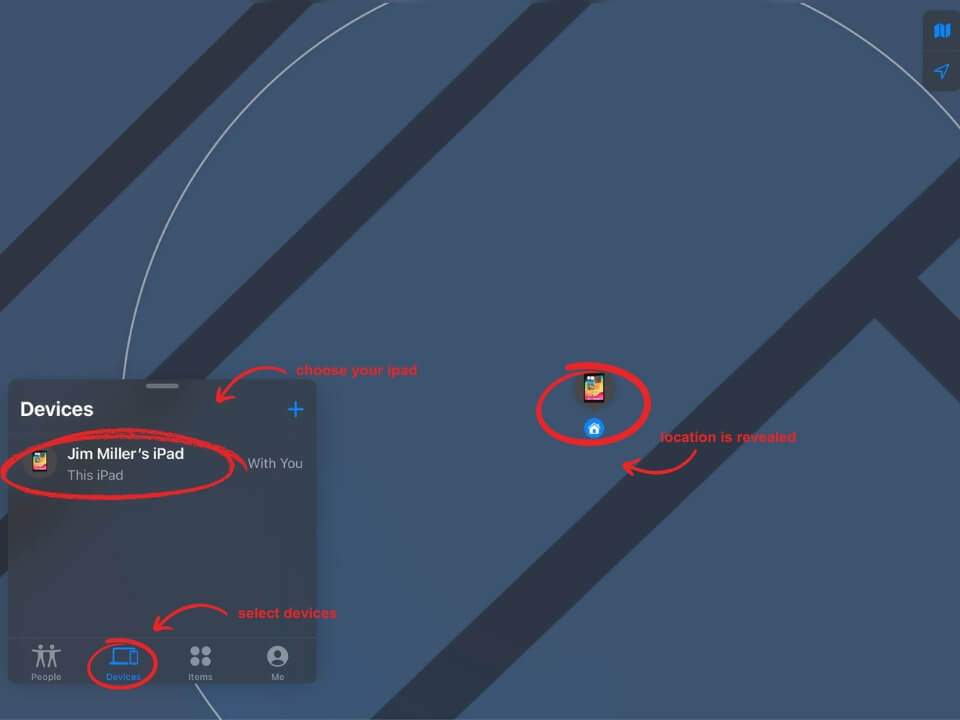
To locate your iPad, open the ‘Find My’ app and select ‘Devices’ at the bottom-left side of the screen. Then, tap the name of the device you’re looking for. If your iPad is online, its location appears on the map.
You can also see the last known location if the device is offline. However, if the iPad can’t be located, you’ll see a ‘No location found’ message. In this case, you can turn on ‘Notify When Found’ to receive a notification once it’s located.
Playing a Sound
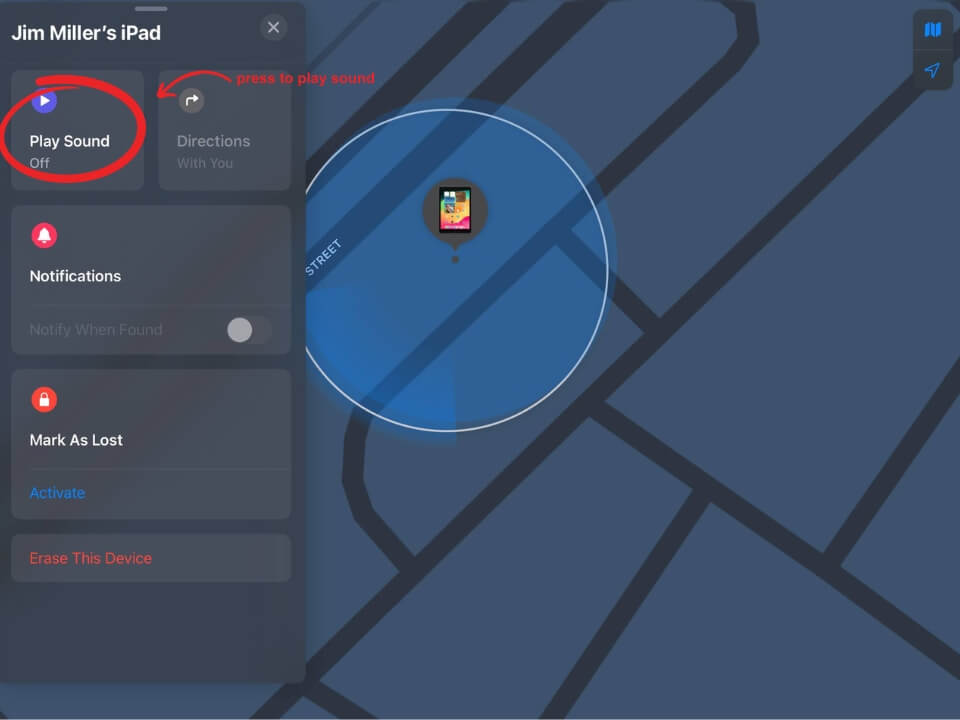
If your iPad is nearby but not visible, ‘Find My iPad’ can make it play a sound to help you find it. After selecting your device in the app, tap ‘Play Sound.’
If the iPad is online, it’ll emit a sound after a short delay to help you locate it by ear. For offline devices, the sound will play once it reconnects to a Wi-Fi or cellular network.
Directions to Your iPad
If your iPad is farther away, ‘Find My iPad’ can provide directions to its location. After selecting your device, tapping ‘Directions’ will open the Maps app and guide you to your iPad’s location.
This feature is especially useful if you’ve left your iPad in a different location like at work or a friend’s house.
Locating Other Devices
‘Find My iPad’ isn’t limited to just your iPad. It can also help locate other Apple devices like your iPhone, Apple Watch, or AirPods. The process is the same: open the ‘Find My’ app, select the device, and either view its location on the map or play a sound to find it.
Family Sharing and Siri Integration
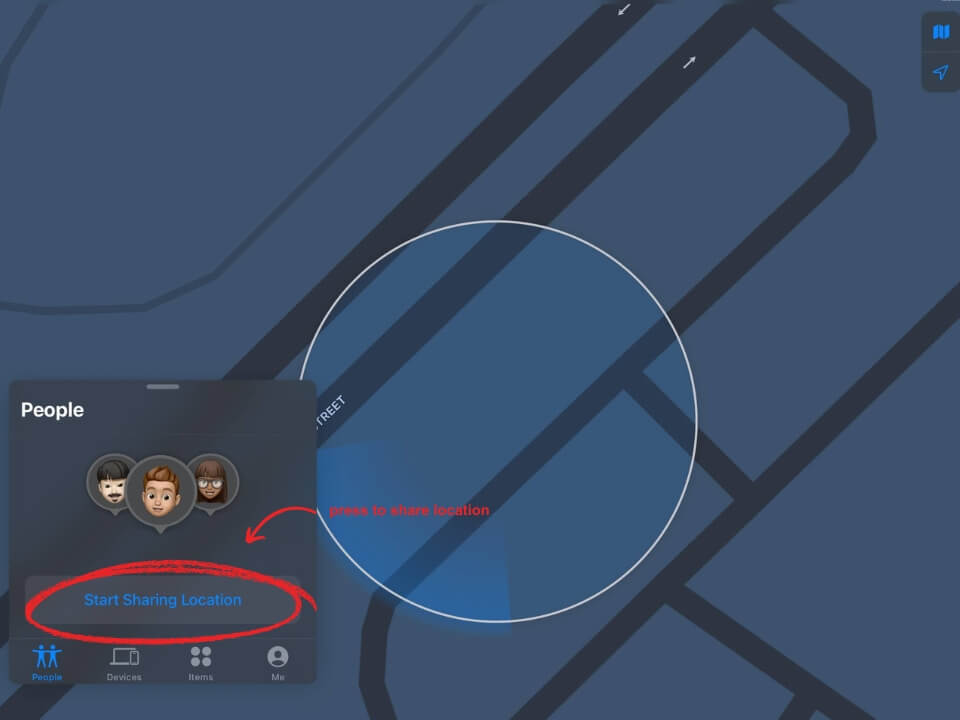
For families, ‘Find My iPad’ integrates with Family Sharing to allow you to locate family members’ devices. Moreover, you can use Siri to locate your devices by saying commands like “Where’s my iPad?” This integration makes locating devices even more convenient and quick.
What to Do If Your iPad Is Offline or Power Off
Finding your iPad when it’s offline or powered off can be a bit more challenging, but it’s not impossible. There are several steps you can take to increase your chances of locating it.
Check the Last Known Location
First, open the ‘Find My’ app on another Apple device or use iCloud.com on a web browser. Look for your iPad under the list of devices and check its last known location.
This is the last place your iPad was online before it went offline or was powered off. This information can be crucial in retracing your steps to find where you might have left it.
Turning on Notifications
If your iPad’s location isn’t currently available, you can turn on the ‘Notify When Found’ feature in the ‘Find My’ app. This will send you a notification as soon as your iPad comes back online or is turned on and is located by the ‘Find My’ network. It’s an effective way to stay updated without constantly checking the app.
Using ‘Find My Network’
The ‘Find My network’ can help locate your iPad even if it’s offline. This network uses an encrypted, anonymous network of millions of Apple devices.
If your lost iPad comes near one of these devices, its location is relayed back to you securely and privately. Ensure that the ‘Find My network’ is enabled in your iPad’s settings to take advantage of this feature.
In Case of Theft
If you suspect your iPad has been stolen, avoid trying to retrieve it yourself. Instead, contact local authorities and provide them with the information about your iPad’s last known location. Your safety is more important than a replaceable device.
Taking Preventive Measures
To prepare for future scenarios, always make sure ‘Send Last Location’ is enabled on your iPad. This ensures that your iPad sends its location to Apple when the battery is critically low. This feature can be a lifesaver and provides you with a crucial clue to your iPad’s whereabouts.
Alternative Ways to Keep Track of Your Child’s iPad

While ‘Find My iPad’ is a useful tool, there are other ways to keep track of your child’s iPad. These methods can add an extra layer of security and peace of mind for parents.
Using Parental Control Apps
Parental control apps like Family Orbit offer a comprehensive solution for monitoring your child’s iPad. These apps not only track the location of the device but also provide insights into your child’s digital activities.
You can see which apps they’re using, their browsing history, and even set limits on their screen time. With Family Orbit, the focus extends beyond just locating the iPad; it’s about managing your child’s entire digital experience.
Establishing a Check-In System
A simple yet effective method is to establish a check-in system with your child. Encourage them to inform you about their whereabouts and when they are using their iPad. This practice fosters open communication and teaches children responsibility for their devices.
Educating Your Child
Educate your child about the importance of keeping their iPad safe. Discuss the value of the device and the consequences of losing it. Teaching them to be mindful of where they keep their iPad can prevent loss or theft.
Legal and Privacy Considerations
When using tools like ‘Find My iPad’ and other tracking methods, it’s important to be aware of the legal and privacy considerations involved. Especially as a parent monitoring a child’s device.
Knowing the Legal Boundaries
Firstly, it’s crucial to understand that tracking a device should always be within legal boundaries. For parents, this typically means monitoring the devices of your minor children.
The legal aspects can become more complex with older teens, especially if they have their own Apple ID and manage their devices independently. It’s advisable to consult with legal counsel if you have any doubts about your specific situation.
Respecting Privacy
Respecting the privacy of your children is also essential. While it’s natural to want to ensure their safety, balancing this with their need for privacy is key.
Open communication about why and how you’re monitoring their device can help maintain trust. Explain that these measures are for their safety and not to invade their privacy.
Transparency is Key
Transparency is crucial when using parental control apps or tracking features. Make sure your child understands why their iPad might be tracked and under what circumstances. This understanding can help them feel more comfortable with the idea and less like their privacy is being invaded.
The Role of Parental Control Apps
Parental control apps can offer more nuanced control over privacy. Apps like Family Orbit allow parents to monitor their child’s device use while still respecting their space. It’s about safety, not spying.
Ensure that any app you use complies with privacy laws and is transparent about its data handling practices.
Never Lose Track Again with Family Orbit
In our journey to “find my iPad last location”, we’ve explored not just the steps to locate a lost iPad, but the reassurance that comes with it. Family Orbit takes this reassurance a step further. Our app is designed for the safety and well-being of your family and complements Apple’s technology.
With Family Orbit, misplacing an iPad becomes a minor hiccup, not a major headache. Experience the full spectrum of digital safety and location tracking by signing up for a free trial of Family Orbit today. Your family’s digital peace of mind is just a click away.
- Monitor Calls & Text Messages
- View Photos and Videos
- Location Tracking & Geofence
- Monitor WhatsApp & Kik
- Detect & Alert for Inappropriate Activities
- Monitor Websites Visited
- Compatible with Android and iOS

